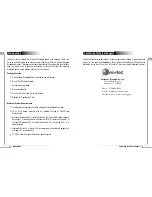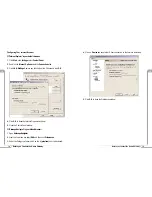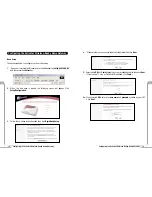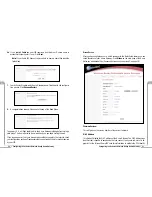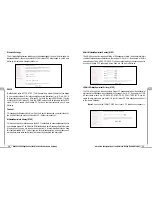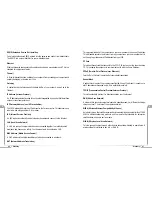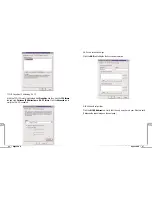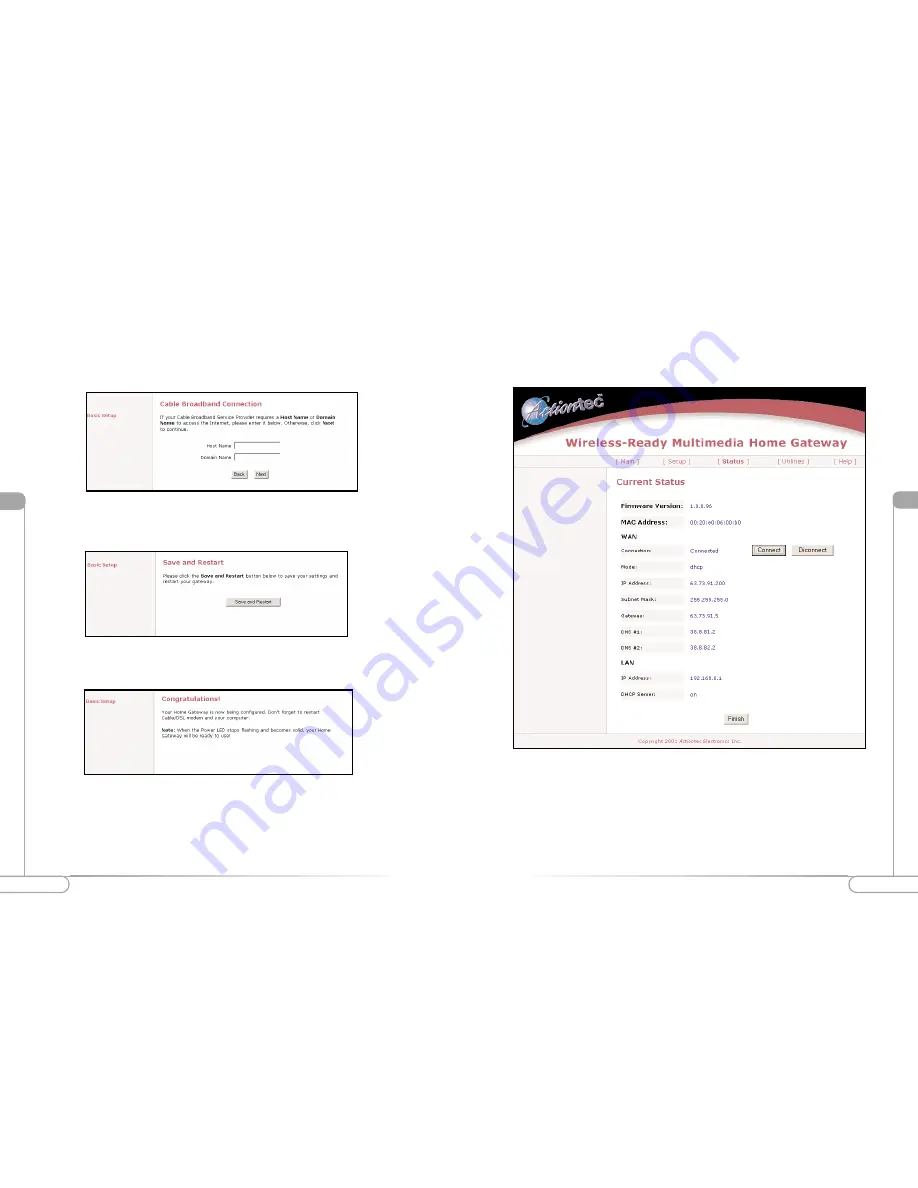
Vl
20
21
Configuring the Actiontec Wireless-Ready Home Gateway
Configuring the Actiontec Wireless-Ready Home Gateway
Vl
Status Screen
After you have configured your Home Gateway with the Basic Setup feature, you can
check the status of your Home Gateway. Click
Status
an the main page of the Home
Gateways’ web based utility. (See second screen shot, under step 2, on page 18)
Firmware Version:
This will give you the version number of the current firmware.
MAC Address:
This field will display the MAC address of the Home Gateway. The MAC address is an
identifier that is specific to each device that can connect to any network, sort of a fin-
gerprint for the Internet. Some ISP’s use this information to validate the PC’s identifi-
6b.
If you selected
Cable
and your ISP requires a Host Name or Domain name to
access their network enter it now. Click
Next
.
Note:
If your Cable ISP does not require a host or domain name then leave the
fields blank.
7.
Your Actiontec Wireless-ready Home Gateway is now finished with the configura-
tion process. Click
Save and Restart
.
8.
A congratulations screen will announce the end of the Basic Setup.
The power LED will flash rapidly while the Home Gateway restarts, before turning a
solid green. The Home Gateway is now ready and you can begin surfing the web.
If you receive an error that your browser was unable to connect to the Internet, check
your configuration settings. Please ensure that you entered all the information required
by your ISP.
Summary of Contents for R1020S(U)
Page 37: ...72 Notes Notes...