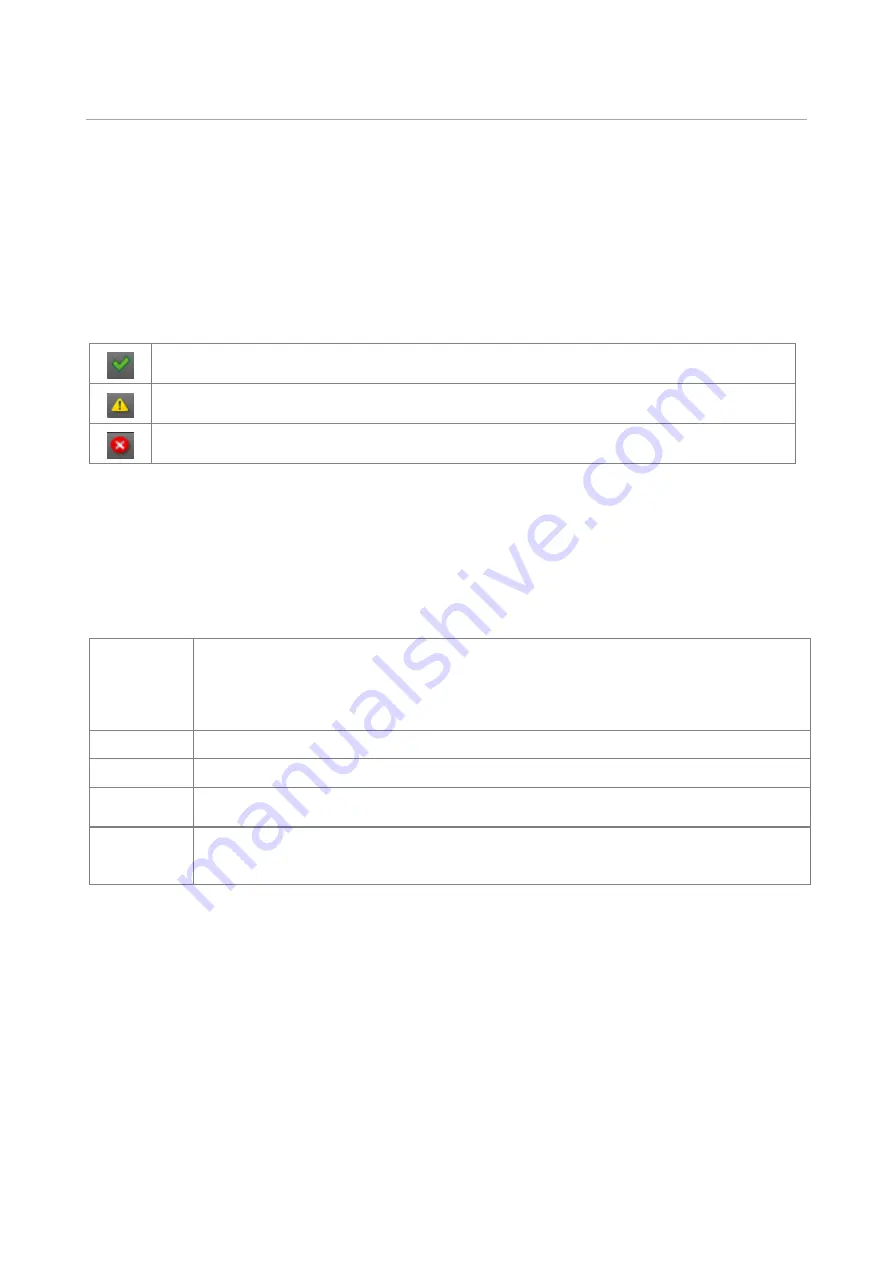
37
/ 42
Initial Setup of the Library
The library provides two main interfaces:
•
Operator Control Panel (OCP)
— With the OCP, you can monitor, configure, and control the library
from the front panel.
•
Remote Management Interface (RMI)
— With the RMI, you can monitor, configure, and control the
library from a web browser. The RMI hosts a dedicated, protected Internet site that displays a graphical
representation of the library.
Status Icons
The green Status OK icon indicates that the library is fully operational and that no user
interaction is required
The blue exclamation point Status Warning icon indicates that user attention is necessary, but
that the device can still perform most operations.
The red X Status Error icon indicates that user intervention is required and that the device is
not capable of performing some operations.
Using the OCP
The OCP has a power button, an LCD display, six navigation buttons, and five LEDs. With the OCP you
can monitor, configure, and operate most library functions from the library front panel. To navigate the
OCP, use the six navigation buttons (up/down, left/right, Enter, Back)
.
Front Panel LED Indicators
Unit ID
Blue when activated. The unit identification (UID) LEDs are controlled by the user through
the RMI Maintenance > UID LED Control screen. The UIDs on the OCP and base module
back panel are activated and deactivated together. In addition UIDs on drives and
expansion module back panels can be activated separately. The UIDs are helpful for
locating components of the library in a data center.
Ready
Green, steady when power is on, blinking with tape Ready drive or library robotic activity
Clean
Amber when a tape drive cleaning operation is recommended.
Attention
Amber blinking if the library has detected a condition for which user attention is necessary,
but that the library can still perform most operations.
Error
Amber if an unrecoverable tape drive or library error occurs. A corresponding error
message is displayed on the LCD screen. User intervention is required; the library is not
capable of performing some operations.
Using the RMI
With the RMI, you can monitor, configure, and operate most library functions from a web browser.
When possible, it is recommended that the RMI be used as the primary library interface because the web
interface provides access to additional features, includes online help, and is easier to use. However, the
RMI is not required to use the product, except to configure advanced features, such as SNMP, IPv6,
encryption, and partitions.
Before using the RMI, you must configure the library network settings with the OCP. This can be done with
the Initial Configuration Wizard. See “
Using the Initial Configuration Wizard
”.
To start the RMI, open the latest version of a supported HTML browser and enter the IP address of the
library in the browser’s address bar. Supported browsers include Internet Explorer, Firefox, Chrome and
Safari.




















