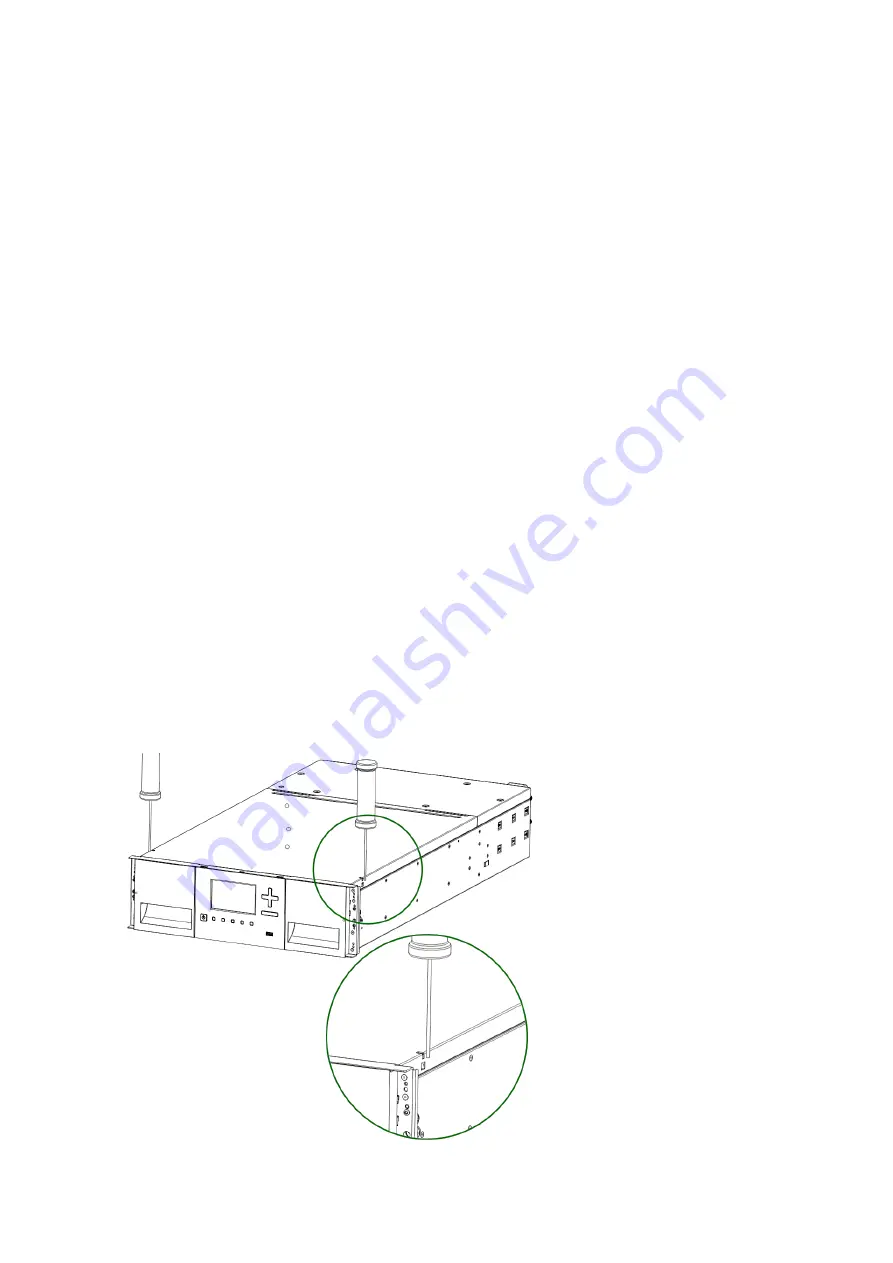
24
/ 42
Identifying Library Module Components
If you have unpacked a Base Module, confirm that you have received the following components:
1. Base Module
2. Two Rack Rails
3. Accessory Kit
a.
One packet of rack mount hardware
b.
One North American Power Cord
c.
One European Power Cord
If you have unpacked an Expansion Module, confirm that you have received the following components:
1. Expansion Module
2. Two Rack Rails
3. Accessory Kit
a.
One packet of rack mount hardware
b.
Expansion Interconnect Cable
For SAS libraries, you must provide SAS cabling with the correct configuration for your HBA. For Fibre
Channel libraries, you must provide one Fibre Channel cable for each tape drive.
Preparing Top and Bottom Modules
Skip this step if you are installing a Base Module only without an Expansion Module.
The Base Module has a removable top and bottom covers.
If you are installing one or more Expansion Modules above the Base Module, move the top cover from the
Base Module to the Expansion Module that will be installed at the top of the library.
If you are installing on or more Expansion Modules below the Base Module, move the bottom cover from
the Base Module to the Expansion Module that will be installed at the bottom of the library.
To move the library top cover plate from the Base Module to an Expansion Module:
1. Remove the library top cover plate from the Base Module.
a.
Place the Base Module on a work table
b.
Unlock the top cover using two small screwdrivers
.































