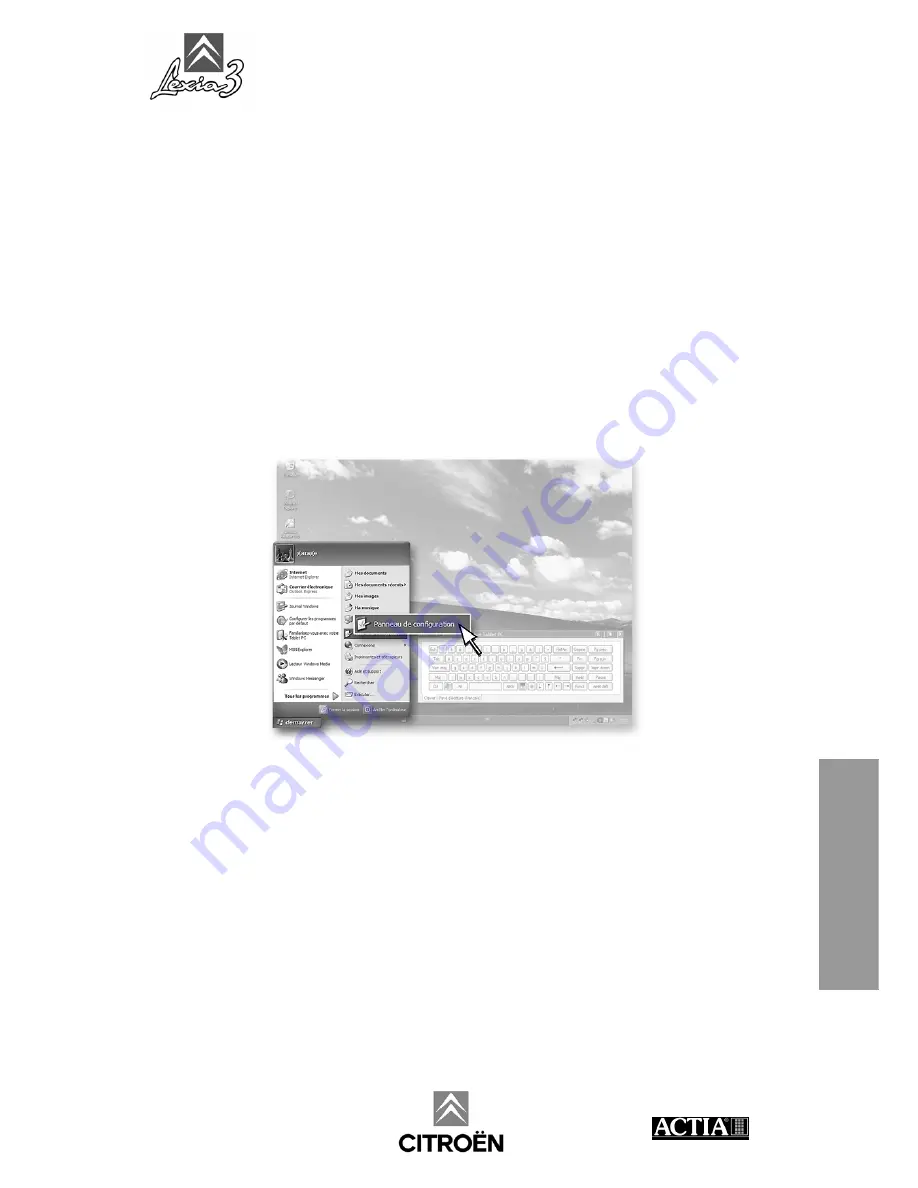
LEXIA3 User Guide
-
Appendices - 165
Appendices
To move the virtual keyboard using the light pen.
1. Point the light pen onto the blue part of the keyboard (top bar) without lifting the light
pen.
2. Drag the virtual keyboard.
3. Drop at the required position
9.4.2 Calibrating the light pen
This configuration enables you to properly configure your light pen in relation to your
PC Tablet.
Proceed as follows:
From the WINDOWS
Start
(
Démarrer
) menu,
1. Select the
Configuration panel (Panneau de configuration)
.
www.autokmfactory.com
Summary of Contents for LEXIA3 CHRONO
Page 1: ...www autokmfactory com ...
Page 2: ......
Page 10: ...LEXIA3 User Guide 6 Preface Preface ...
Page 56: ...LEXIA3 User Guide 52 EXPERT Pack CHRONO Pack EXPERT Pack CHRONO Pack ...
Page 92: ...LEXIA3 User Guide 88 MOBILE Pack LIGHT Pack EXPERT Pack CHRONO Pack MOBILE Pack LIGHT Pack ...
Page 101: ...LEXIA3 User Guide Options 97 Options 2 Connect cable 5 3 Connect the power supply or ...
Page 152: ...LEXIA3 User Guide 148 Using the LEXIA3 package Using the LEXIA3 package ...
Page 156: ...LEXIA3 User Guide 152 Utilisation precaution Utilisation precautions ...
Page 162: ...LEXIA3 User Guide 158 Customer support Customer support ...

















