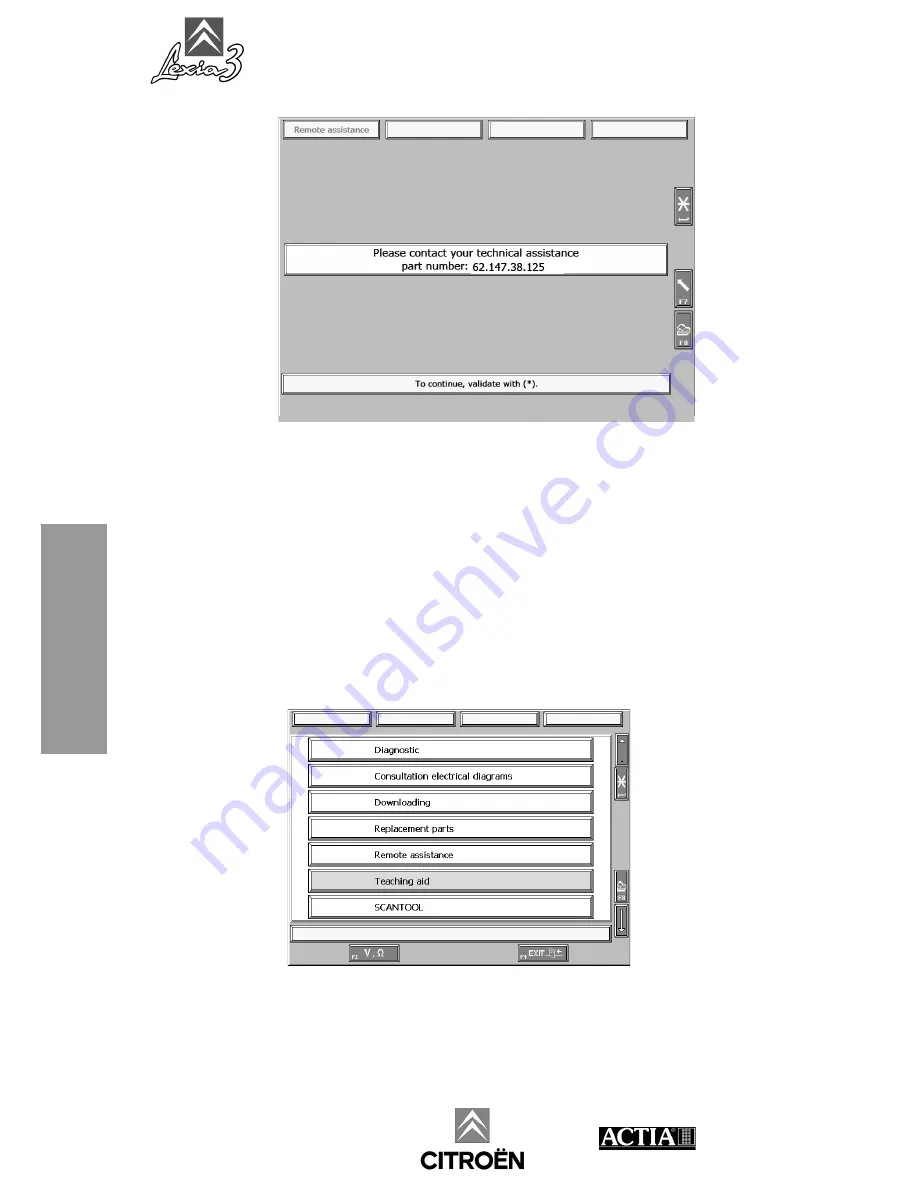
LEXIA3 User Guide
144 - Using the LEXIA3 package -
Using the
LEXIA
3
package
• You have to give this number to your colleague, or to the technical expert, by
telephone.
• Confirm.
• Then go back to the
LEXIA3
main menu. An icon indicates that a Teleassistance
session is active.
5.
End of Teleassistance session
Press
F4
on your PC Tablet to terminate the Teleassistance session.
Summary of Contents for LEXIA3 CHRONO
Page 1: ...www autokmfactory com ...
Page 2: ......
Page 10: ...LEXIA3 User Guide 6 Preface Preface ...
Page 56: ...LEXIA3 User Guide 52 EXPERT Pack CHRONO Pack EXPERT Pack CHRONO Pack ...
Page 92: ...LEXIA3 User Guide 88 MOBILE Pack LIGHT Pack EXPERT Pack CHRONO Pack MOBILE Pack LIGHT Pack ...
Page 101: ...LEXIA3 User Guide Options 97 Options 2 Connect cable 5 3 Connect the power supply or ...
Page 152: ...LEXIA3 User Guide 148 Using the LEXIA3 package Using the LEXIA3 package ...
Page 156: ...LEXIA3 User Guide 152 Utilisation precaution Utilisation precautions ...
Page 162: ...LEXIA3 User Guide 158 Customer support Customer support ...
















































