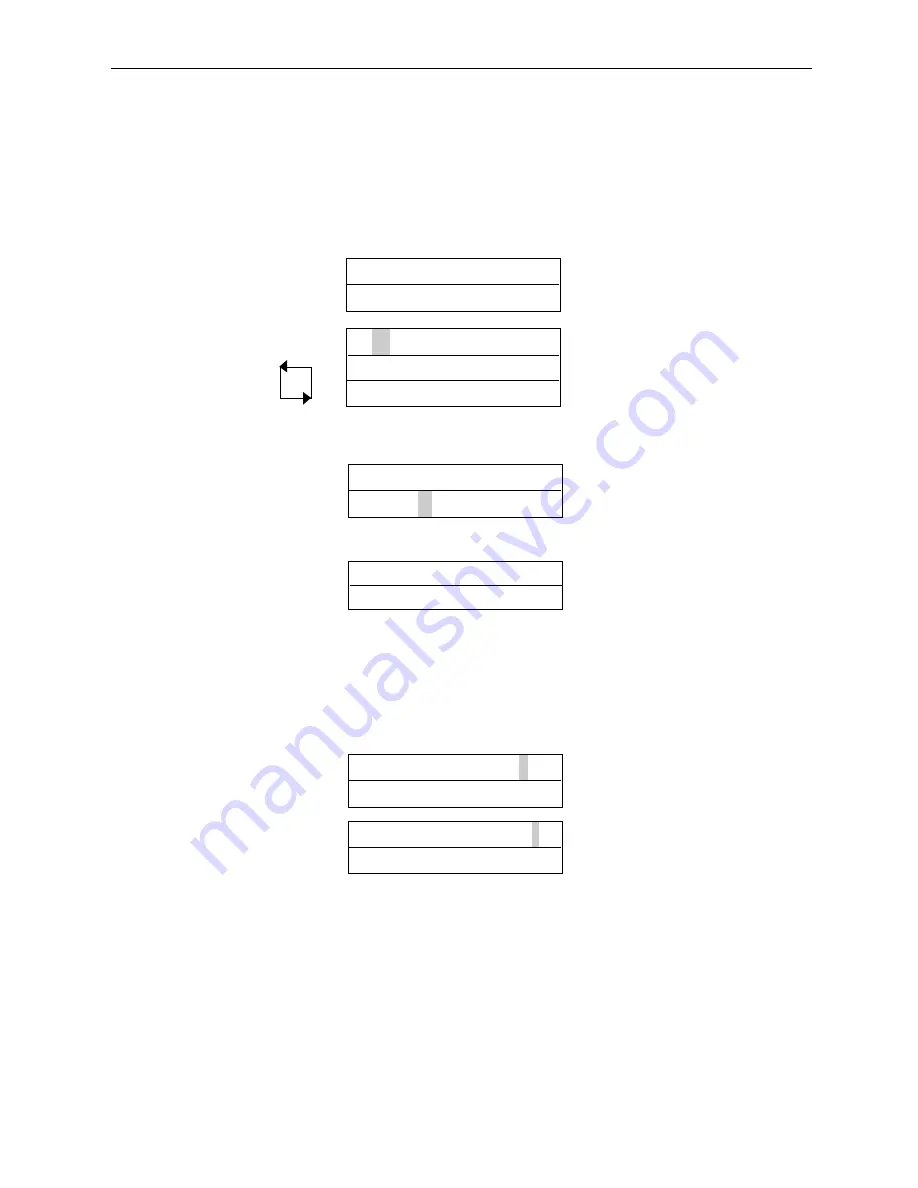
The assigned name will be displayed in place of
Timezone N
whenever the timezone is displayed
or being selected from a list. In addition, there is a built in timezone “
24 Hours
” which is always
active. There are 256 timezones available on the ACT3000.
6) Clearing a timezone
A B C D E F G H * -
✔
to clear timezone
Clear?
5) Assigning timezone name
A B C D E F G H * -
✔
to assign name
Assign name?
1) Select Timezone
Timezone 3
0
for next timezone
Not programmed
✔
to edit timezone
2) Select period
A B C D E F G H + -
0
for next period
Week Days
✔
to edit period
08:30 -> 17:00
ACTpro 3000 Operating Instructions
Firmware Version 1.24
11
3) Changing days/holidays
Wednesday
0
for next day/holiday
[TWTF—1—4]
✔
to select/deselect
✘
when done
4) Changing time period
Period
0-9
to set time
08:30 -> 17:00
✔
for next minute/hour
✘
when done
▼
▼
In addition, the timezone may be assigned a name or all time periods cleared quickly by
highlighting and selecting the * or - symbols respectively:
timezone may be selected using the
0
key or directly by entering the timezone number. The lower
line on the display will indicate if that timezone is active or inactive. Pressing the
✔
key allows
the timezone to be edited. In edit mode, the top line of the display shows the available periods in
the form
ABCDEFGH * -
. The
0
key allows one of the eight periods to be selected and pressing
✔
allows the period to be set.
Note: Timezones are also used by Timed Actions, which are part of Door Settings.






























