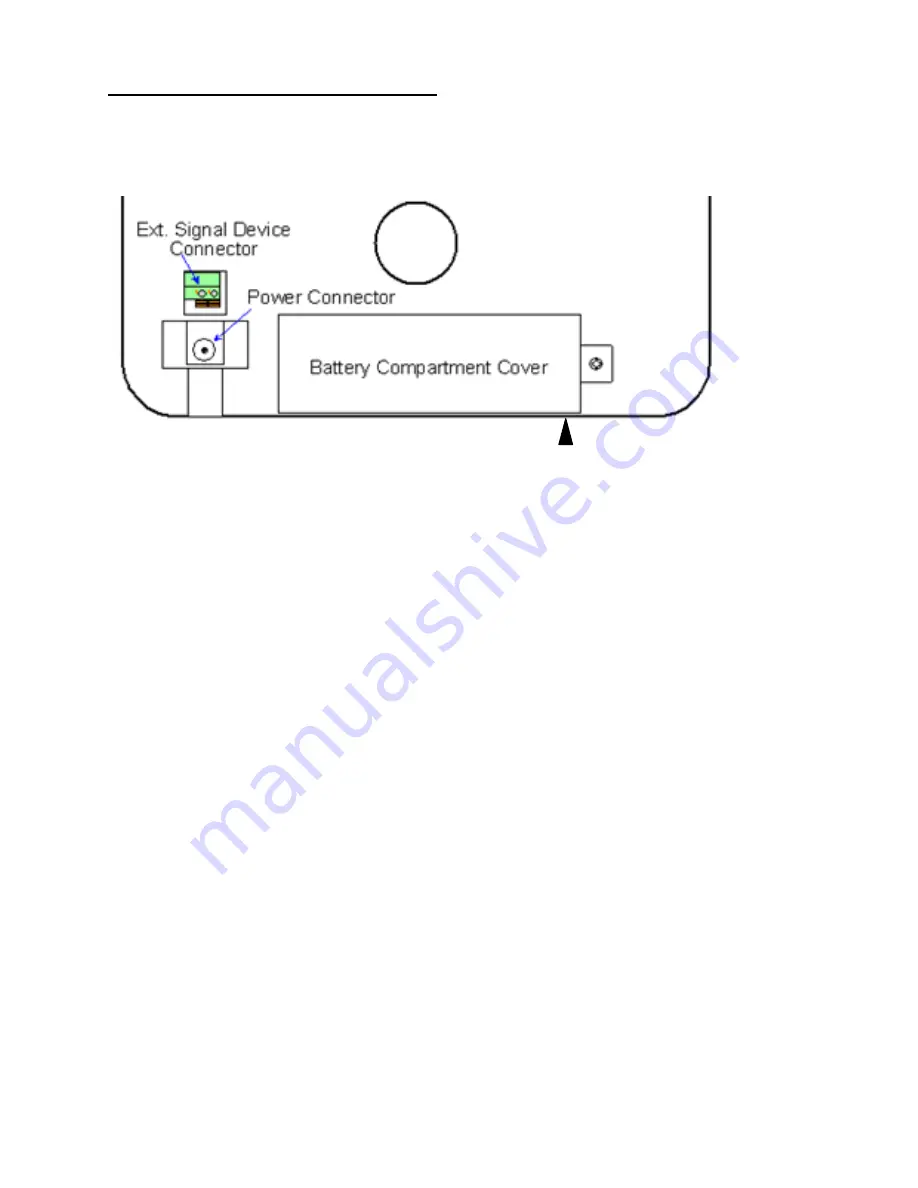
24
Installing the Operational Battery Pack
First unplug the clock. The door to the battery pack compartment is located on the bottom edge
of the back of the clock. Remove the screw that secures the door. The door may be tightly fitted.
Insert a thin knife blade under the bottom of the door at the screw end and rotate the blade to open
the door.
Insert Blade Here
Connect the battery cable to the connector on the left side of the compartment. Note that the two
ridges on the side of the battery connector should be facing down to line up with the slots in the
clock’s power connector. Turn the battery so that the cable connection is on the bottom. Insert
the battery pack into the clock with the wires inserted into the opening in the side of the
compartment. This is important since the battery door can’t be attached if the battery is sitting on
top of the wires. You may need to use a pencil or screwdriver to push the wires into the opening.
Attach the door by inserting the door tabs into the left side of the compartment and firmly rotating
the door into place. If the door won’t close check to make sure the wires aren’t under the battery.
Plug in the
power supply once the battery door is secure. The ATR360 should be plugged in for
12 hours to fully charge the battery pack.
Summary of Contents for ATR360
Page 8: ...4 Rear View...
Page 34: ...06 0400 000 Rev H...





















