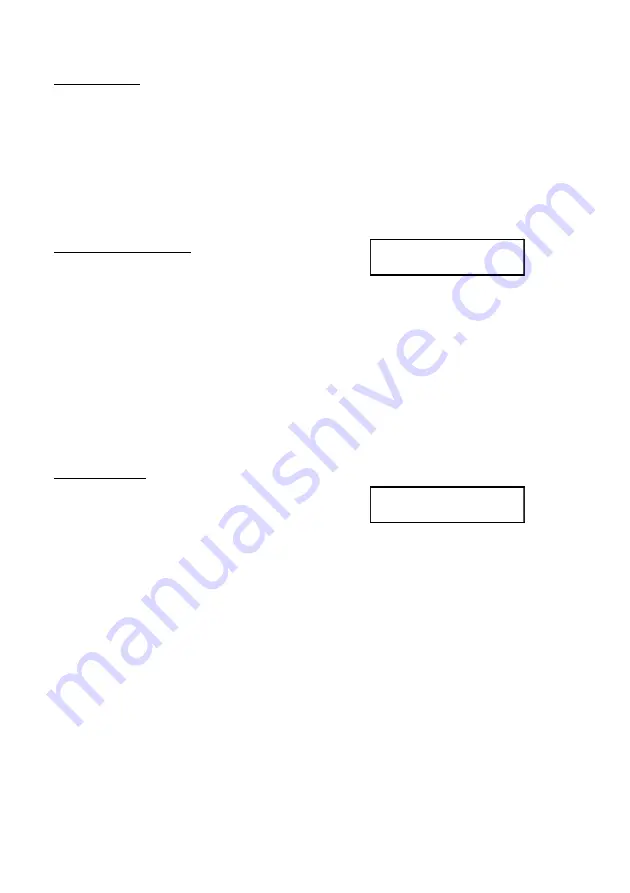
User’s Manual, Nimbie Chorus NBCH07
Version 9E1
Select Clients:
The default will use all available Client units to burn discs. You may select
some Client units to use.
Firstly, continuously press or to browse the current selection of drives.
The selected unit will have stars leading and tailing its denotation, for
example, **[UNIT NO. 3]**.
When the number of the Client is displayed, your may select or deselect it by
pressing ENTER to toggle the selection.
Job status Information:
During the session, the status will be shown on
the LCD display. The first line indicates the current progress, for example
“LOADING”, “COPYING” or “UNLOADING”, followed by the recording speed.
The second line shows the current number of completed discs, separated by a
forward slash (‘/’) and followed by the total number of copies. Estimated time
to complete is shown at the end.
Note:
When it is performing tasks, the “Ready” LED indicator on the
Client unit will be flashing at the 0.2s interval.
Disc Verify feature only supports audio and video format.
Job completed:
When the job is completed, the result will be
shown as the screen to the right.
The second line will display the total number of successful disc (e.g.
OK=0010), followed by the total number of failed disc (e.g. NG=0000). To go
back to the main menu, simply press the EXIT key.
DISC COMPARE Feature
This feature uses all or selected Client units to compare discs with an image
file on the hard disk. The disc will be output to the finished disc bin if it passes
the verification test; or, to the reject disc area if it fails.
Note:
This feature only compares data format. If users want to compare
audio format,NB CH07 will automatically verify discs.
For the steps of operation, refer to Disc Verify feature.
28
@ 2010, Acronova Technology, Inc.
UNLOADING MAX
0010/ALL 00:00
JOB COMPLETED
OK=0010 NG=0000













































