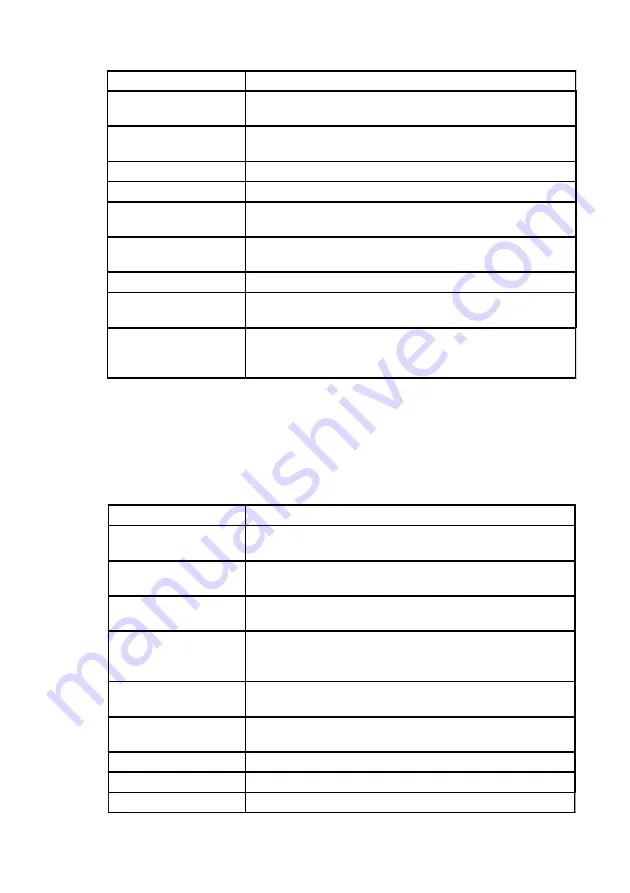
Version 9E1
User’s Manual, Nimbie Chorus NBCH07
Tools Menu Item
Description
IMAGE INFO
Display the information of the image file(s) stored on
the hard disk.
BACKUP IMAGES
Use a selected Client unit to backup all the images
from hard disk to discs.
RENAME IMAGE
Rename selected image file(s) on the hard disk.
DELETE IMAGE
Delete selected image file(s) from the hard disk.
DISC EMULATE
Select an image file and execute disc emulation on all
or selected Client units.
DISC VERIFY
Select an image and execute disc verify on all or
selected Client units.
ERASE RW DISC
Erase rewritable discs on all or selected Client units.
CHECK
UNIT
ERROR
Display the last error happened on Client unit.
BURN-IN TEST
Perform a continuous functional test of autoloader
and drive tray mechanism on all Client units until run
out of disc.
SETUP Menu Overview
The Nimbie Chorus Setup Menu mode provides system information and
system setting functions. The change of setting will take effect immediately
and will become the default setting. To enter Setup Menu mode, on the Main
Menu press the or , scroll to SETUP and press ENTER.
Setup Menu Item
Description
SLEEP MODE
Enable the system to enter power-saving standby
mode after idle for a certain period of time.
IGNORE ERROR
Ignore source disc error during image extraction of
LOAD IMAGE operation.
READ SPEED
Set up the drive read speed for the Nimbie Chorus
system.
ERROR COUNT
Set the maximum number of continuous failure discs
allowed. The Client unit will abort its job when the limit
is reached.
DRIVE INFO
Display the information regarding the optical drive in
the Client unit that is connected to the system.
HDD INFO
Display the information regarding the hard disk
storage capacity.
FORMAT HDD
Format the hard disk in the Master unit.
MASTER VERSION
Display the Master unit firmware information.
CLIENT VERSION
Display the Client unit firmware information.
@ 2010, Acronova Technology, Inc.
17
















































