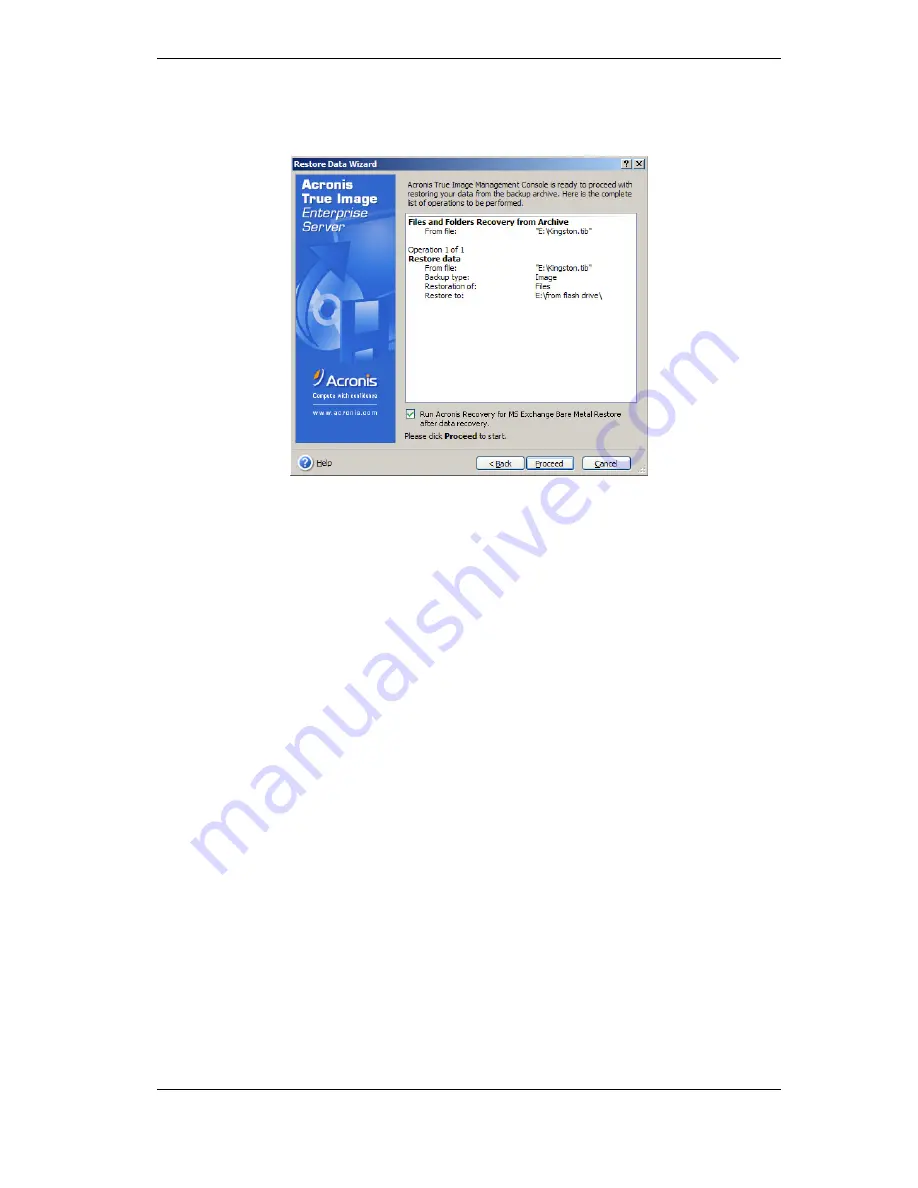
95 Copyright © Acronis, Inc., 2000-2009
7.3.14 Restoration summary and executing restoration
1. At the final step, the restoration summary is displayed.
Up to this point, you can click
Back
to make changes in the created task. If you click
Cancel
, no changes will be made to disk(s). Clicking
Proceed
will launch the task
execution.
2. (For Acronis True Image Echo Enterprise Server local or standalone version) The task
progress will be shown in a special window.
You can stop the procedure by clicking
Cancel
. However, it is critical to note that the
target partition will be deleted and its space unallocated – the same result you will get if
the restoration is unsuccessful. To recover the “lost” partition, you will have to restore it
from the image again.
If you are going to restore Microsoft Exchange Server on bare metal, select the
Run
Acronis Recovery for MS Exchange Bare Metal Restore after data Recovery
parameter in order to start the Acronis Recovery for MS Exchange bare metal restore task
automatically after the image restoration is finished.
If Acronis Universal Restore finds no Hardware Abstraction Layer (HAL) or mass storage
devices drivers compatible with the new hardware in all available sources, you will be
prompted to browse to a network share drive or insert a floppy disk or CD with the
necessary drivers. Upon starting Windows, it will initialize the standard procedure for
installing new hardware. At this point, you will be able to specify drivers for devices if
Windows cannot find them automatically.
7.4 Setting restore options
To view or edit the default restore options in Acronis True Image Echo Enterprise Server
local version, select
Tools -> Options -> Default Restoration Options
from the main
program menu.
To do the same remotely, connect the Acronis True Image Management Console to the
remote computer, click
Remote Computer Options
and select
Default Restoration
options.






























