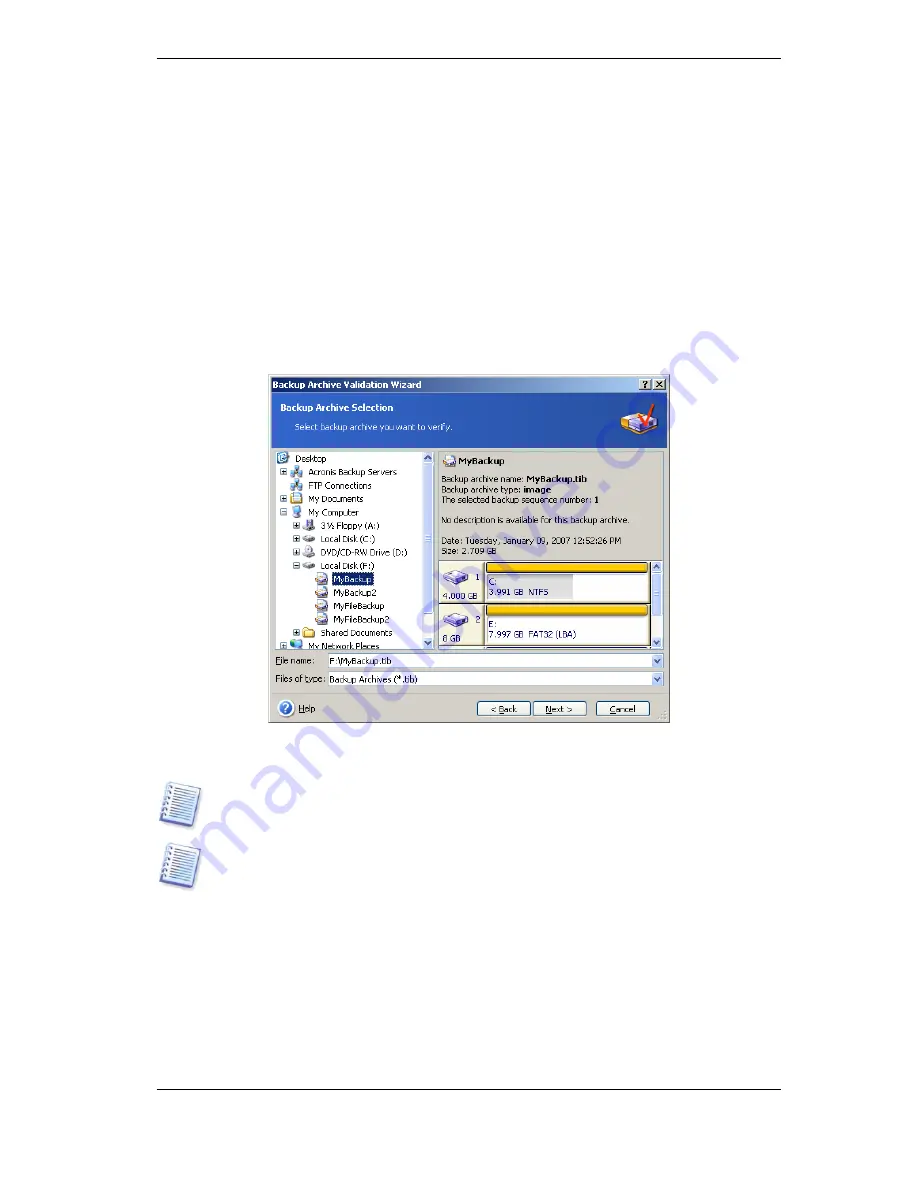
117 Copyright © Acronis, Inc., 2000-2009
Chapter 11. Operations with archives
11.1 Validating backup archives
You can check the integrity of an archive to be certain that the archive is not damaged.
Here’s how to run a one-time validation task. For how to schedule regular archive
validation, see
8.1 Creating scheduled tasks.
1. To start the
Backup Archive Validation Wizard
, select
Validate Backup Archive
in the main window or in the
Tools
group or click
Validate Backup Archive
on the
toolbar.
2. Select the archive to validate. If the archive is located in Acronis Secure Zone, select it
to choose the archive at the next step.
3. Click
Proceed
to launch the validation procedure. After the validation is complete, you
will see the results window. You can cancel checking by clicking
Cancel
.
You must have all incremental and differential backups belonging to the archive and the
initial full backup to check archive data integrity. If any successive backups are missing,
validation is not possible.
Please note: if you are logged in as an administrator and decide to validate the Backup
Server archives, the validation operation will affect all the archives created by all the
accounts at the Backup Server, which can be a very time-consuming process.
11.2 Exploring archives and mounting images
Acronis True Image Echo Enterprise Server offers two kinds of archive contents
management: mounting for images and exploring for both images and file-level archives.
This feature is available in Acronis True Image Echo Enterprise Server local version only.
Mounting images using Acronis True Image Management Console is not supported.
Archives located on an Acronis Backup Server or an FTP server cannot be explored or
mounted.






























