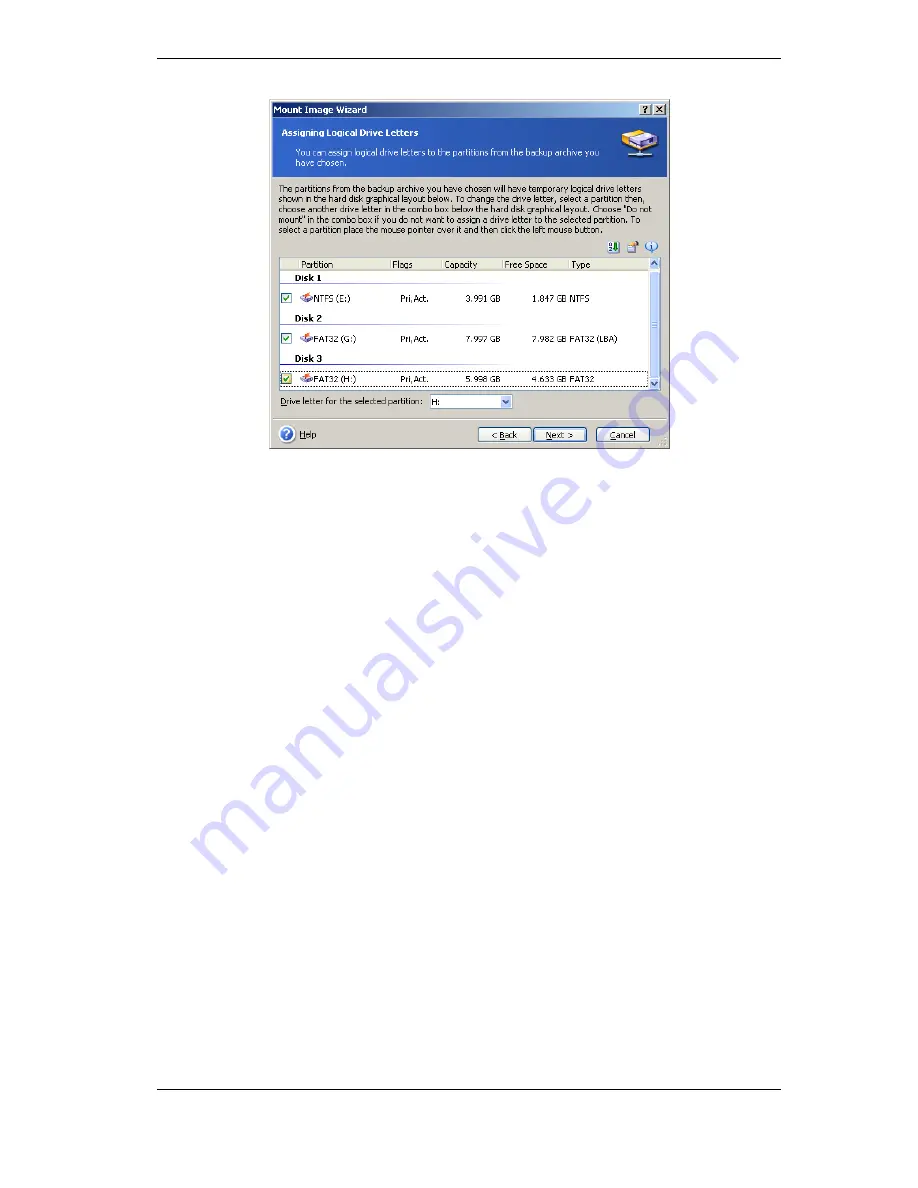
121 Copyright © Acronis, Inc., 2000-2009
5. Select whether you want to mount image in
Read-only
or
Read/Write
mode.
6. If you select
Read/Write
mode, the program assumes that the connected image will
be modified, and creates an incremental archive file to capture the changes. It is strongly
recommended that you list the forthcoming changes in the comment to this file.
7. The program displays a summary containing a single operation. Click
Proceed
to
connect the selected partition image as a virtual disk.
8. After the image is connected, the program will run Windows Explorer, showing its
contents. Now you can operate with files or folders as if they were located on a physical
disk.
You can connect multiple partition images. If you want to connect another partition
image, repeat the procedure.
11.2.3 Unmounting an image
We recommend that you unmount the virtual disk after all necessary operations are
finished, as keeping up virtual disks takes considerable system resources. If you do not,
the virtual disk will disappear after your server is turned off.
To disconnect the virtual disk, click
Unmount Image
and select the disk to unmount.
You can also unmount the disk in Windows Explorer by right-clicking on its icon and
selecting
Unmount
.
11.3 Consolidating backups
The file name-based consolidation allows deleting the backups that you do not need any
more from any archive while keeping the archive consistency. The operation is somewhat
similar to consolidating backups on the Acronis Backup Server. In either case, you can
delete from an archive, if need be, the base full backup. The program will create another
full backup in place of the oldest remaining backup. The difference is as follows:
1. On the backup server, backups are deleted permanently. File name-based consolidation
creates a consistent copy of the archive that does not contain deleted backups, but the
source archive stays as is unless you delete it. This requires more disk space but ensures






























