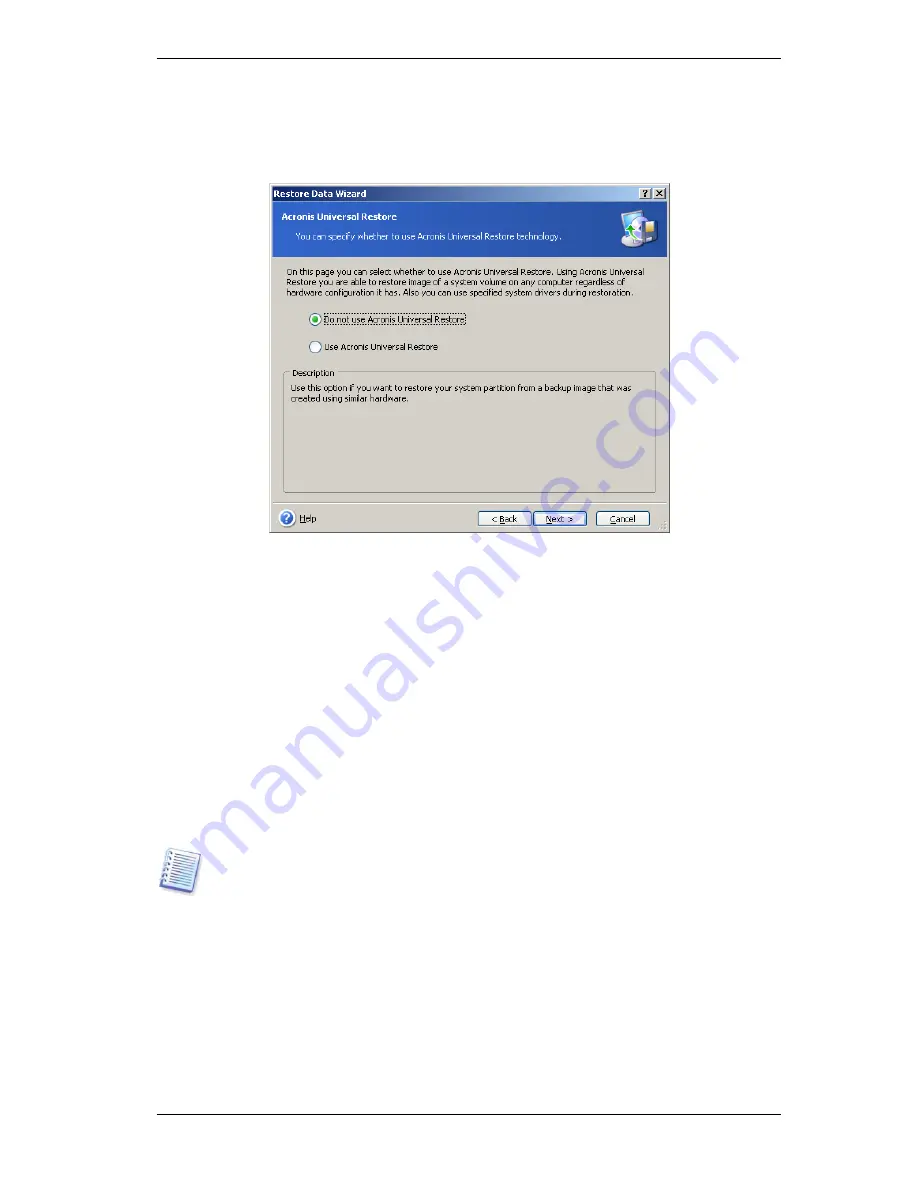
94 Copyright © Acronis, Inc., 2000-2009
1. Using Acronis Universal Restore will help you create a bootable system clone on
different hardware (for more information see
3.7 Acronis Universal Restore
). Choose this
when restoring a system disk to a computer with a dissimilar processor, different
motherboard or other mass storage device than in the imaged system.
2. If the target hardware has a specific mass storage controller (such as a SCSI, RAID, or
Fibre Channel adapter) for the hard disk, you can install the appropriate driver manually,
bypassing the automatic driver search-and-install procedure.
Use this option only if the automatic search-and-install procedure was unsuccessful.
Acronis Universal Restore uses three sources for drivers:
- the driver repository - a folder or folders on a network drive or CD specified in restore
options. If you have not specified the driver repository in advance, you can do it at next
step.
- the mass storage device driver specified by the user at the current step
- the Windows default driver storage folders (in the image being restored).
The program will find the most suitable drivers of all available drivers and install them into
the restored system. However, the driver defined by the user, will have the priority. It will
be installed, with appropriate warnings, even if the program finds the better driver.
When restoring the system to a virtual machine that uses SCSI hard drive controller, be
sure to specify SCSI drivers for virtual environment in the
Specifying Mass Storage
Drivers
window. Use drivers bundled with your virtual machine software or download
the latest drivers versions from the software manufacturer website.
7.3.13 Setting restore options
Select the options for the restoration process (that is, pre/post restoration commands,
restoration process priority etc.). You may
Use default options
or
Set the options
manually
. If you set the options manually, the settings will be applied only to the current
restore task. Alternatively, you can edit the default options from the current screen. Then
your settings will be saved as default. See
7.4 Setting restore options
for more
information.






























