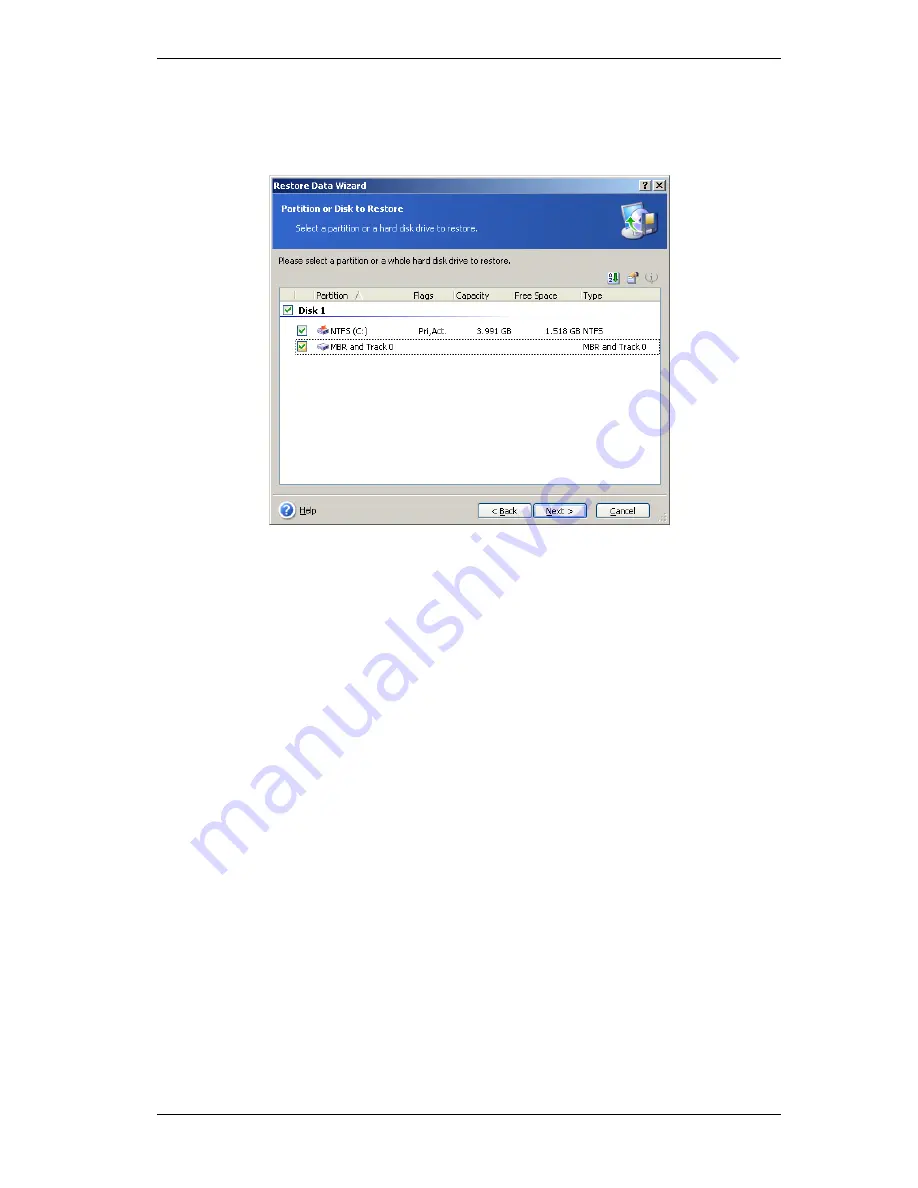
90 Copyright © Acronis, Inc., 2000-2009
7.3.4 Selecting a disk/partition to restore
The selected backup can contain images of several partitions or even disks. Select which
disk/partition to restore.
Disks and partitions images contain a copy of track 0 along with the MBR (Master Boot
Record). It appears in this window in a separate line. You can choose whether to restore
MBR and track 0 by checking the respective box. Restore the MBR if it is critical to your
system boot.
7.3.5 Restoring NT disk signature
Windows NT disk signature is a record in MBR that keeps information about all the
partitions on any disk ever connected to the computer under that operating system.
When restoring MBR along with a disk backup, choose what the program must do with a
disk signature:
Create new
The program will generate a new disk signature for the recovered drive.
Set this option when you are restoring an image backup on another hard drive (i.e.
cloning the volume, not recovering the corrupted one). If the option is not set, the cloned
disk will not be able to boot independently without the source drive after the cloning
process is complete. This happens because during Windows startup the loader checks disk
signatures of all connected drives. If two identical disk signatures are found, the loader
changes the signature of the cloned drive. But the loader cannot modify the cloned drive’s
registry. The
MountedDevices
registry values of the cloned drive store the disk signature
of the original drive. Thus, the cloned disk will not be available if the original disk is
disconnected.
Recover from backup
The program will replace the existing disk signature with the one from the backup.
Set this option when you are performing a disaster recovery restoration. Recovering a
disk signature will allow you to:
















































