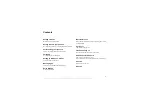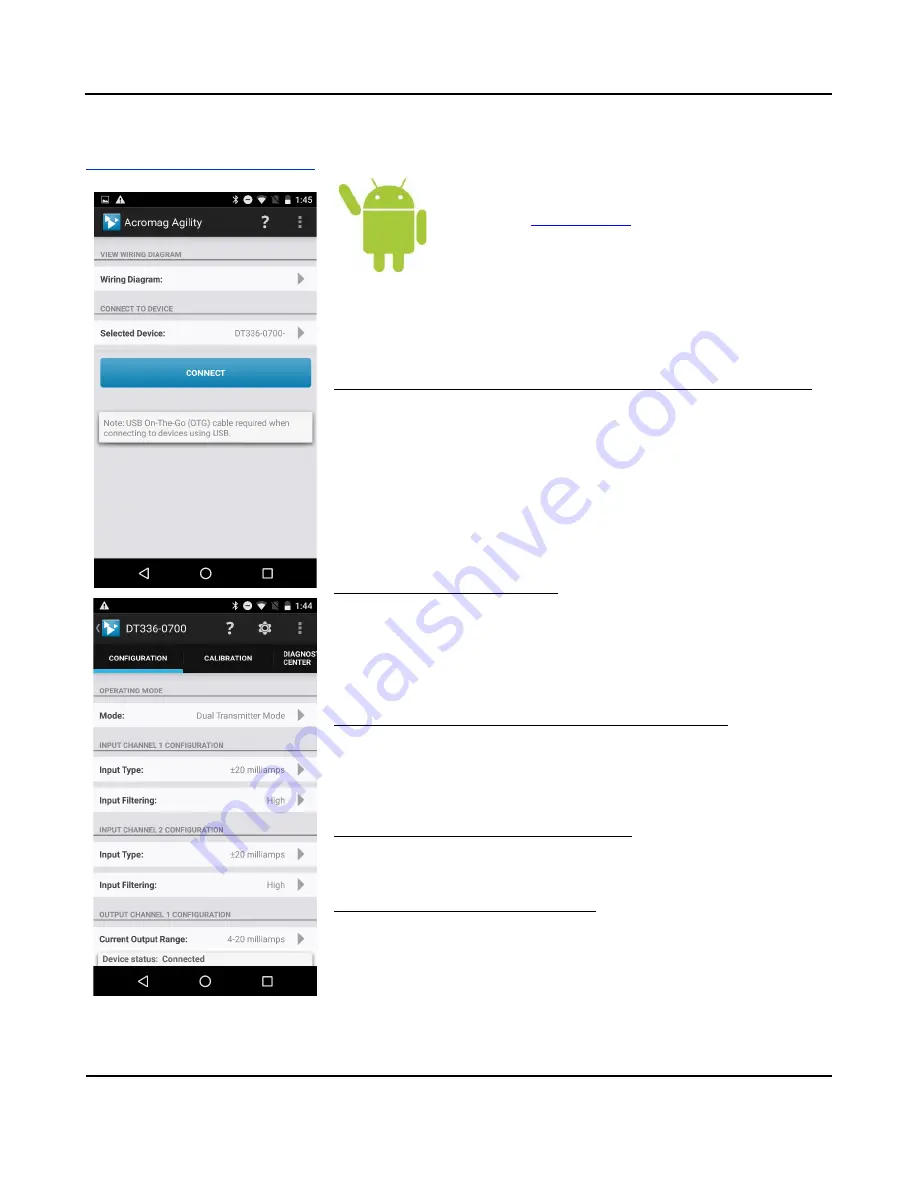
Model DT33x-0700
4-Wire DC I/V Dual Transmitter w/USB
Acromag, Inc. Tel: 248-295-0880
- 14 -
http://www.acromag.com
- 14 -
https://www.acromag.com
CONFIGURATION SOFTWARE
Quick Overview
–
Android
This transmitter can be setup & calibrated via the Acromag
Agility™ Config Tool.
This software APP can be downloaded free
. To connect to this transmitter, a
USB OTG (On-The-Go) cable (5028-565) and USB A to Mini-B
cable (4001-113) are required. This app is compatible with
Android devices using Ice Cream Sandwich (4.0) or later.
The initial Connection screen of the app is shown at left. Once a device is
connected, the main portion of the app will launch. Briefly, the APP screen is
divided into four tabs for this model. A short description of each tab follows.
Initial Connection Screen Set up
–
DEVICE SELECT (First Connect to Unit Here)
•
Select from connected transmitters by tapping the
[Select Device]
button.
This will bring up a list of attached devices. Select the desired device and tap
the Connect button to open the device.
•
To view wiring diagrams of a transmitter, tap the
[Wiring Diagram]
button
and select the desired model. Swipe left or right to view more diagrams. No
connection is required to just view the diagrams.
•
Android requires user permission to access external hardware. If the Device
List displays “No Device Permission”, select this device and when prompted to
give permission to access the USB device, tap
[OK]
.
Configuration Tab
–
CONFIGURE I/O
•
Once connected, the app will automatically read your transmitter, its mode,
and display its current configuration.
•
Changing any option on this page will send the changes to the transmitter
instantly. The device status field at the bottom of the page will report if the
changes were sent successfully.
Calibration Tab
–
(Calibrate the Input and/or Output if Needed)
•
On screen instruction guides the set up to properly calibrate the input or
output. After completing instructions, tap the
[Calibrate]
button.
•
The device status at the bottom of the page will report if the calibration was
sent successfully.
Diagnostic Center Tab
–
(Verify Input operation)
•
Select the polling indicator by tapping the
[Indicator]
button.
•
Start polling by tapping the
[Start Polling]
button.
Utility Page
–
(Reboot or Restore Settings)
•
Tap the
[Gear]
in the Action bar to access the Utility Page.
•
You can tap the
[Restore/Reset Factory]
utility buttons to get out of trouble if
you ever misconfigure or improperly calibrate a transmitter.