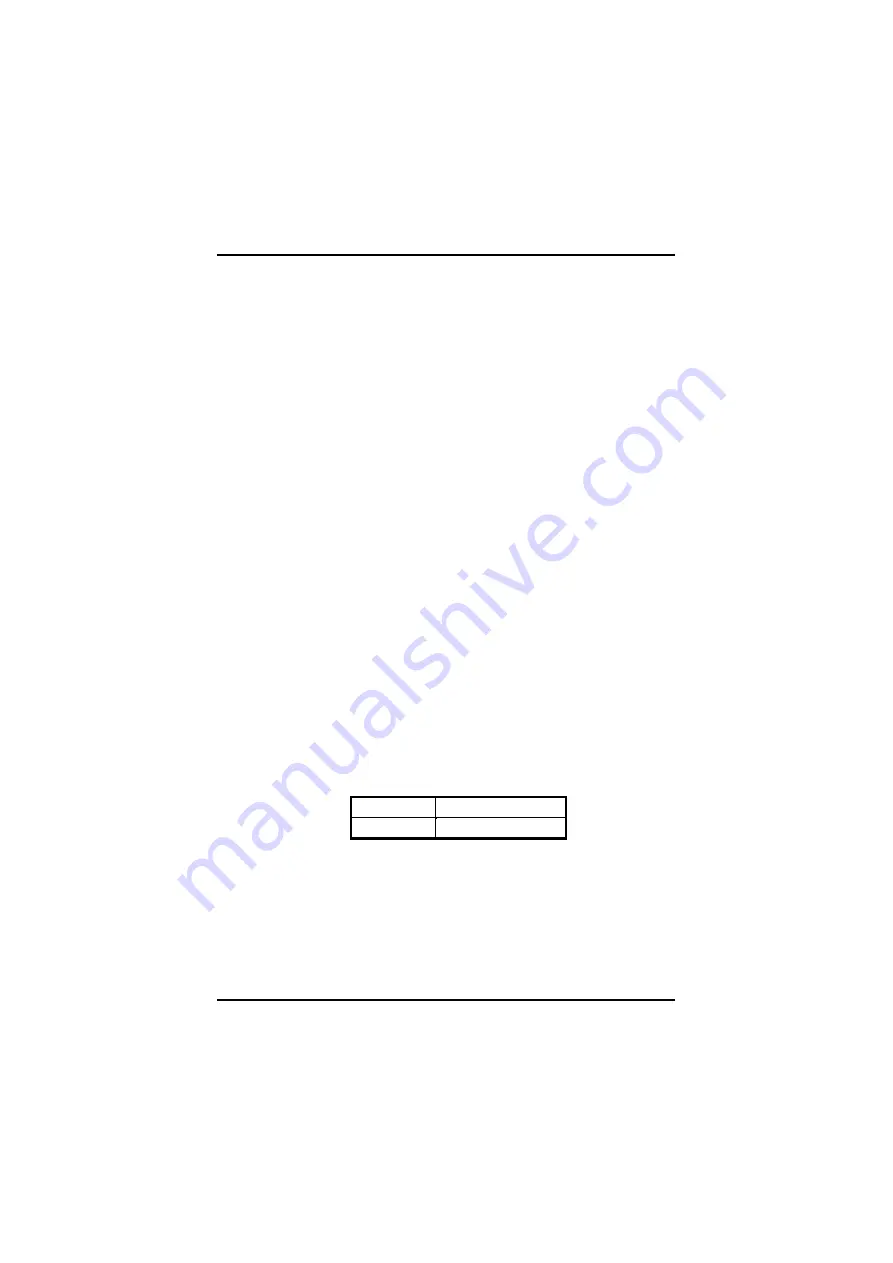
FPC 8084 User s Manual
Virus Warning
This item protects the boot sector and partition table of the hard disk
against accidental modifications. If an attempt is made, the BIOS will halt
the system and display a warning message. If this occurs, the user can
either continue the operation or run an anti-virus program to locate and
remove the problem.
NOTE:
Many disk diagnostic programs, which attempt to access the
boot sector table, can cause the virus warning.
Thus,
disable the Virus Warning feature while running any of these
programs..
CPU Internal Cache / External Cache
Cache
memory
is
additional
memory
that
is
much
faster
than
conventional DRAM (system memory). CPUs from 486-type and up
contain internal cache memory, and most, but not all, modern PCs have
additional (external) cache memory.
W hen the CPU requests data, the
system transfers the requested data from the main DRAM into cache
memory, for even faster access by the CPU.
These items are used to
enable (speed up memory access) or disable the cache function.
By
default, these are
Enabled
.
CPU L2 Cache ECC Checking
When enabled, this allows ECC checking of the CPU
’
s L2 cache. By
default, this field is
Enabled
.
Processor Number Feature
W hen a Pentium
®
III CPU is installed, the system automatically detects it
and displays this item.
Quick Power On Self Test
This option speeds up Power On Self Test (POST) after turning on the
system power. If it is set as Enabled, BIOS will shorten or skip some
check items during POST. The default setting is
Enabled
.
Enabled
Enable Quick POST
Disabled
Normal POST
First/Second/Third Boot Device
These items allow the selection of the 1
st
, 2
nd
, and 3
rd
devices that the
system will search for during its boot-up sequence. The wide range of
selection includes Floppy, LS120, ZIP100, HDD0~3, SCSI, and CDROM.
Boot Other Device
This item allows the user to enable/disable the boot device not listed on
the First/Second/Third boot devic es option above. The default setting is
Enabled
.
42
Summary of Contents for FPC 8084
Page 1: ...FPC 8084 All in One 8 4 Super Slim PANEL PC User s Manual ...
Page 6: ...This page does not contain any information vi ...
Page 16: ...FPC 8084 User s Manual 3 Fix the HDD bracket kit to system by 4 screws 14 ...
Page 19: ...FPC 8084 User s Manual 2 Install PC 104 cards on the slot 3 Set the bracket to protect 17 ...
Page 28: ...FPC 8084 User s Manual PenMount Control Panel 4 Select the Standard Calibrate tab 26 ...
















































