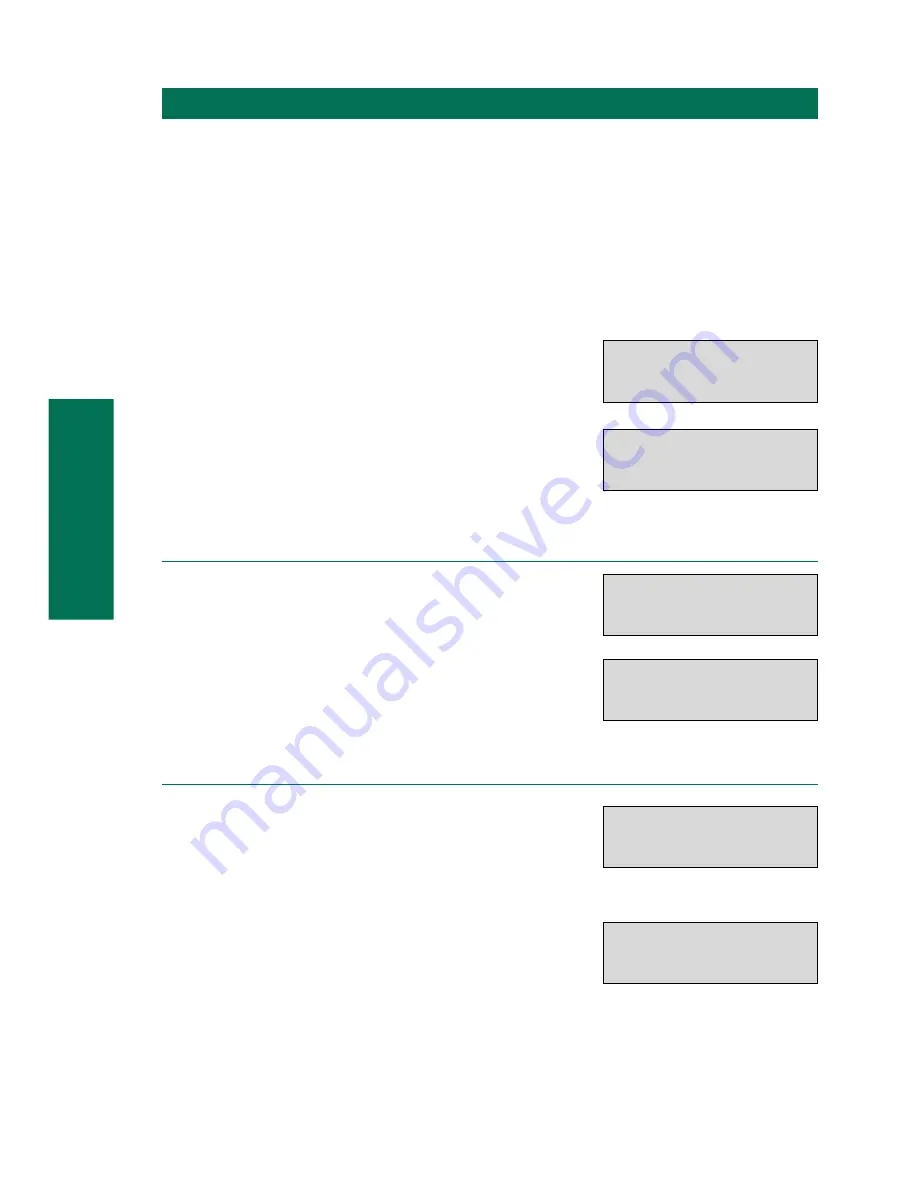
66
4
Individual setup of
your telephone
Programming of charging information
The ISDN network is also transmitting charge units. They can be converted into
charging information with an adjustable factor in the EURACOM
P4
and be display-
ed. You can also program a currency, described by up to four numerals. The
EURACOM
P4
adds the charging information of the several connections. These
data will be saved also in case of a power failure.
Delivery state “factor”:
0,042
Delivery state “currency”:
Pounds sterling
P
EURACOM
P4
in Idle mode. Press
Programming key.
G
Press Charge key.
Delete summarized charging information
2
Confirm deletion with Number key 1 or
quit menu point without change with 0.
a
After number input back to menu
“Charges”.
Program charge factor
2
Enter the factor with Number keys as a
two-figure number with three decimal
places. Delete left character with Minus
key.
P
Complete input with Programming key.
You are back in the menu “Charges”.
CHARGES
0:END 1:DELETE
2:FACTOR 3:CURRENCY
y
PROGRAMMING
y
CHARGES
DELETE?
0:END 1:DELETE
y
CHARGES
0:END 1:DELETE
2:FACTOR 3:CURRENCY
y
CHARGES
INPUT CHARGE FACTOR
0,121
y
CHARGES
0:END 1:DELETE
2:FACTOR 3:CURRENCY
y
Summary of Contents for EURACOM P4
Page 1: ...Systems that connect User manual for the ISDN telephone EURACOM P4 ...
Page 21: ...22 1 Get you know your telephone ...
Page 35: ...36 2 Convenient telephone calls ...
Page 143: ...144 7 Answering machine ...
Page 158: ...1 5 9 8 Problem solving For your notes ...






























