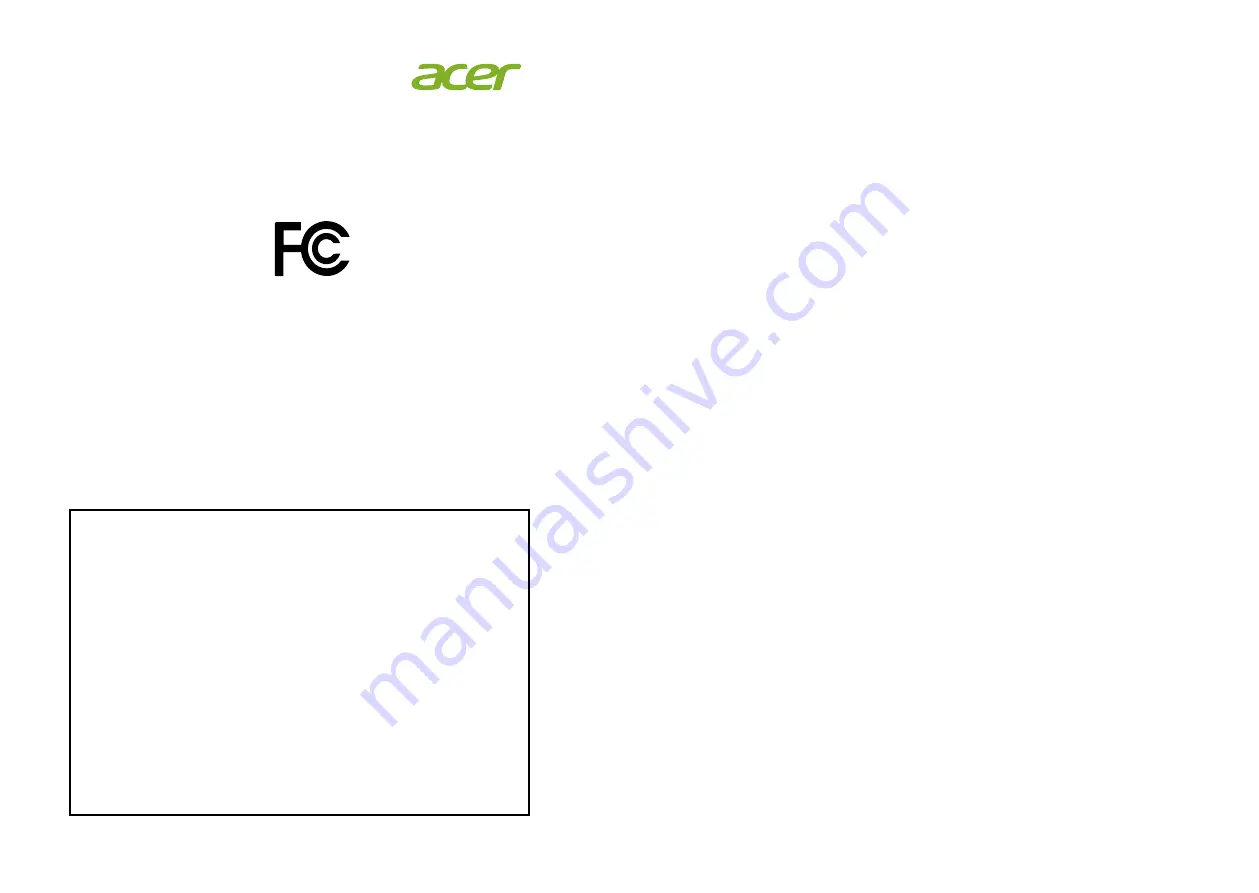
x
Information for your safety and comfort
Connecting/disconnecting the device
Accessibility iii
Safe listening
Warnings iv
Using electrical power
IT Equipment Recycling Information
Tips and information for comfortable use
Federal Communications Commission
Declaration of Conformity
4
6
7
Federal Communications Commission
Declaration of Conformity
This device complies with Part 15 of the FCC Rules. Operation is subject to the following
two conditions: (1) this device may not cause harmful interference, and (2) this device
must accept any interference received, including interference that may cause undesired
operation.
The following local Manufacturer /Importer is responsible for this declaration:
Product: LCD Monitor
Model Number: UT222Q
SKU Number: UT222Q xxxxxx;
(“x” = 0~9, a ~ z, A ~ Z or Blank)
Name of Responsible Party: Acer America Corporation
Address of Responsible Party: 333 West San Carlos St.
Suite 1500
San Jose, CA 95110
U. S. A.
Contact Person: Acer Representative
Phone No.: 254-298-4000
Fax No.: 254-298-4147
Acer America Corporation
333 West San Carlos St., Suite 1500
San Jose, CA 95110, U. S. A.
Tel : 254-298-4000
Fax : 254-298-4147
www.acer.com





























