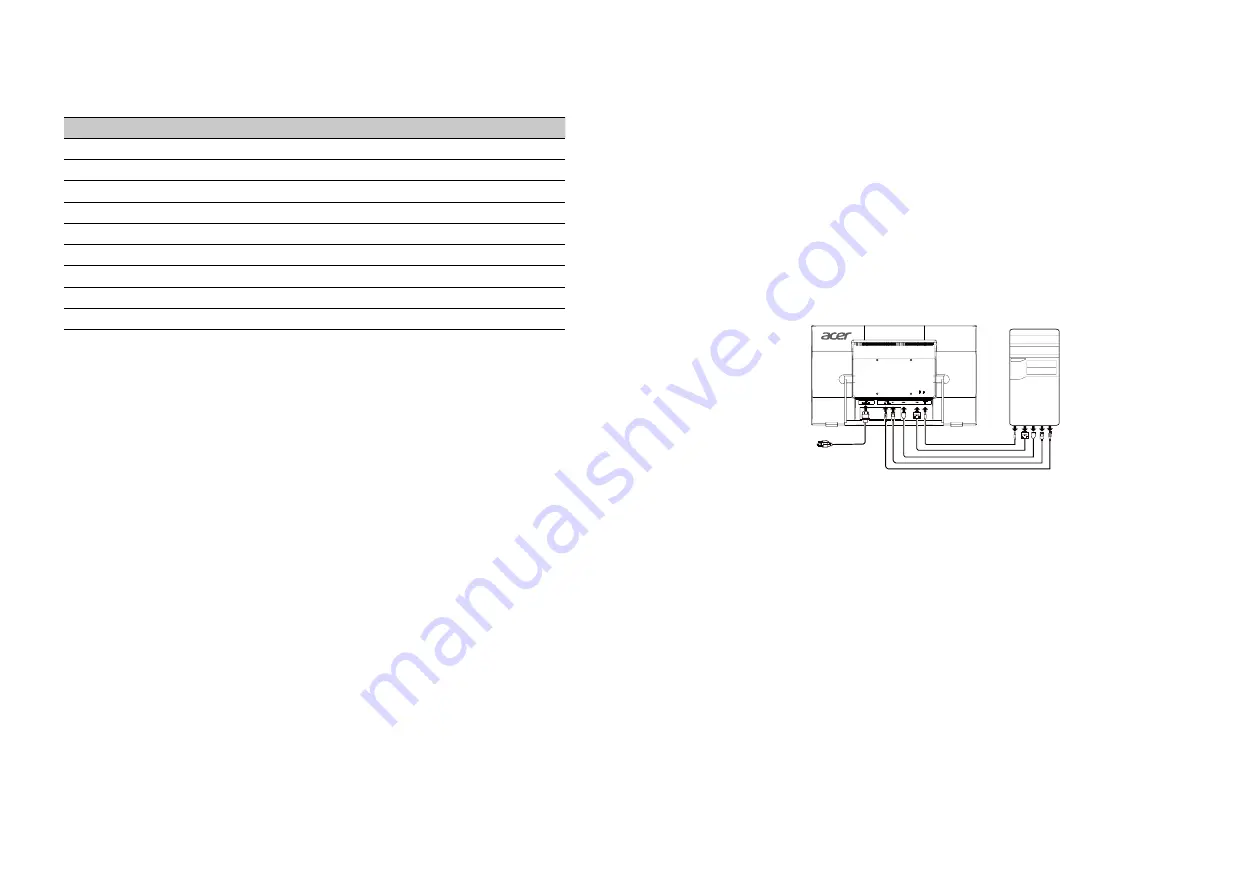
5
4
Standard timing table
Mode
Resolution
1
VGA
640×480
60
Hz
2
VESA
800×600
60
Hz
3
VESA
1024×768
60
Hz
4
VESA
1280×960
60
Hz
5
VESA
1280×1024
60
Hz
6
VESA
1280×720
60
Hz
7
WXGA+
1400×900
60
Hz
8
WSXGA+
1680×1050
60
Hz
9
UXGA
1920×1080
60
Hz
Installation
To install the monitor on your host system, please follow the steps below:
Steps
1.
Turn off your computer and unplug your computer's power cord.
2.
Connect the signal cable to the HDMI (optional) and/or DP(optional)inputsocketofthemo
nitor,andtheHDMI(optional) and/orDP (optional) output socket ofthe graphics card on the
computer.
3.
Insert the monitor power cable into the power port at the back of the monitor.
4.
Plug the power cords of your computer and your monitor into a nearby electrical outlet.











