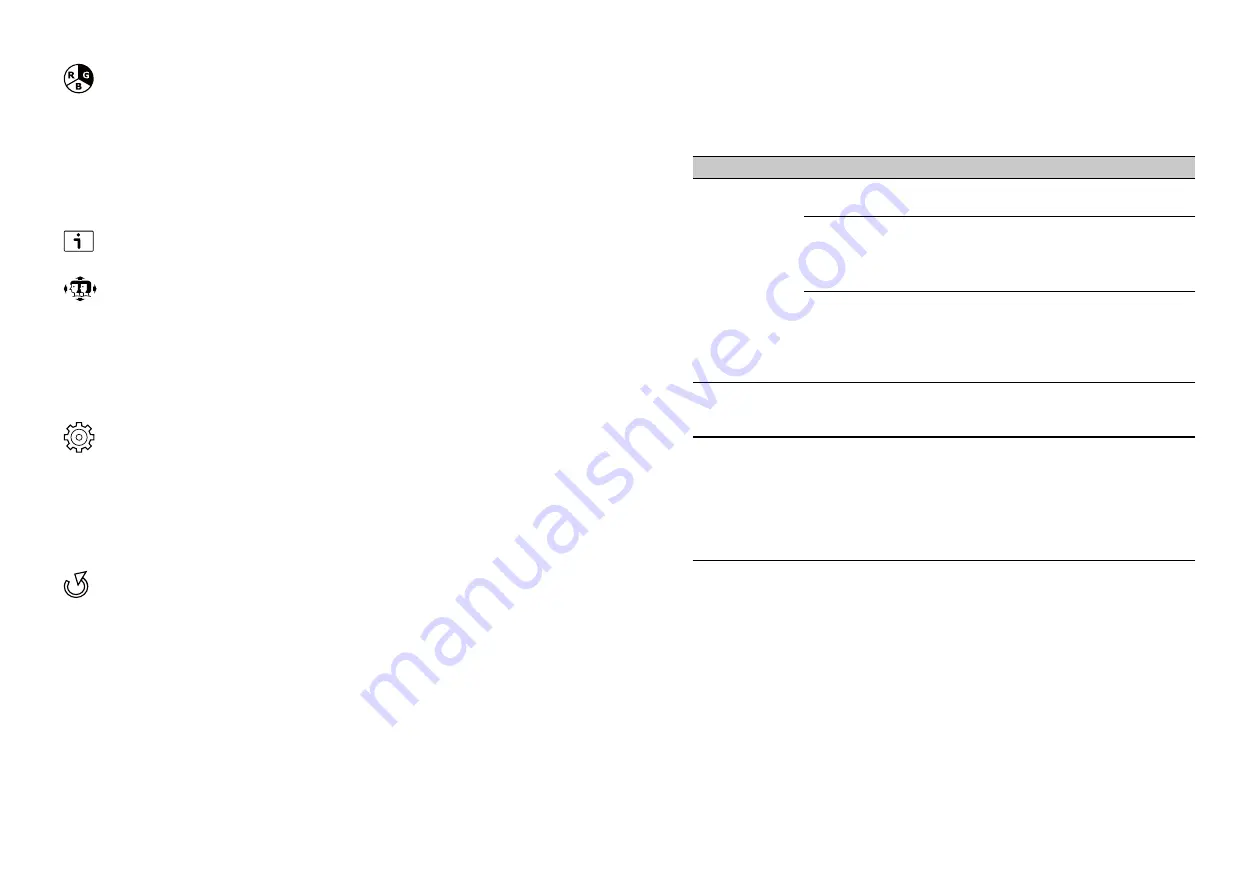
9
8
Color Adjust:
To select the color for improving brightness and color saturation between Cool,
Normal, Warm, User Color, Blue Light Mode and Picture Mode.
Cool:
Recall Cool Color Temperature from EEPROM.
Normal:
Recall Normal Color Temperature from EEPROM.
Warm:
Recall Warm Color Temperature from EEPROM.
User Color:
RED /GREEN /BLUE Gain from Digital-register. Each step will increase / decrease
value by 1.
Blue Light Mode:
To Set Blue Light function.
Picture Mode:
To select Off, Standard, Game, Cinema, Scenery and Text mode.
Information:
To display the data about Horizontal / Vertical frequency, Pixel clock, Resolution,
Serial number.
Manual Image Adjust:
To manually adjust the Horizontal Size, H. / V. position, Fine Tune,,
Sharpness and Video Mode adjust.
Horizontal Size:
To adjust the pixel clock of display.
H. / V. Position:
To adjust the horizontal and vertical position of the video.
Fine Tune:
To adjust the picture phase of display.
Sharpness:
To select the picture sharpness of display.
Video Mode Adjust:
To select Aspect Ratio and Full Screen.
Setup Menu:
To set up Language Select, OSD Position, OSD Time Out and Free Sync.
Language Select:
Select the language EN, FR, DE, ES, IT, Suomi, NL, DK, PT.
OSD Position:
Adjust the horizontal position of the OSD. Each step will increase/decrease
value by 1.
Adjust the vertical position of the OSD. Each step will increase/decrease value by 1.
OSD Timeout:
To set the displaying time of OSD.
Free Sync:
To set FreeSync on/off.
Memory Recall:
Restore default settings of Clock, H./V. Position, Contrast, Brightness, ECO,
Color temperature, Picture Mode , OSD position, OSD timeout ,OD, Input Select, Mute, HDMI
Audio, Sharpness, Video Mode Adjust, Volume
Troubleshooting
Before sending your LCD monitor for servicing, please check the troubleshooting list
below to see if you can self-diagnose the problem
Problem
LED status
Remedy
No picture visible Blue
Using the OSD, adjust brightness and contrast to
maximum or reset to their default settings.
Off
Check the power switch.
Check if the power cord is properly connected to
the monitor.
Orange
Check if the video signal cable is properly
connected at the back of monitor.
Check if the computer system is switched on and
in power saving/standby mode.
Unstable picture
Check if the specification of graphics adapter and
monitor is in compliance which may be causing
the input signal frequency mismatch.
Abnormal picture Image is missing,
off-center, too
large or too small
on the screen.
Check the display setting on your system. In
case of a missing image, please select another
resolution or vertical refresh rate.
Wait for a few seconds after adjusting the size of
the image before changing or disconnecting the
signal cable or switching off the monitor.
Note:
Acer monitor is purposed for video and visual display of information obtained from
electronic devices.




























