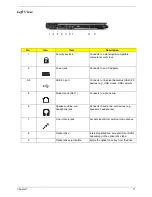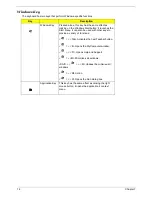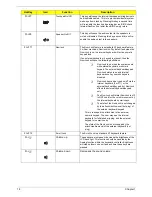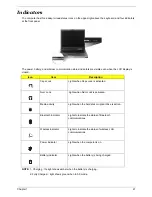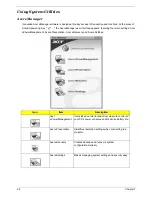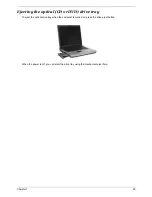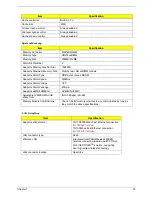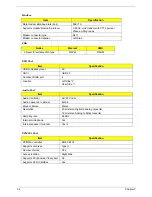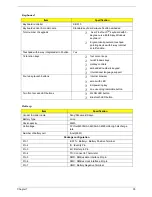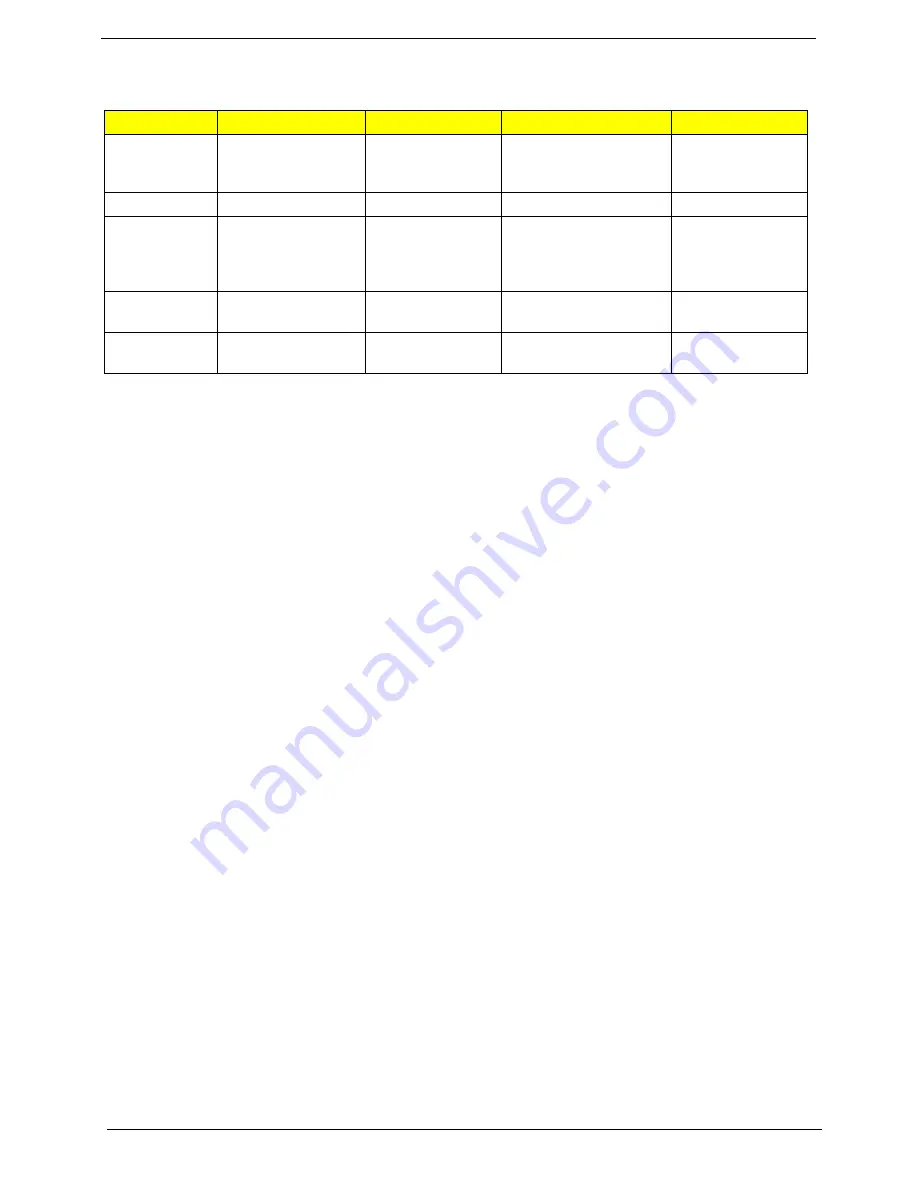
24
Chapter 1
NOTE:
Keep your fingers dry and clean when using the touchpad. Also keep the touchpad dry and clean. The
touchpad is sensitive to finger movement, hence, the lighter the touch, the better the response. Tapping
harder will not increase the touchpad's responsiveness.
Function
Left button (1)
Right button (4)
Main touchpad (2)
Center button (3)
Execute
Click twice quickly
Tap twice (at the same
peed as double-clicking a
mouse button).
Select
Click once
Tap once
Drag
Click and hold, then
use finger to drag the
cursor on the
touchpad.
Tap twice (at the same
speed as double-clicking
a mouse button); hold a
Access context
menu
Click once
Scroll
Click and hold the
up/down/left/right
Summary of Contents for TravelMate 4150
Page 9: ...X Table of Contents...
Page 14: ...Chapter 1 5 Mainboard Placement Top View...
Page 15: ...6 Chapter 1 Bottom View...
Page 97: ...Chapter 5 88 Top View Jumper and Connector Locations Chapter 5...
Page 98: ...89 Chapter 5 Rear View...
Page 100: ...91 Chapter 5 VGA Board Item Description JP1 VGA Board to MB connector JP2 LCD Connector...
Page 103: ...Chapter 5 94 Hot Swap ODD Board Item Description JP1 Hot Swap JP2 ODD device Connector...
Page 104: ...95 Chapter 5 DVI Board Item Description JP1 DVI Board Connector...
Page 105: ...Chapter 5 96 Clear CMOS...
Page 107: ...98 Chapter 6 Exploded Diagram...
Page 108: ...Chapter 6 99...
Page 126: ...117 Appendix B...