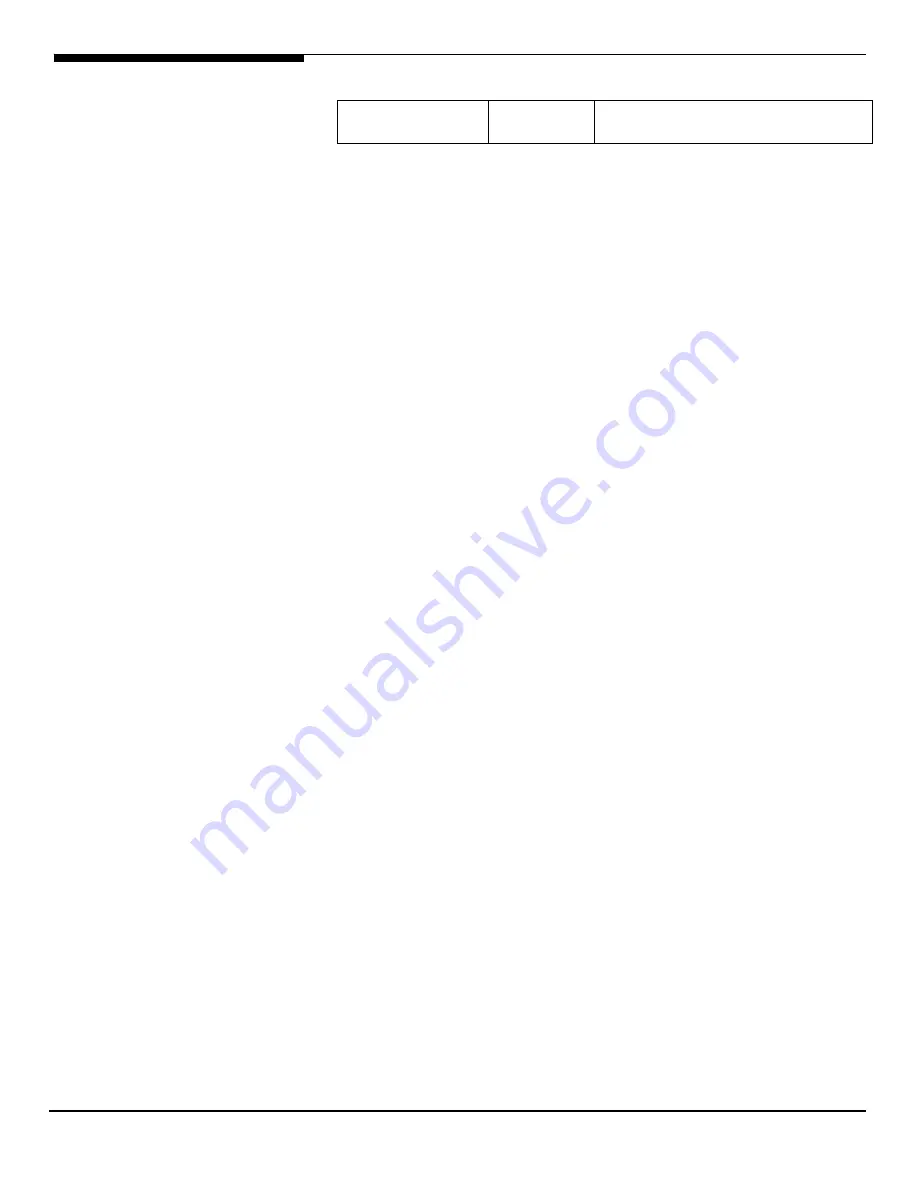
Altos R5250 Installation Configuration Guide
60
MegaRAID Storage
Manager
2.30 \app\R5250\sas\lsi1068\Windows\
Configuring SAS Daughter Board
Please refer to the Appendix B. for the SAS Daughter Board Configuration.
Installation Tips
1.
Though Windows Vista can recognize the SAS daughter board controller,
we still replace the driver with the one in EasyBUILD. Please make the
driver diskette from the EasyBUILD 8.0 build 100 first before the
installation.
2.
Please boot the system form the Windows Vista CD/DVD. Follow the
instructions to do the installation.
3.
When you see the “Where do you want to install Windows?” on the
screen, please insert the driver diskette and click on Load Driver.
4.
Click on OK. You will see the supported devices listed.
5.
Select “LSI Adapter, SAS 3000 series, 8-port with1068E –StorPort
(A:\lsi_sas.inf)” and click on Next.
6.
After the driver is loaded and returned to “Where do you want to install
Windows?” page, click on Next to continue the installation.
7.
Follow the instructions to finish the installation.
Chipset Driver Installation
1.
Please insert the EasyBUILD 8.0 build 100 (or later) into the optical drive
2.
Expand Drivers -> Altos R5250 -> Chipset and double-click on Windows
Vista.
3.
Follow the instruction and use the default setting to install all of the
drivers and utilities in the driver package.
4.
After all drivers and utilities are installed, please reboot the system.
Gigabit Ethernet Driver Installation
The Gigabit Ethernet driver is included in the chipset driver package. The
Gigabit Ethernet driver would be installed automatically when you installing
the chipset driver package.
RAID Utility Installation
1.
For installing the MegaRAID Storage Manager for the SAS daughter
board, please insert the EasyBUILD 8.0 build 100 (or later) into the optical
drive.
2.
Expand Utilities -> Altos R5250 -> SAS DAUGHTER BOARD, select
MegaRAID Storage Manger (Windows Vista x64) and click on Setup.






























