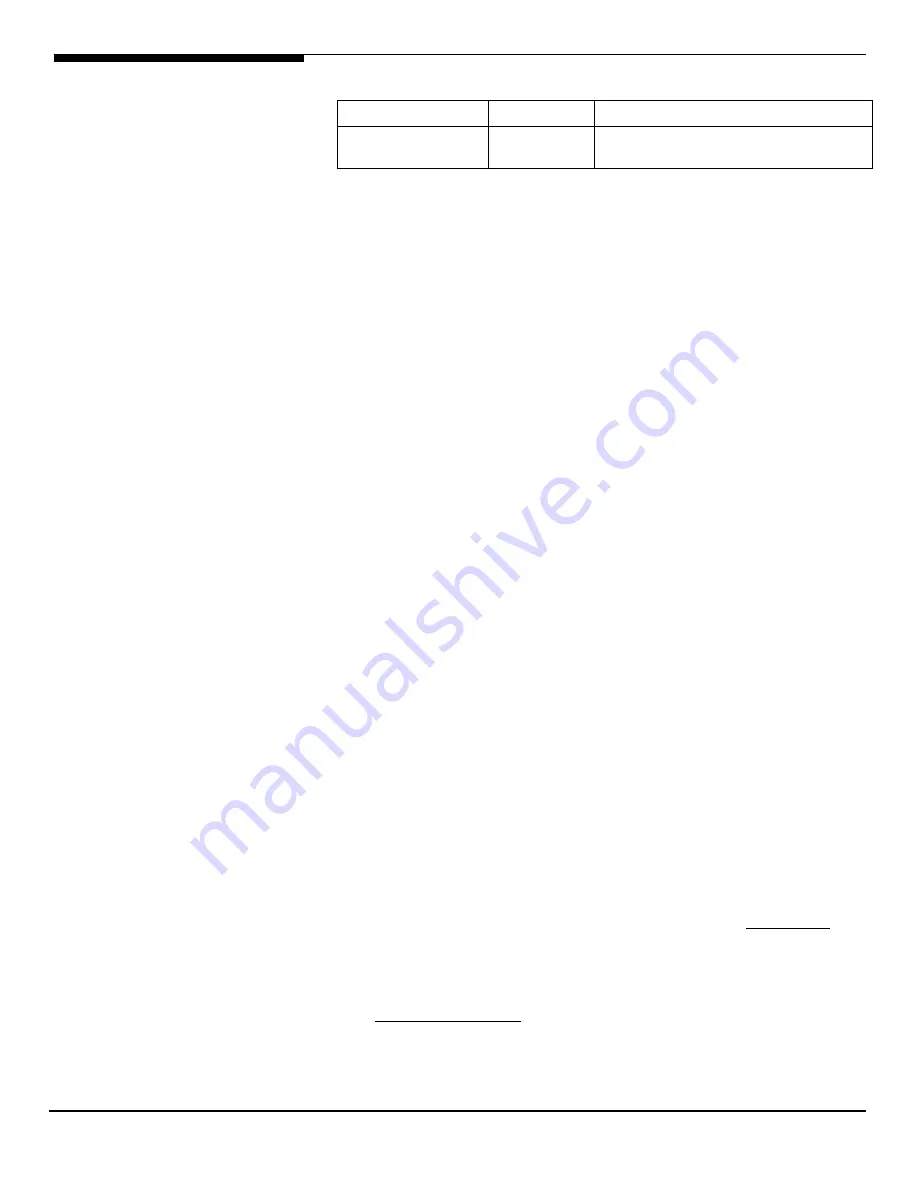
97 Altos R5250 Installation Configuration Guide
Software
Version
Directory on EasyBUILD
MegaRAID Storage
Manager
2.30 \EB8\app\r5250\raid\lsi1068\Linux\
Configuring SAS RAID Daughter Board
Please refer to the Appendix C. for the SAS RAID Daughter Board
Configuration.
Installation Tips
1.
Since SUSE Linux Enterprise Server 10 EM64T cannot recognize the SAS
RAID daughter board controller, you need to make a driver diskette from
the EasyBUILD 8.0 build 100 first before the installation.
2.
Boot the system form SUSE Linux Enterprise Server 10 EM64T Disk1
bootable CD.
3.
When you see the boot menu on the screen, press F5 and select Yes.
4.
Press Enter to continue the installation.
5.
Insert the driver disk to the floppy, select sda: Floppy and OK to load the
SAS RAID daughter board driver from the driver diskette.
6.
After loading the driver, select OK and Back to return to the installation.
7.
With SAS RAID Daughter Board and MegaRAID SAS 8204ELP, you will
need to manually create three partitions: “/boot”, “swap” and a root “/”
partitions during installation. You will also need to convert Device Name
to Device ID with its associate mount point while creating each partition.
The Step 8 ~ step16 below will instruct you on how to create these three
required partitions and how to convert Device Name into Device ID.
NOTE: Normally, a file system to mount is identified in /etc/fstab by the Device
Name. This identification can be changed so the file system to mount is found
by searching for a Device ID or Volume label.
8.
At Installation Setting, Click Partitioning .
9.
Select Create Custom Partition Setup option box, and click Next
10.
Select Custom Partitioning (for experts) option box, and then click Next
11.
To create a partition, click Create at the bottom and then select Primary
Partition option box.
12.
In creating the “/boot” partition, you need to fill in the ‘Mount Point’
with “/boot”. In addition, you will need to enter the size of the partition.
Set it to ‘+1GB’ which is plenty. Then click the tab Fstab Option.
13.
You will see Device Name is the default option in the section labeled
‘Mount in /etc/fstab by’. Then change the Fstab options to Device ID and
click OK at the bottom.






























