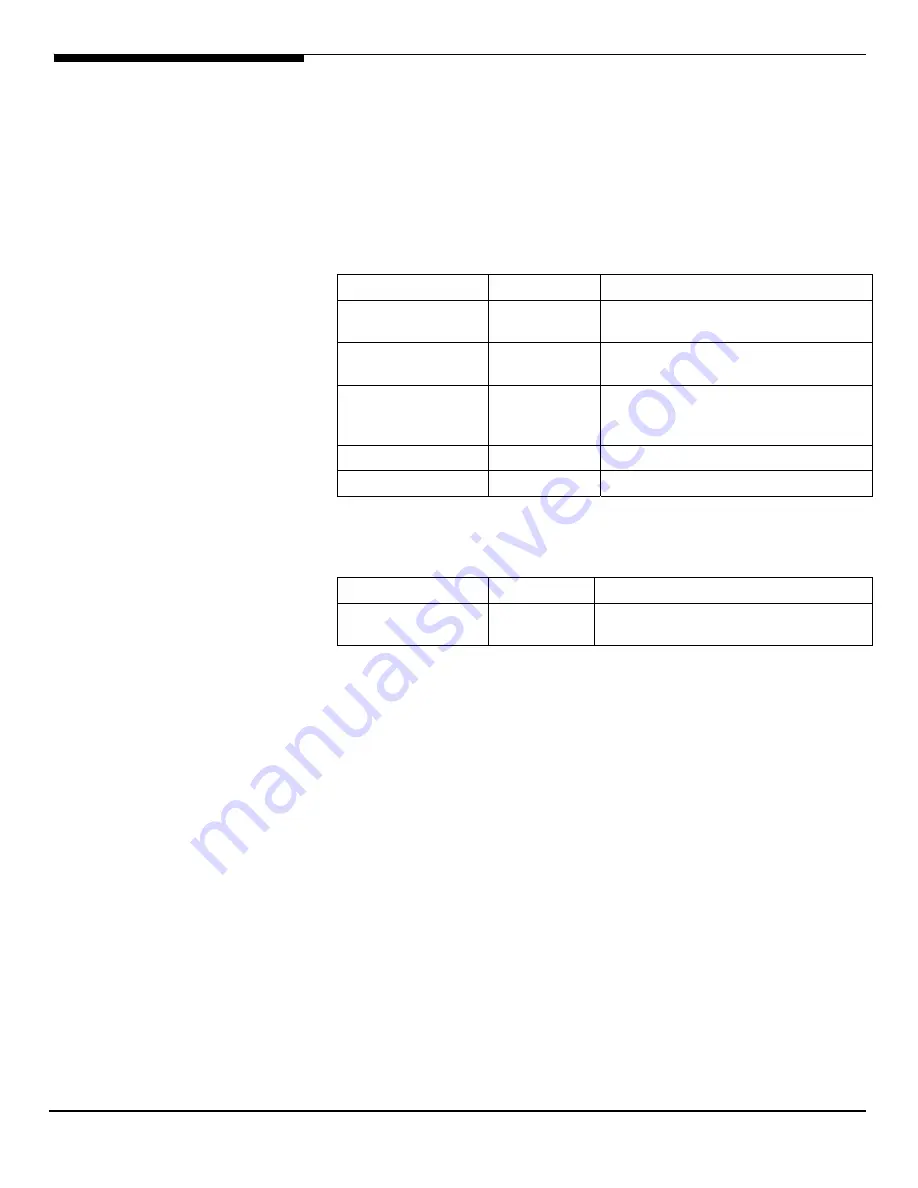
99 Altos R5250 Installation Configuration Guide
SUSE Linux Enterprise Server 10 EM64T Installation (with
onboard SATA RAID)
Below information describes how to manually install SUSE Linux Enterprise
Server 10 EM64T on Altos R5250 with onboard SATA RAID
Drivers Required
For SUSE Linux Enterprise Server 10 EM64T Installation, the following device
drivers are required.
Device
Version
Directory on EasyBUILD
Onboard SATA
RAID
9.37 \Disk\R5250\onboard\sataraid\x64\sles1
0\
Onboard NVIDIA
NFP3600 Chipset
N/A OS
built-in
Onboard NVIDIA
nForce Networking
Controller
0.62 \Disk\R5250\nic\Nvidia\x64\sles10\
Onboard XGI Z9s
1.12.03
\Disk\r5250\onboard\xgiz9s\x64\sles10\
ATI FireGL V5200
8.35.5
\Disk\R5250\graphic\V5200\x64\sles10\
Software Required
The management utility of onboard SATA RAID can be found in the EasyBUILD
8.0 build 100 (or later).
Software
Version
Directory on EasyBUILD
Onboard SATA
RAID Utility
9.44 \app\R5250\onboard\sataraid\Linux\x64\
sles10\
Configuring onboard SATA RAID Utility
Please refer to the Appendix A. for the Onboard SATA RAID Configuration.
Installation Tips
1.
Since SUSE Linux Enterprise Server 10 EM64T cannot recognize the
onboard SATA RAID, you need to make a driver diskette from the
EasyBUILD 8.0 build 100 first before the installation.
2.
Boot the system form SUSE Linux Enterprise Server 10 EM64T Disk1
bootable CD.
3.
When you see the boot menu on the screen, press F5 and select Yes.
4.
Press Enter to continue the installation.
5.
Insert the driver disk to the floppy, select sda: Floppy and OK to load the
onboard SATA RAID driver from the driver diskette.
6.
After loading the driver, select OK and Back to return to the installation.
7.
If you have installed the ATI FireGL V5200 in the system, you need to
install addition packages during the OS installation. If you are using






























