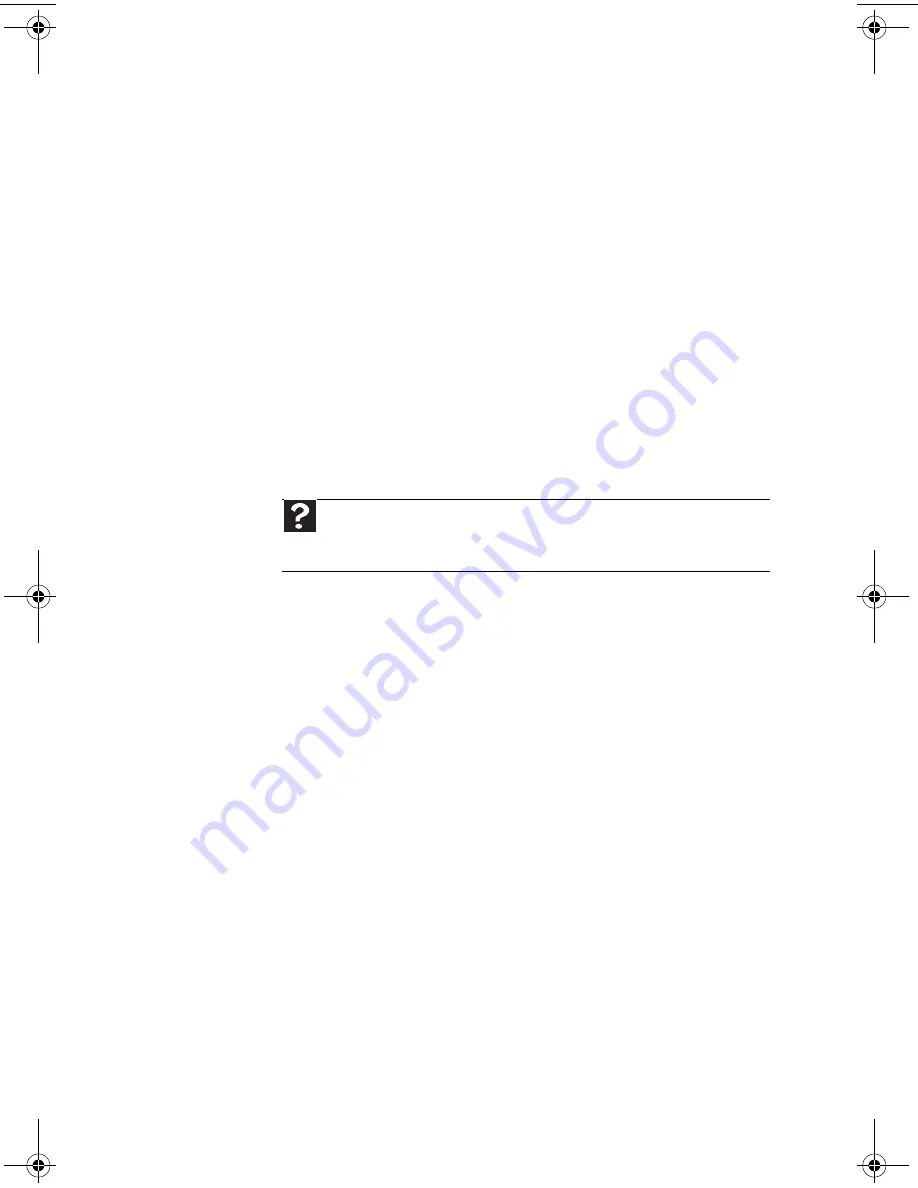
39
The mouse works erratically
•
If the mouse pointer begins moving
erratically across the computer display or
becomes difficult to control precisely,
cleaning the mouse will likely improve its
accuracy.
•
Clean the mouse by wiping the bottom
with a clean, damp cloth. Make sure that
the optical sensor is clean and free of
debris.
Networks
You cannot connect to your company network
Every network is unique. Contact your
company computer department or network
administrator for help. For more information
about setting up a network in your home.
Optical disc drives
The computer does not recognize a disc or the
CD or DVD drive
•
Make sure that the disc label is facing up,
then try again.
•
Try a different disc. Occasionally discs are
flawed or become scratched and cannot
be read by the disc drive.
•
If you are trying to play a DVD, make sure
that you have a DVD drive.
•
Your computer may be experiencing
some temporary memory problems. Shut
down and restart your computer.
•
Some music CDs have copy protection
software. You may not be able to play
these CDs on your computer.
•
Clean the disc.
•
Restart your computer, then enter the
BIOS Setup utility by pressing and
holding F1 while your computer restarts.
Make sure that the IDE controllers are
enabled.
Help
For more information about network troubleshooting, click
Start
, then click
Help and Support
. Type
network troubleshooting
in the
Search
box, then press
E
NTER
.
MU0000000_eM_ENG_V09A3.book Page 39 Wednesday, August 19, 2009 5:06 PM
Summary of Contents for PW.NAT05.002
Page 1: ...User Guide EM001 ...
Page 11: ...Chapter 1 1 Checking Out Your Computer ...
Page 16: ...Chapter 1 Checking Out Your Computer 6 ...
Page 17: ...Chapter 2 7 Setting Up and Getting Started ...
Page 35: ...Chapter 3 25 Troubleshooting ...
Page 61: ...Appendix A 51 Regulations and safety notices ...
Page 71: ......
Page 72: ...Remark All images are for reference purposes only Actual configuration may vary V09A8 ...
















































