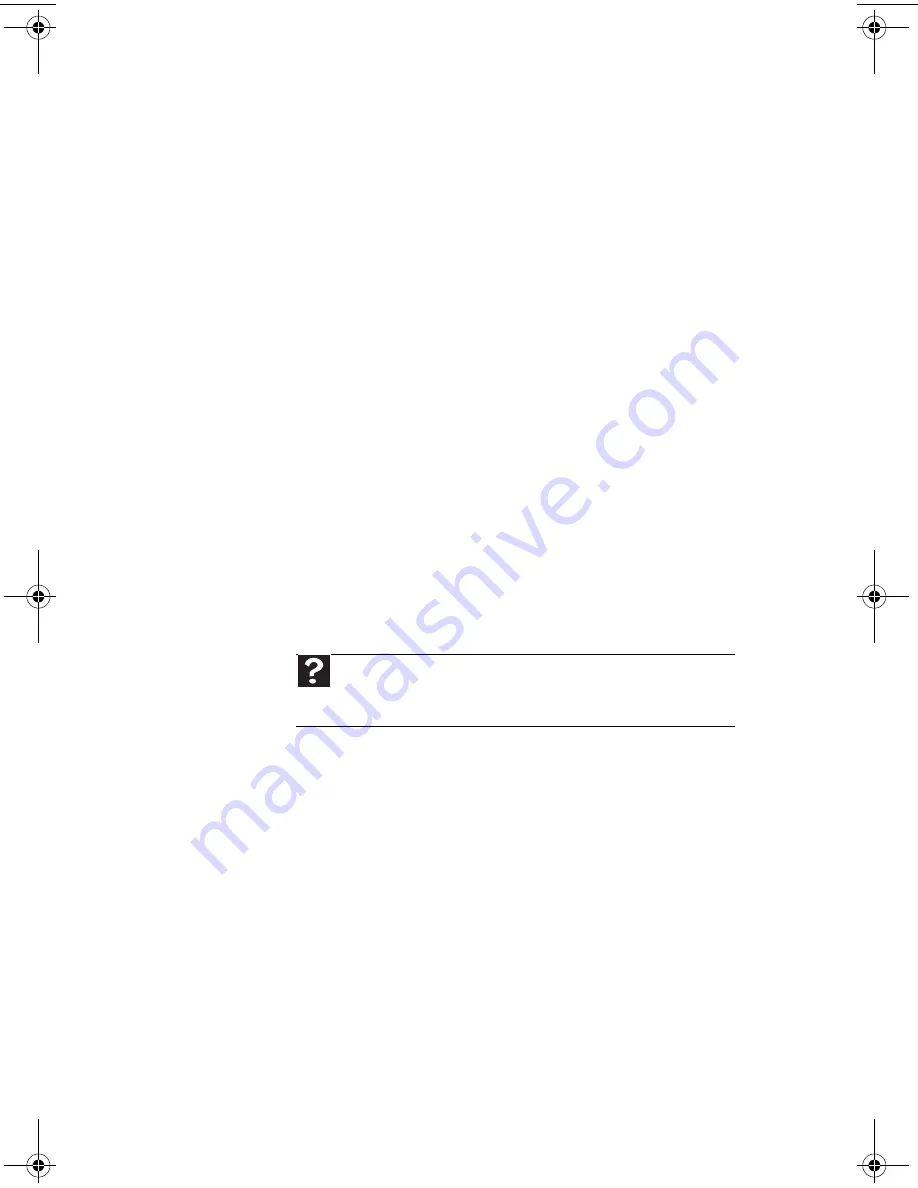
Chapter 3: Troubleshooting
26
First steps
If you have problems with your computer, try
these things first:
•
Make sure that the power cord is
connected to your computer and an
AC outlet and that the AC outlet is
supplying power.
•
If you use a power strip or surge
protector, make sure that it is turned on.
•
If a peripheral device (such as a keyboard
or mouse) does not work, make sure that
all connections are secure.
•
Make sure that your hard drive is not full.
•
If an error message appears on the
screen, write down the exact message.
The message may help Customer Care in
diagnosing and fixing the problem.
•
If you added or removed peripheral
devices, review the installation
procedures you performed and make
sure that you followed each instruction.
•
If an error occurs in a program, see the
program’s printed documentation or the
online help.
Troubleshooting
Troubleshooting topics are listed in
alphabetical order.
Help
For more information about troubleshooting, click
Start
,
then click
Help and Support
. Type
troubleshooting
in the
Search
box, then press
E
NTER
.
MU0000000_eM_ENG_V09A3.book Page 26 Wednesday, August 19, 2009 5:06 PM
Summary of Contents for PW.NAT05.002
Page 1: ...User Guide EM001 ...
Page 11: ...Chapter 1 1 Checking Out Your Computer ...
Page 16: ...Chapter 1 Checking Out Your Computer 6 ...
Page 17: ...Chapter 2 7 Setting Up and Getting Started ...
Page 35: ...Chapter 3 25 Troubleshooting ...
Page 61: ...Appendix A 51 Regulations and safety notices ...
Page 71: ......
Page 72: ...Remark All images are for reference purposes only Actual configuration may vary V09A8 ...






























