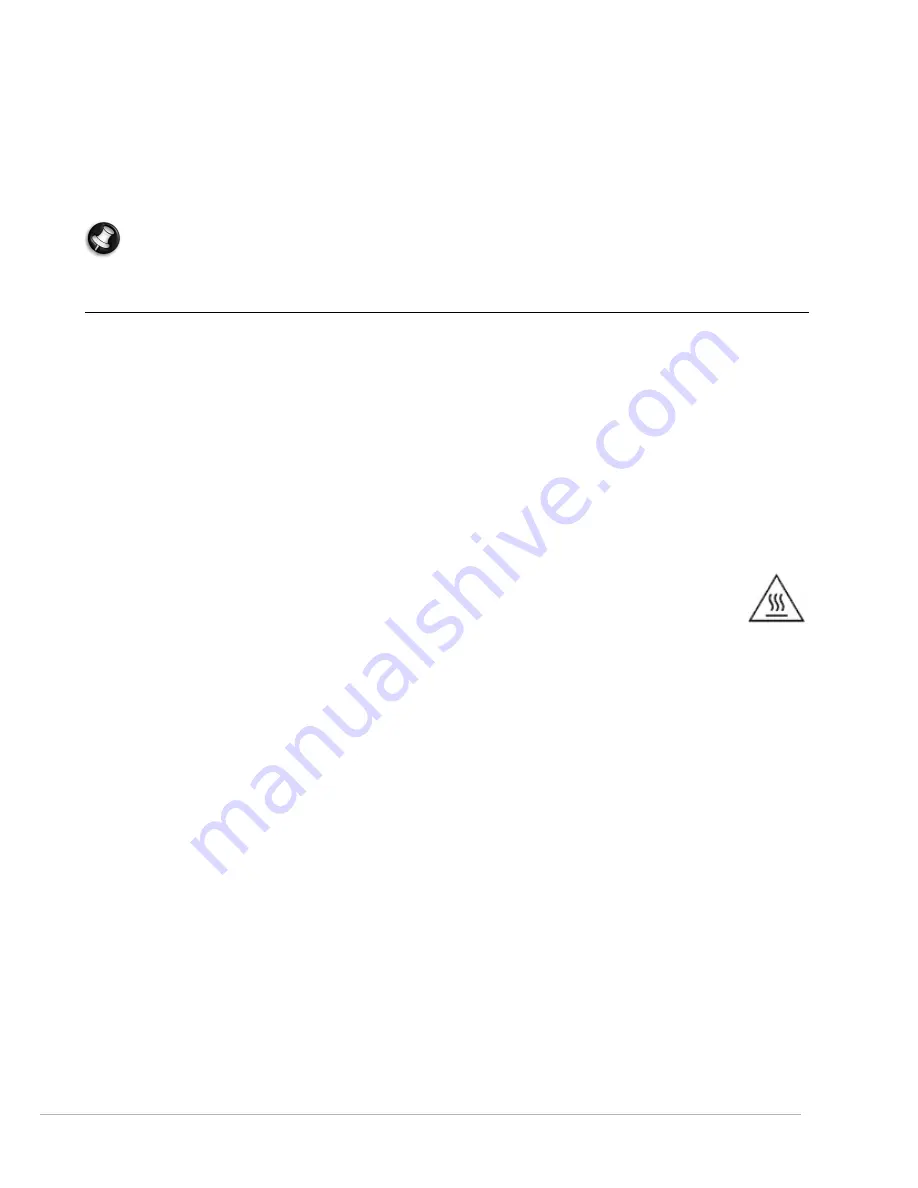
Computer Basics -
5
Unplug your computer from the wall outlet and refer servicing to qualified service personnel when:
• the power cord or plug is damaged, cut or frayed,
• liquid was spilled into the product,
• the product was exposed to rain or water,
• the product has been dropped or the case has been damaged
• the product exhibits a distinct change in performance, indicating a need for service
• the product does not operate normally after following the operating instructions
Note:
Adjust only those controls that are covered by the operating instructions, since improper adjustment
of other controls may result in damage and will often require extensive work by a qualified technician to
restore the product to normal condition.
Health Precautions
• The computer and accessories may contain small parts. Keep them out of the reach of small children.
• If you work or play for hours at a time, then make sure you take regular breaks. Look away from the computer's
screen once in a while. Do not use your computer if you are tired.
• Arrange your computer so that you can work in a natural and relaxed position. Place items that you use
frequently within easy reach.
• Position your computer directly in front of you for increased safety and comfort. Ensure that your keyboard and
touchpad are at a comfortable height. The screen should be about 45-70 cm (18-30 inches) from your eyes.
If you use your computer for long periods while sitting at a desk, invest in an external keyboard for improved
comfort.
• To protect your hearing, when using speakers or headphones, increase volume gradually until you can hear
clearly and comfortably; do not increase the volume level after your ears have adjusted. Do not listen to high
volumes for extended periods. Do not increase the volume to block out noisy surroundings; decrease the volume
if you cannot hear people speaking near you.
• The computer’s underside, power adapter and the air from ventilation slots may become hot during
use. Avoid continuous body contact and do not place the computer on your lap while it is operating.
• Ensure that the computer’s ventilation slots and openings are never obstructed or covered. Do not
place the computer on a soft surface (such as a carpet, chair or bed) that may block ventilation slots.
• Do not push objects of any kind into ventilation or case slots as they may touch dangerous voltage points or
short-out parts that may result in a fire or electric shock.
• Some disorders of the hands, wrists, arms, neck, shoulders, legs and back may be associated with, or aggravated
by certain repetitive actions. To reduce your risk of developing these disorders, type with your wrists straight
and your hands and wrists floating above the keyboard. If you experience periods of pain, tingling, numbness or
other discomfort, please contact your doctor.
• We advise that parents monitor the use of games by their children. If you or your child experience any of the
following symptoms: dizziness, blurred vision, eye or muscle twitches, loss of consciousness, disorientation, any
involuntary movement or convulsion, IMMEDIATELY discontinue use and consult your doctor. This may happen
even if the person has no medical history of epilepsy.






































