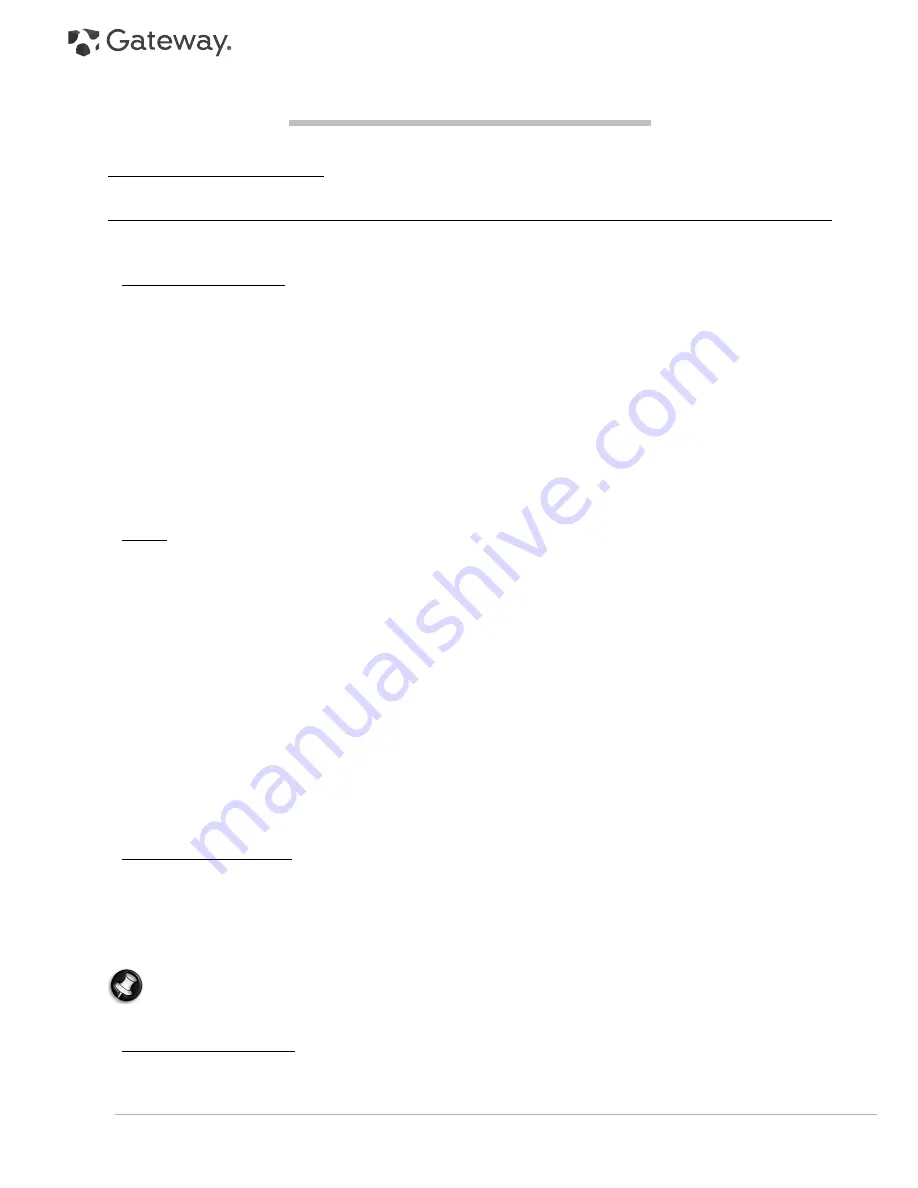
4 -
Quick Start & Troubleshooting Guide
C
OMPUTER
B
ASICS
S
AFETY
AND
C
OMFORT
Safety Precautions
Please follow the guidelines below to use your computer comfortably and to avoid health problems.
Computer Environment
Make sure that the computer:
• Is used on a stable surface, stand or table. A fall can seriously damage the computer.
• Is not used on a surface that vibrates, or used when taking part in sport, exercise or other activities in a dynamic
environment. Vibration or movement can loosen fastenings, damage internal components and even cause
battery leakage.
• Is away from direct sunlight and sources of heat.
• Is away from magnetic fields or any device generating static electricity.
• Is kept at least 30 centimetres (one foot) away from a mobile phone.
• Is not in a dusty or damp environment.
• Is not used near water. Never spill liquids of any kind on or into your computer.
• Is not placed on a carpet or any other surface that may have an electrical charge.
Cables
Make sure that:
• Cables are not strained and that there is no risk of people walking or tripping over them.
• Other devices do not crush the cables.
• The power cable is connected to the computer before connecting the power cable to the AC power outlet.
• The power cable is unplugged from the power outlet before disconnecting the power cable from the computer.
• Three-pin power cords are connected to a grounded power outlet.
• The power outlet is easily accessible and as close to the computer as possible (do not overload it with too many
adapters).
If your computer uses an external AC adapter:
• Do not cover or place objects on the AC adapter. Allow the adapter to cool properly during use by keeping it clear
of objects.
• Only use the AC adapter that is supplied with your computer. Although other adapters may look similar, using
them can damage your computer. If a replacement is required, use only parts certified for use with your
computer.
Cleaning your Computer
• Always unplug your computer from the power outlet before cleaning it.
• Do not use liquid or aerosol cleaners, use a damp cloth instead.
• Never spray cleaning product directly on the screen.
• If you spill liquid on your computer, switch it off immediately, unplug the AC adapter, remove the battery and
make sure it is completely dry before switching it on again. Wait overnight if necessary.
Note:
If your computer includes slots for memory cards or expansion devices, plastic ’dummies’ may be
installed in the card slots. Dummies protect unused slots from dust, metal objects or other particles. Save the
dummies for use when no cards are in the slots.
Servicing your Computer
Do not attempt to service your computer yourself, as opening or removing covers may expose you to dangerous
voltage or other risks. Refer all servicing to qualified service personnel.





































