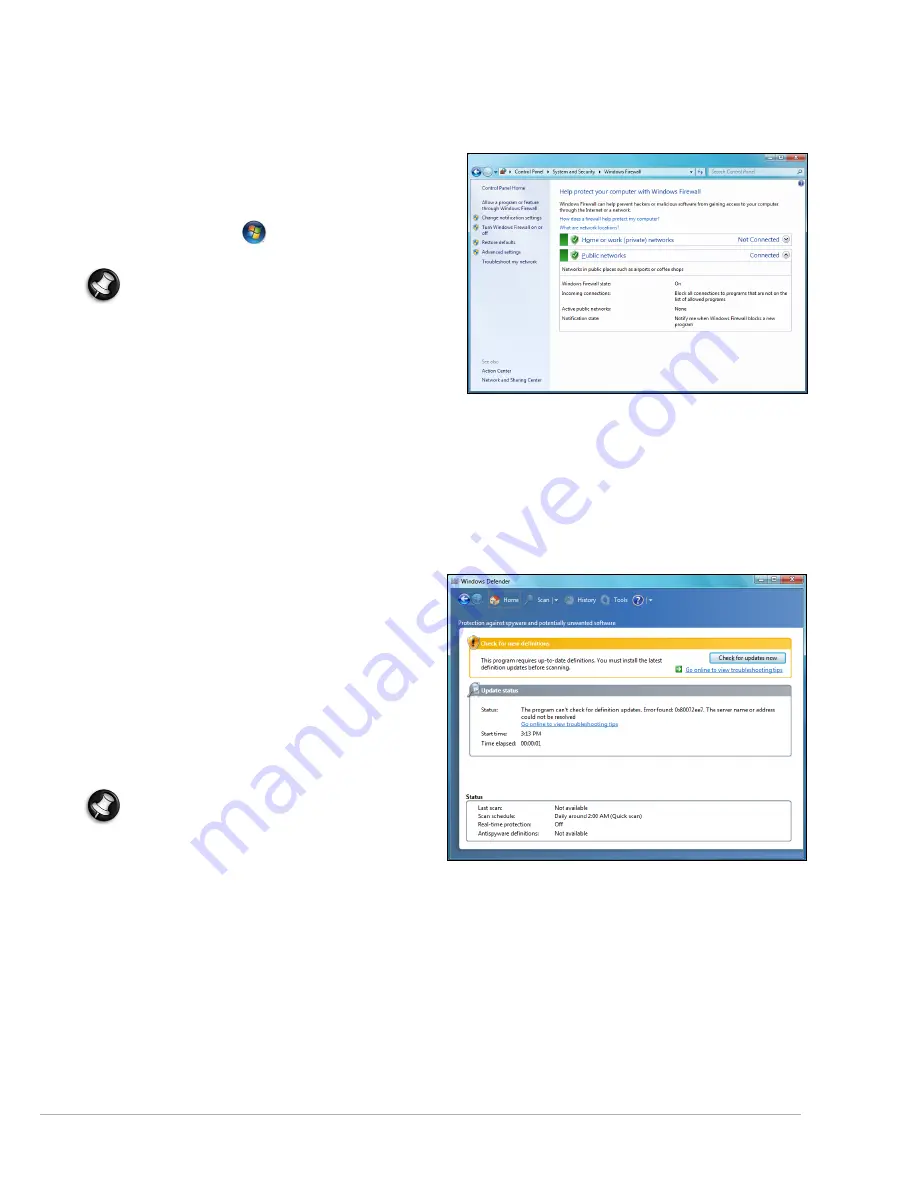
Helpdesk -
33
Windows Firewall
Windows has a firewall that protects your computer when connected to the Internet. It stops programs from
accessing the Internet without your permission.
Certain program need access to the Internet to function
properly, or even function at all. If this is the case, you will
usually be asked to allow access when you install a
program, or the first time you use it. To check firewall
settings, click on
Start
>
Control Panel
>
System
and Security
>
Windows Firewall
.
Note:
When you first start to use a Firewall it is in a
‘Learning mode’, you may see pop-up windows
alerting you that certain programs you know and
trust wish to access the internet. After a period of
time the Firewall will know your list of trusted
programs and won’t ask for permission the next
time the program tries to connect to the internet.
The Firewall also protects your computer from
programs from the internet trying to access your
computer; this sometimes is necessary to allow access for program updates, downloads, etc.
Windows Updates
If you have an active Internet connection, Windows can check for important updates for your computer and install
them automatically. These updates include security patches and program updates that can improve your
computing experience and help protect your computer against new viruses and attacks.
Windows Defender
Windows Defender
helps protect your computer
against malicious and unwanted software, such as
spyware and adware.
Windows Defender
is installed
and turned on by default.
To help protect your privacy and your computer,
Windows Defender includes
real-time protection
options. Real-time protection alerts you when spyware
and other potentially unwanted software attempt to
install themselves or run on your computer. You are
also alerted if programs attempt to change important
Windows settings.
Note:
Windows Defender works with your
Windows Update settings to automatically install
the latest definitions.
















































