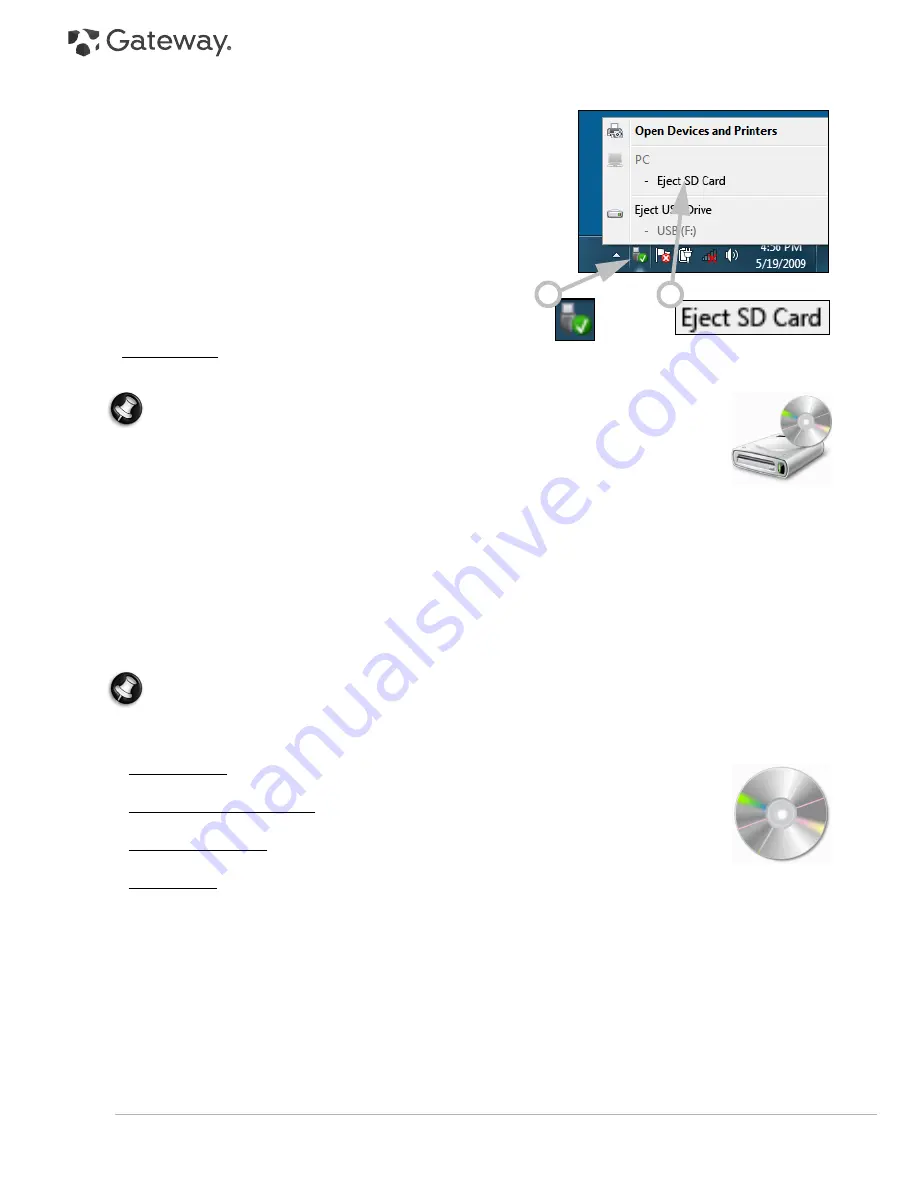
10 -
Quick Start & Troubleshooting Guide
Removing a card from an External Card Reader
1. Click on the
Safely Remove Hardware
icon in the
Notification
Area
(next to the clock).
2. Click on
Eject SD Card
(or the name of the
device).
3. Wait until a
Safe to Remove Hardware
message is displayed.
4. Remove the card.
Optical Drives
An optical drive is able to read from (or write to) a variety of CD or DVD discs (e.g. Audio CD, CD-ROM, DVD).
Note:
Small computers may omit larger devices such as optical drives. If your computer
does not feature an optical drive and you wish to access files or install a program from an
optical disc, you will need additional equipment; you may use either an external optical
drive, or a computer with an optical drive and a network connection (i.e. add the optical
drive as a resource that may be used over a network).
Read-only (ROM) drives
Some optical drives are only able to read information from a disc, they cannot be used to store new information.
These drives can be used to watch films, install programs and read data such as photos or music.
Recordable (R) or Re-Writable (RW) Drives
In addition to reading data from compatible discs, the optical drive(s) provided with your computer may be able to
write (or 'burn') information to appropriate discs. You can use these drives to duplicate your CDs, create your own
music compilations, digital photo albums or keep a safe copy of your valuable data. Disc recording software must
be used to write information to recordable discs.
Note:
Before copying a CD, make sure that its content is not protected by Trademarks and Copyrights, and
that you are authorized to replicate it. In most countries you are allowed to make an archival backup of
software or copy music for your own personal use.
Disc Compatibility for Recordable Drives
• DVD±RW Writer: DVD±RW drives (or DVD Dual drives) can write to recordable CDs, recordable
DVDs ('-' or '+').
• Double-Layer DVD-RW Writer: Double-Layer DVD-RW drives (or DVD+R9 DL drives) can write to
recordable CDs and single- or double-layer recordable DVDs.
• Blu-ray Combo Drive: Blu-ray Combo drives can write to recordable CDs, all 'standard'
recordable DVDs (but not 'HD' DVDs) and may read from (but not write to) Blu-ray discs.
• Blu-ray Writer: Blu-ray drives can write to recordable CDs, all 'standard' recordable DVDs and recordable Blu-ray
discs.
Precautions
✓
If a program needs a disc, insert the disc into the drive before you start the program.
✓
Do not force a disc into the drive; make sure the disc is correctly inserted, then close the disc tray.
✓
Do not eject the disc without first closing the program that is using the disc. This could potentially cause your
computer to stop responding. Should this happen, restart your computer by using the
Windows Task Manager
.
✓
If the tray does not eject, you may try to open it manually:
1. Switch your computer off.
2. Carefully insert a straightened paper clip into the emergency eject port (if available). Do not use a pencil as
the lead may break inside the eject port and damage the drive.
2
1











































