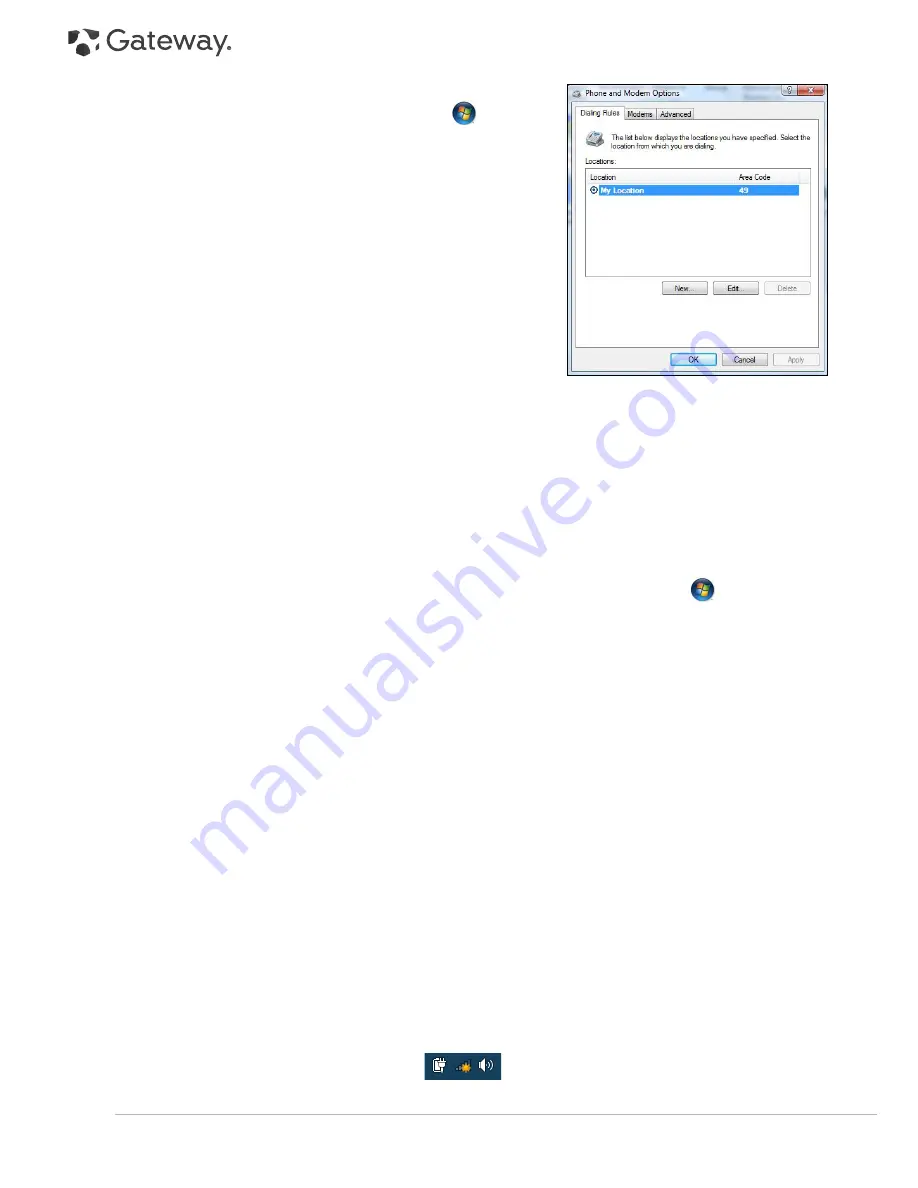
42 -
Quick Start & Troubleshooting Guide
6. You have moved and your dialling location has changed.
a. Change your settings by clicking on
Start
>
Control
Panel
. Change the
View by:
option to
Large icons
, then
select
Phone and Modem
.
b. Specify your new location and any special options for your
phone line.
c. Click on
OK
.
d. Change the
View by:
option back to
Category
when you
have finished.
7. You have used the
Recovery Management
program.
a. If your Internet access required you to install software, you
should reinstall this software.
You are using a dial-up modem (optional)
1. The modem may not be connected properly.
Check the modem cable connections between the computer and
the telephone socket.
If your computer has a network port, make sure your modem cable is connected to your modem port and not to
your network port.
2. The telephone line may already be in use.
Free the telephone line before you dial a modem connection. You cannot phone and connect to the Internet at
the same time if both your telephone and your modem use the same line.
3. There is no dial tone
a. Disconnect your modem and plug in a telephone to check the integrity of your telephone line. If you can
hear a normal dialling tone on the phone, then your modem or cable may be defective.
b. Check that the dialling type is correctly set-up for your country. Click on
Start
>
Control Panel
.
Change the
View by:
option to
Large icons
, then select
Phone and Modem
. Make any changes to match
your phone configuration and click on
OK
to finish.
4. The modem is used by another program ("COM port in use" error message).
You may have a telephone or fax program running; These use the modem and make it unavailable for other
applications:
a. Close all programs that might use the modem (e.g. telephone or fax software).
b. Restart the computer. This will reset all connections.
You are using DSL or cable connection
1. Your DSL connection has not been activated.
Your ISP may need to contact your local telephone operator to activate DSL access on your line. Depending on the
chosen provider, this may take several weeks. To enquire about your connection, please contact your ISP.
2. Your DSL modem is not picking up the line.
a. Check all cable connections (e.g., plugs, sockets, filters).
b. Disconnect your modem and plug in a telephone to check the integrity of your telephone line. If you can
hear a normal dialling tone on the phone, then your modem or cable may be defective.
3. Your modem is defective.
Check the status lights on your modem and refer to manufacturer's documentation. If the problem persists and
the connection has been previously working, then contact your ISP.
When Surfing the Internet, You Get an Error Message
1. You are not connected.
a. Look at the lower right part of the Notification Area.
b. If you cannot see the connection bars
, right click on the
Task Bar
at the bottom of your
screen and choose
Properties
.






























