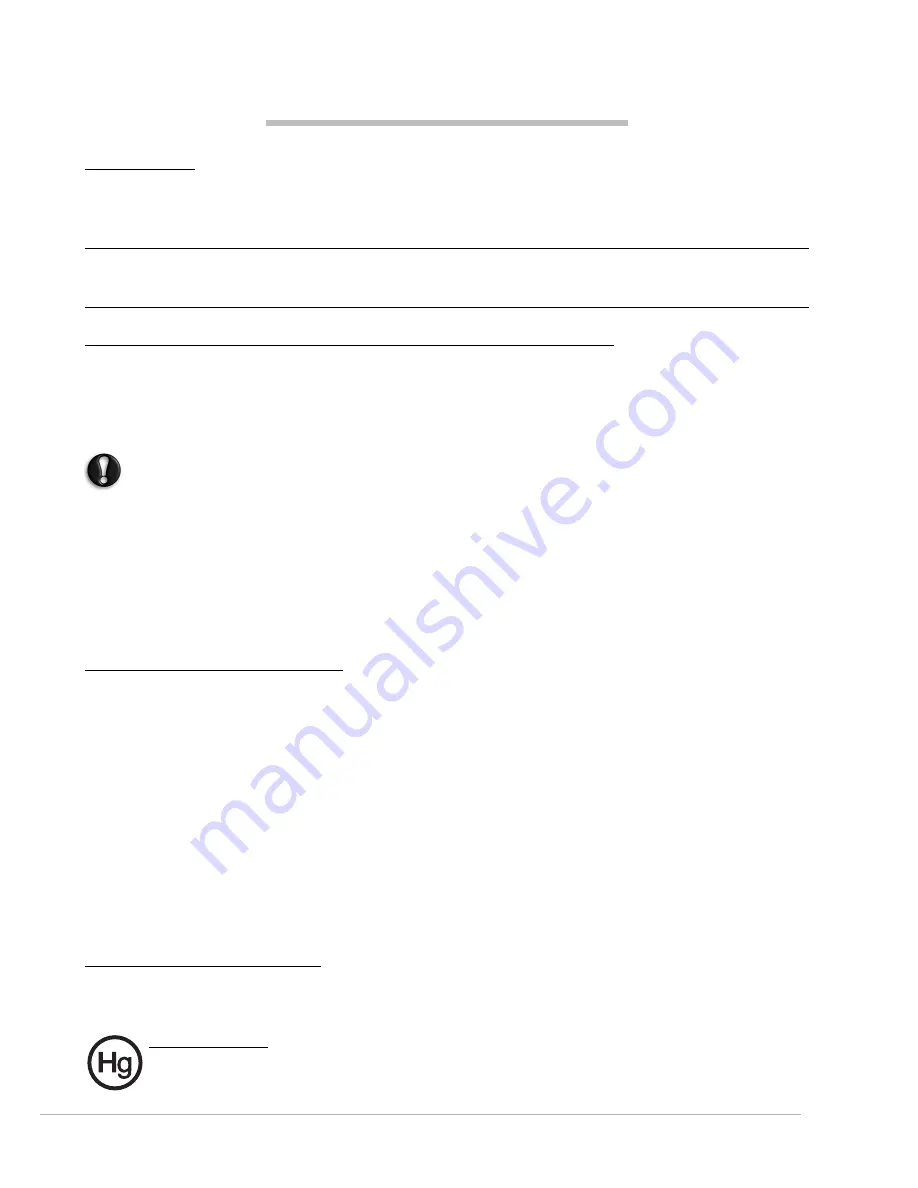
Regulatory Information -
49
R
EGULATORY
I
NFORMATION
W
IRELESS
D
EVICES
Caution:
Wireless devices are not user-serviceable. Do not modify them in any way. Modification to a
wireless device will void the authorization to use it. Contact Gateway for service information.
Caution:
The transmitting device embedded in this computer may not be used with any antenna other than
the one provided with the computer.
Warning: Using wireless devices while flying in aircraft is prohibited. Switch off all devices before boarding
an aircraft; they may be dangerous to the operation of the aircraft, disrupt communications, and even be
illegal.
F
EDERAL
C
OMMUNICATIONS
C
OMMISSION
(FCC) I
NTENTIONAL
EMITTER
PER
FCC P
ART
15
Low power, Radio transmitter type devices (radio frequency (RF) wireless communication devices), operating in
the 2.4 GHz band and/or 5.15 – 5.35 GHz band, may be present (embedded) in your computer system. This
section is only applicable if these devices are present. Refer to the system label to verify the presence of wireless
devices.
Wireless devices that may be in your system are only qualified for use in the United States of America if an FCC
ID number is on the system label.
Caution:
In order to comply with FCC requirements this transmitter must not be operated (or co-located) in
conjunction with any other transmitter or antenna installed in the computer.
The FCC has set a general guideline of 8 inches (20 cm) separation between the device and the body, for use of
a wireless device near the body (this does not include extremities). This device should be used more than
8 inches (20 cm) from the body when wireless devices are on. The power output of the wireless device (or
devices), which may be embedded in your computer, is well below the RF exposure limits as set by the FCC.
The wireless devices installed in this system are intended to be used indoors. In some areas, use of these devices
outdoors is prohibited.
Operation of this device is subject to the following two conditions: (1) This device may not cause harmful
interference, and (2) this device must accept any interference received, including interference that may cause
undesired operation of the device.
U
NINTENTIONAL
EMITTER
PER
FCC P
ART
15
This device has been tested and found to comply with the limits for a Class B digital device, pursuant to Part 15
of the FCC rules. These limits are designed to provide reasonable protection against harmful interference in a
residential installation. This equipment generates, uses, and can radiate radio frequency energy and, if not
installed and used in accordance with the instructions, may cause harmful interference to radio or television
reception. However, there is no guarantee that interference will not occur in a particular installation. If this
equipment does cause interference to radio and television reception, which can be determined by turning the
equipment off and on, the user is encouraged to try to correct the interference by one or more of the following
measures:
Reorient or relocate the receiving antenna.
Increase the separation between the equipment and receiver.
Connect the equipment into an outlet on a circuit different from that to which the receiver is connected.
Consult the dealer or an experienced radio/TV technician for help.
Compliance accessories
The accessories associated with this equipment are: shielded video cable when an external monitor is
connected. These accessories are required to be used in order to ensure compliance with FCC rules.
C
ALIFORNIA
P
ROPOSITION
65 W
ARNING
This product contains chemicals known to the State of California to cause cancer, birth defects, and/or other
reproductive harm. For additional information regarding this product warning, go to www.gateway.com/
prop65.
M
ERCURY
W
ARNING
THE LAMP IN THIS DISPLAY CONTAINS MERCURY. DISPOSE ACCORDING TO LOCAL, STATE, AND FEDERAL
LAW.










































