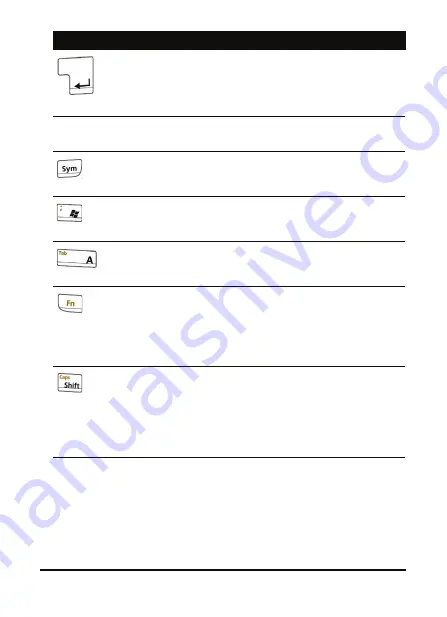
39
The QWERTY keyboard
The embedded numeric keypad
The keyboard of your Acer M900DF Smartphone features an
embedded numeric keypad. The numbers are printed on the
keys in an orange background. To use the keypad, press the
<Fn> key twice to illuminate the blue
Fn
LED and then press the
Enter
Press to move to the next line when entering text
or numbers or to enter commands.
Press to begin a voice call after entering the
phone number.
Space bar
Press to enter a space.
Symbol
Type a character, then press this key to add a sym-
bol, such as an accent, to the character.
Windows
Press to bring up the Windows Start menu, press
twice to return to the Today screen.
Tab
Press to insert a tab, or to jump to the next field
or item (if supported by the application).
Function
Press to activate the numeric keypad and other
special key characters (marked in orange).
Press twice to enter persistent numeric/symbol
mode (the blue
Fn
LED at the top of the keyboard
will light up). Press twice to return to text mode.
Shift/Caps
lock
Press once and the next character to be entered
will be uppercase.
Press twice to enter persistent numeric/symbol
mode (the blue
Caps
LED at the top of the key-
board will light up). Press twice to return to text
mode.
Key
Name
Description
Summary of Contents for M900DF
Page 1: ...1 Acer M900DF User Guide ...
Page 6: ...Acer M900DF Smartphone User Guide 6 ...
Page 10: ...Acer M900DF Smartphone User Guide 10 ...
Page 24: ...Acer M900DF Smartphone User Guide 24 ...
Page 42: ...Acer M900DF Smartphone User Guide 42 ...
















































