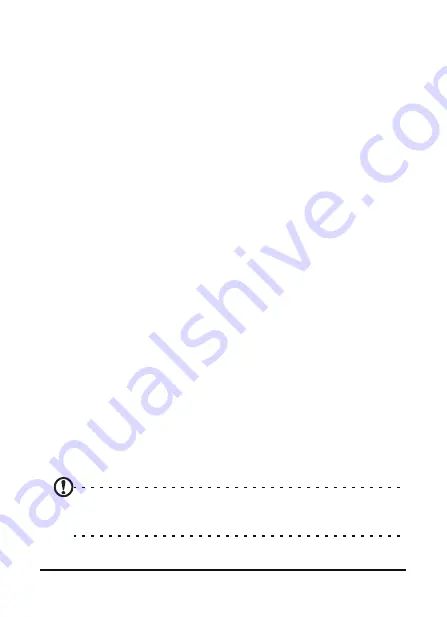
47
MMS messages
6. To attach an audio file, tap Insert Audio... and select the file
you want to attach. The audio file will be displayed in the
message.
7. To insert text, tap Insert Text and enter your message.
All attachments and text will now be displayed in the mes-
sage window.
8. Tap Send.
Reply to MMS messages
When a new MMS message arrives, a message icon appears at
the top of the Home screen and a notification message is
displayed.
1. Tap Start > Messaging > Messages, then tap the drop-down
menu in the top left corner of the messaging screen.
2. Tap the Messages folder and the Inbox appears.
3. Tap a message to open it.
4. Tap Menu > Reply to reply to the message. The message
window will appear.
5. Follow the steps described in “Create MMS messages” on
page 46 to compose your reply.
6. Tap Send.
Sort MMS messages
You can sort your MMS messages by message type, sender,
received messages and message subject.
Tap the Sort by drop-down menu in the top-right of the mes-
saging screen, and select an option from the list.
Note: For further information on options available to you when
creating, replying to and sorting SMS and MMS messages, refer to
the Help menus.
Summary of Contents for M900DF
Page 1: ...1 Acer M900DF User Guide ...
Page 6: ...Acer M900DF Smartphone User Guide 6 ...
Page 10: ...Acer M900DF Smartphone User Guide 10 ...
Page 24: ...Acer M900DF Smartphone User Guide 24 ...
Page 42: ...Acer M900DF Smartphone User Guide 42 ...




























