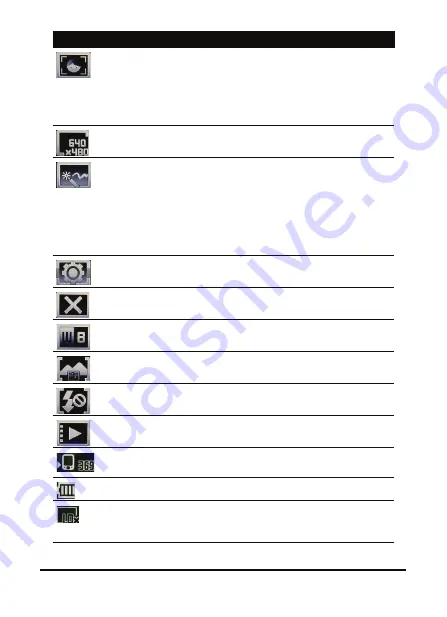
Acer M900DF Smartphone User Guide
56
Adjust the camera focus mode.
• Central Focus - Focus on the item in the center
of the frame.
• Face Detection - Detect and focus on faces.
• Multi-zone - Focus using multiple reference
points.
Adjust the image resolution.
Apply an effect to photos taken:
• Normal - No effect is applied.
• Greyscale - Takes black and white photos.
• Negative - Uses negative colors when taking
the photo.
• Sepia - The photo is given a Sepia appearance.
• Mirror - The object is mirrored.
Enter the advanced settings page.
Exit and return to the previous screen.
Set the white-balance mode.
Set the best settings for the type of subject you’re
photographing.
Turn the flash on or off, or set it to Auto; turn the
spotlight on or off.
Open the album to view thumbnails of stored pictures
and videos.
Displays the storage being used and approximately
how many photos you can still take.
Displays the battery charge status.
Displays the current magnification. Slide your finger
from side-to-side across the fingerprint reader to adjust
magnification.
Icon
Description
Summary of Contents for M900DF
Page 1: ...1 Acer M900DF User Guide ...
Page 6: ...Acer M900DF Smartphone User Guide 6 ...
Page 10: ...Acer M900DF Smartphone User Guide 10 ...
Page 24: ...Acer M900DF Smartphone User Guide 24 ...
Page 42: ...Acer M900DF Smartphone User Guide 42 ...



















