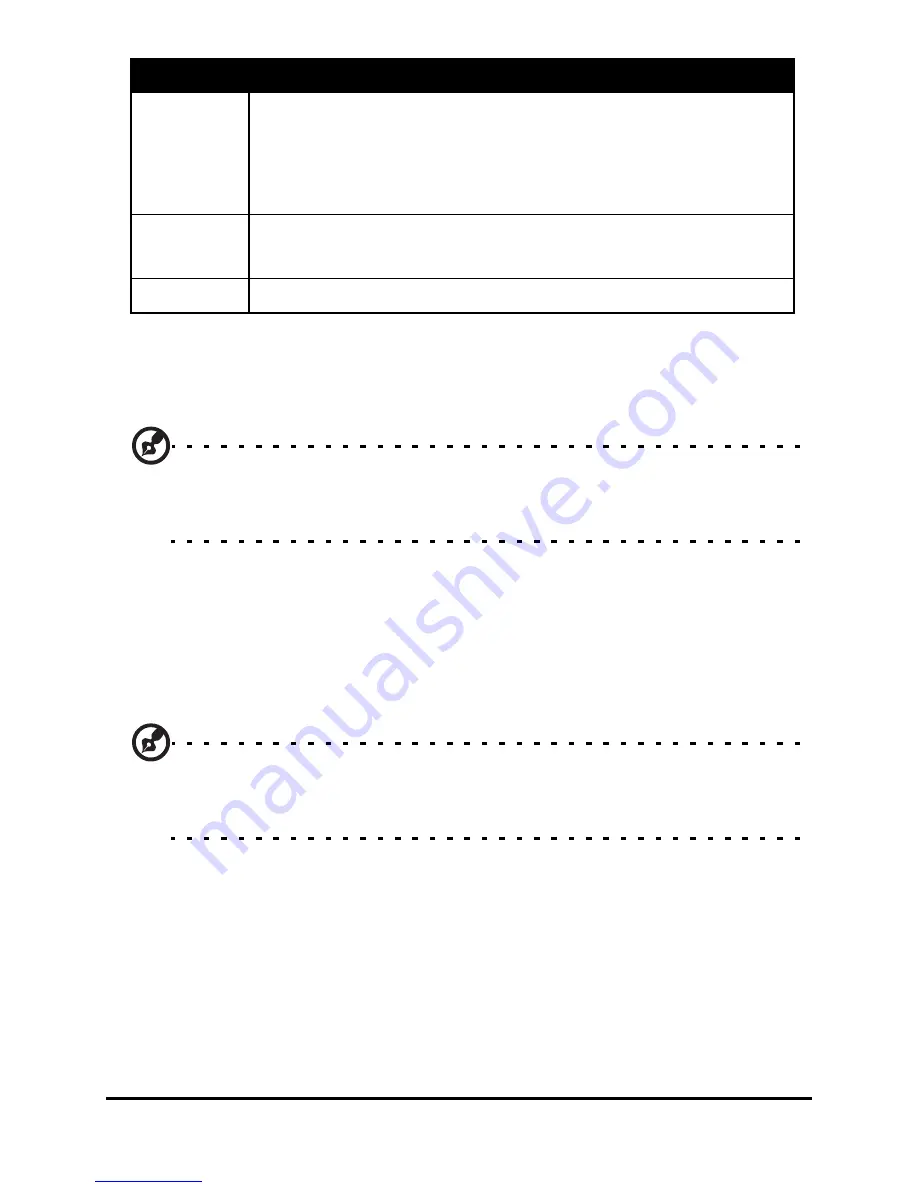
Acer M900 Smartphone User Guide
64
When you select DPAD, Rocker or Joystick emulation, a
Delay
before first repeat
control will be displayed. Use this control to
set the delay between the first motion and repeat motions.
Tip: When the slider is moved fully over towards “Long”, the time
delay is infinite, and you must remove your finger from the reader
before another motion is generated.
The
Tap Sensitivity
control is used to adjust tap settings. The
default value that should be acceptable to a wide range of
users. If you move the slider towards “Slow,” you can rest your
finger on the reader for a longer period while still being able
to tap.
Tip: To disable tapping, move the slider all the way over to “Fast.”
This effectively disabled tapping since it is impossible to tap that
quickly.
Touch
stick
Delivers mouse movement in any direction with
instant automatic motion repeat and has tapping
enabled (has a similar action to a touch stick
embedded in a notebook keyboard).
Mouse
Delivers mouse movement in any direction and
has tapping enabled.
Off
Navigation features will not be used.
Mode
Description
Summary of Contents for M900
Page 1: ...1 Acer M900 User Guide ...
Page 6: ...Acer M900 Smartphone User Guide 6 ...
Page 10: ...Acer M900 Smartphone User Guide 10 ...
Page 24: ...Acer M900 Smartphone User Guide 24 ...
Page 42: ...Acer M900 Smartphone User Guide 42 ...
Page 54: ...Acer M900 Smartphone User Guide 54 ...
Page 60: ...Acer M900 Smartphone User Guide 60 ...
Page 92: ...Acer M900 Smartphone User Guide 92 ...
















































