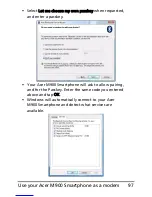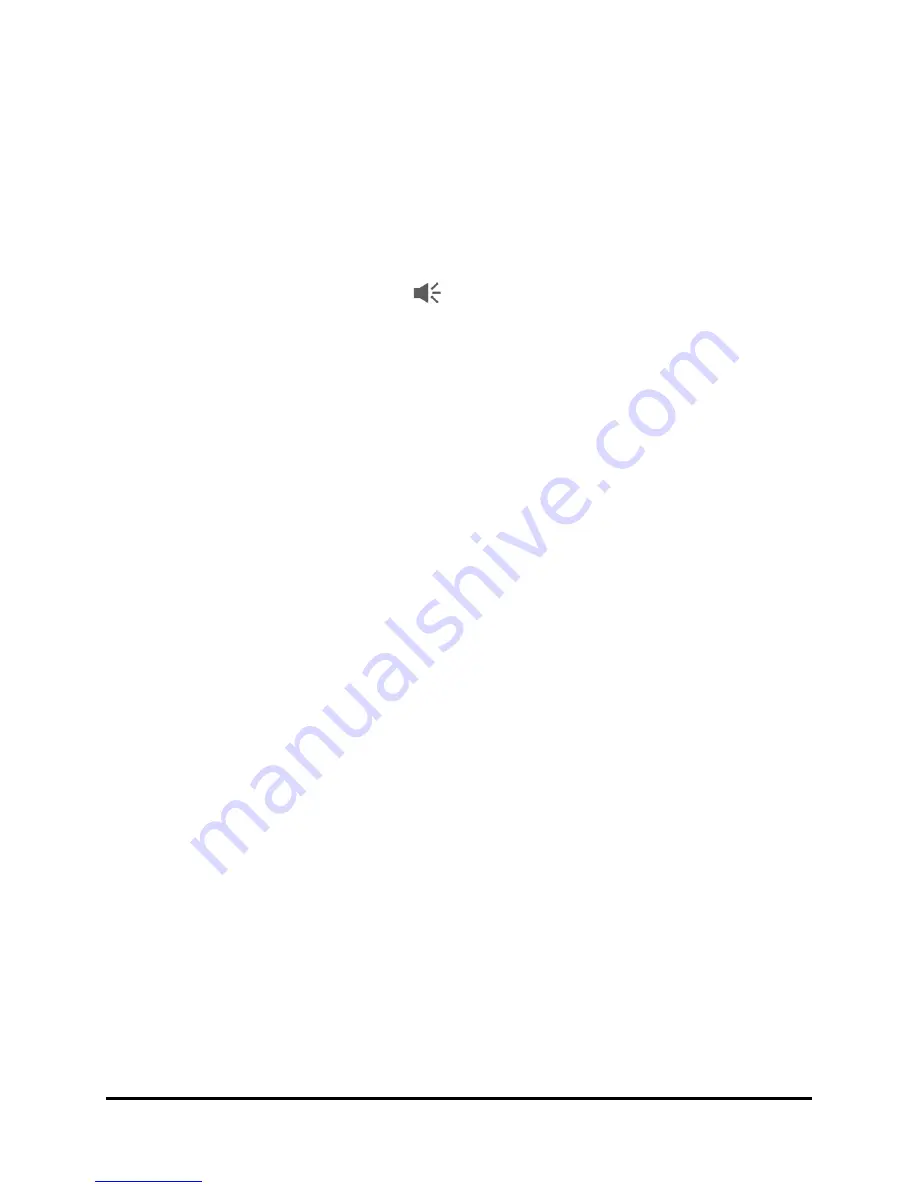
85
Satellite Data Update
Personalize your Acer M900
Smartphone
This section takes you through all settings that can be adjusted
under the Personal tab in the Settings screen.
Adjust the volume
To adjust the volume, tap at the top of the Home screen.
The volume control appears.
• Use the upper slider to adjust the ring volume.
• Use the lower slider to adjust system volume.
• Use the icons at the top of the screen to turn all sounds
on, set to vibrate only or mute all sounds.
• If you adjust the volume during a call, the speaker vol-
ume will be adjusted.
Configure start menu programs
You can select the programs you most frequently use and put
them in the Start menu as shortcuts.
1. Tap Start > Settings > Personal tab > Menus.
2. Select the programs to appear in the Start menu from the
list.
3. Tap OK to confirm and save.
Configure sounds and notifications
You can specify sounds to play for certain events or when cer-
tain actions are performed.
1. Tap Start > Settings > Personal tab > Sounds & Notifications
> Sounds tab.
2. Select to enable sounds for events or programs. You can
also specify to enable sounds when tapping the screen or
pressing buttons.
Summary of Contents for M900
Page 1: ...1 Acer M900 User Guide ...
Page 6: ...Acer M900 Smartphone User Guide 6 ...
Page 10: ...Acer M900 Smartphone User Guide 10 ...
Page 24: ...Acer M900 Smartphone User Guide 24 ...
Page 42: ...Acer M900 Smartphone User Guide 42 ...
Page 54: ...Acer M900 Smartphone User Guide 54 ...
Page 60: ...Acer M900 Smartphone User Guide 60 ...
Page 92: ...Acer M900 Smartphone User Guide 92 ...