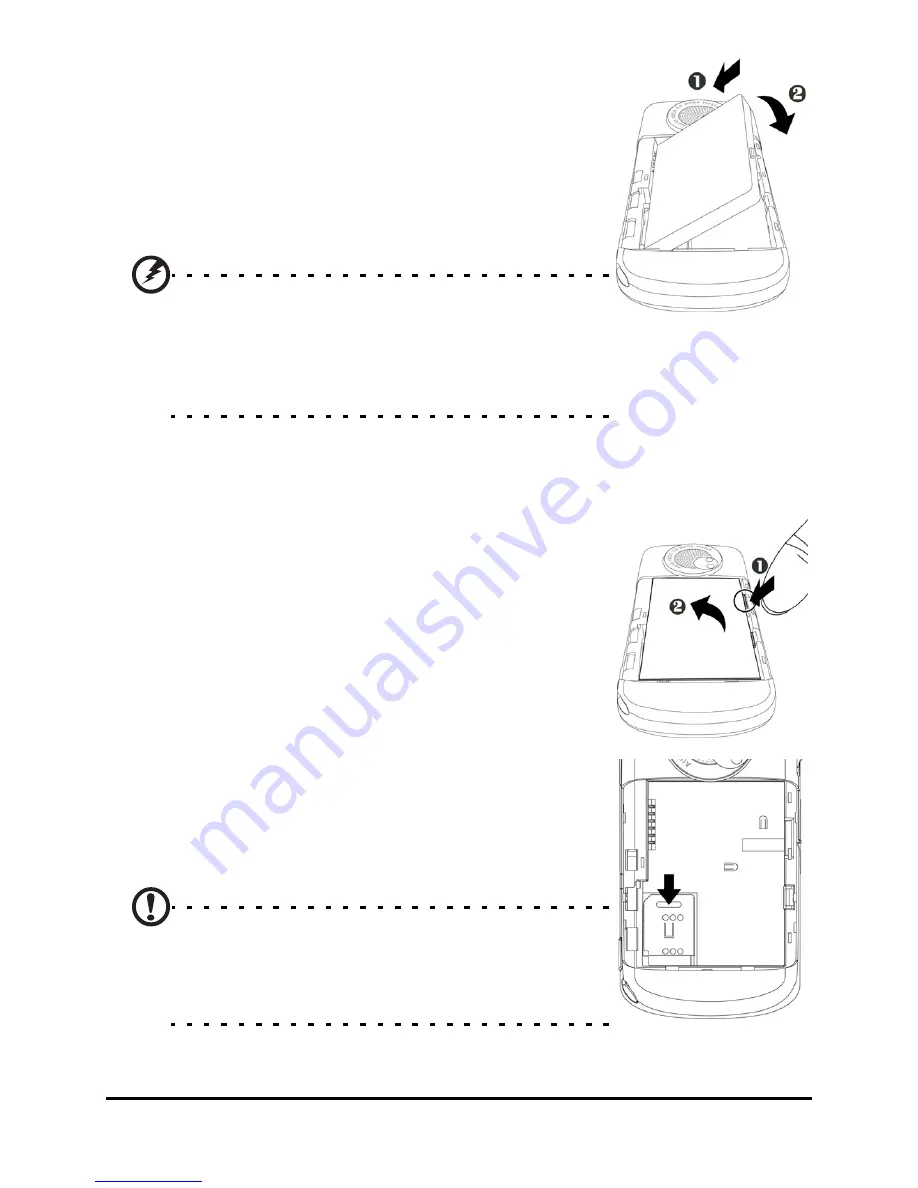
Acer M900 Smartphone User Guide
16
Place the battery into the battery compart-
ment, lining up the battery connectors
with those on the side the compartment.
Slide the battery cover back and press the
lower locking panel upwards until it clicks
into place.
CAUTION:
RISK OF EXPLOSION IF BATTERY IS REPLACED
BY AN INCORRECT TYPE.
DISPOSE OF USED BATTERIES ACCORDING TO
THE INSTRUCTIONS.
Remove the SIM card and battery
Open the battery compartment as shown
in “Open the battery compartment“ on
page 15. Using the small tab on the upper
right side of the battery, carefully lift it out
of its compartment.
Use the tip of the stylus to carefully unlock
the SIM card holder by pushing it down.
Lift up the holder and remove the SIM
card.
Note: Place your Acer M900 Smartphone on a
flat but soft surface when performing this
step, to avoid scratching or damaging the
screen.
Summary of Contents for M900
Page 1: ...1 Acer M900 User Guide ...
Page 6: ...Acer M900 Smartphone User Guide 6 ...
Page 10: ...Acer M900 Smartphone User Guide 10 ...
Page 24: ...Acer M900 Smartphone User Guide 24 ...
Page 42: ...Acer M900 Smartphone User Guide 42 ...
Page 54: ...Acer M900 Smartphone User Guide 54 ...
Page 60: ...Acer M900 Smartphone User Guide 60 ...
Page 92: ...Acer M900 Smartphone User Guide 92 ...
















































