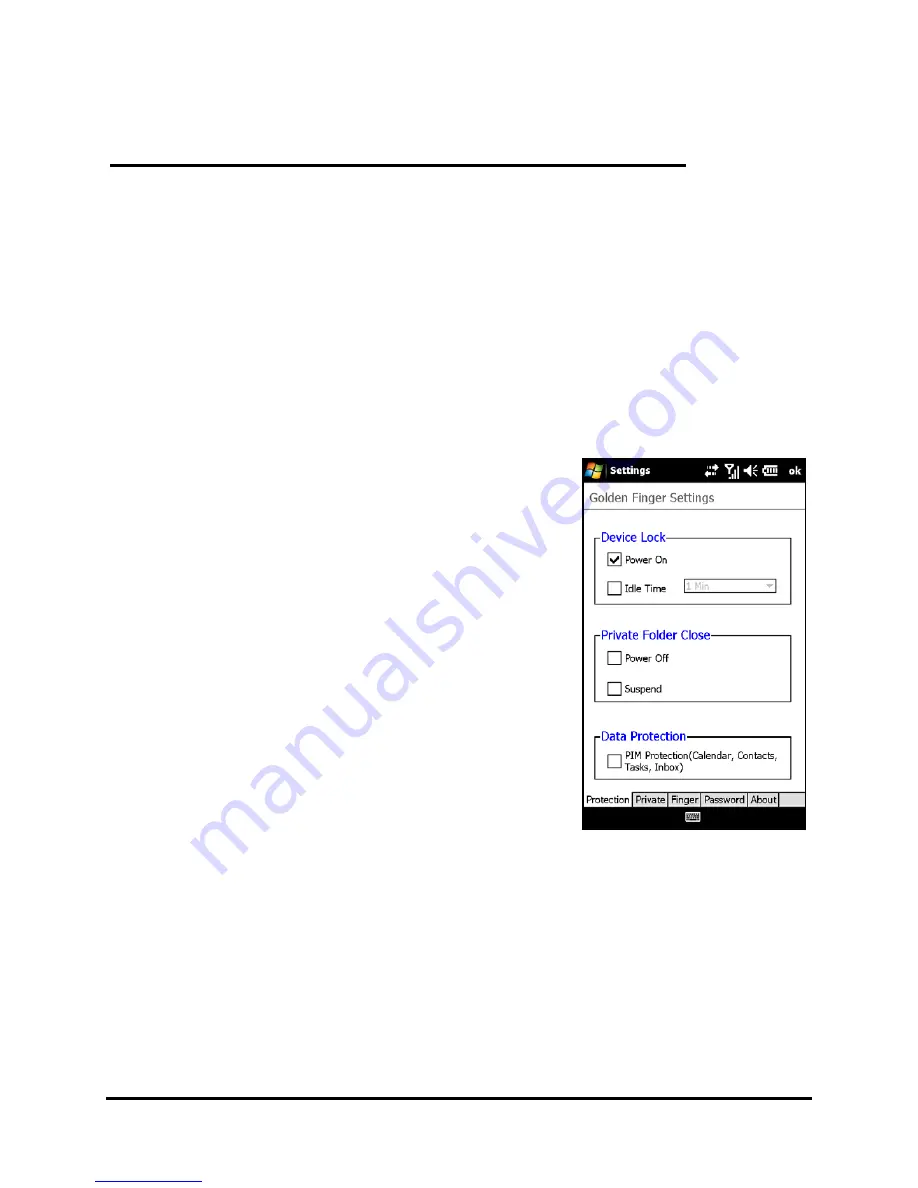
61
Security settings
Chapter 7: The
Fingerprint Reader
Security settings
Your Acer M900 Smartphone has an integrated fingerprint
reader that you can use to secure your phone and personal
information or as a navigation device. To start using the
security features of your phone, you will need to enroll your
fingerprint as described in “Set up fingerprint security“ on
page 19.
Once you have successfully enrolled
your fingerprint, you will be able set up
a private folder and other security
settings.
To set up security, tap Start > Settings >
Golden Finger and swipe your enrolled
finger or enter your password (default
is four zeroes: 0000). Tap the Protection
tab to adjust the settings.
From the Protection tab, you can
choose to require a fingerprint when
starting up your Acer M900 Smart-
phone and how long to wait before
locking the phone again. You can also elect to protect your
personal information.
Select the Finger tab to enroll another finger. From the Pass-
word tab, you can change the default password and enter a
hint to remind you.
Summary of Contents for M900
Page 1: ...1 Acer M900 User Guide ...
Page 6: ...Acer M900 Smartphone User Guide 6 ...
Page 10: ...Acer M900 Smartphone User Guide 10 ...
Page 24: ...Acer M900 Smartphone User Guide 24 ...
Page 42: ...Acer M900 Smartphone User Guide 42 ...
Page 54: ...Acer M900 Smartphone User Guide 54 ...
Page 60: ...Acer M900 Smartphone User Guide 60 ...
Page 92: ...Acer M900 Smartphone User Guide 92 ...






























