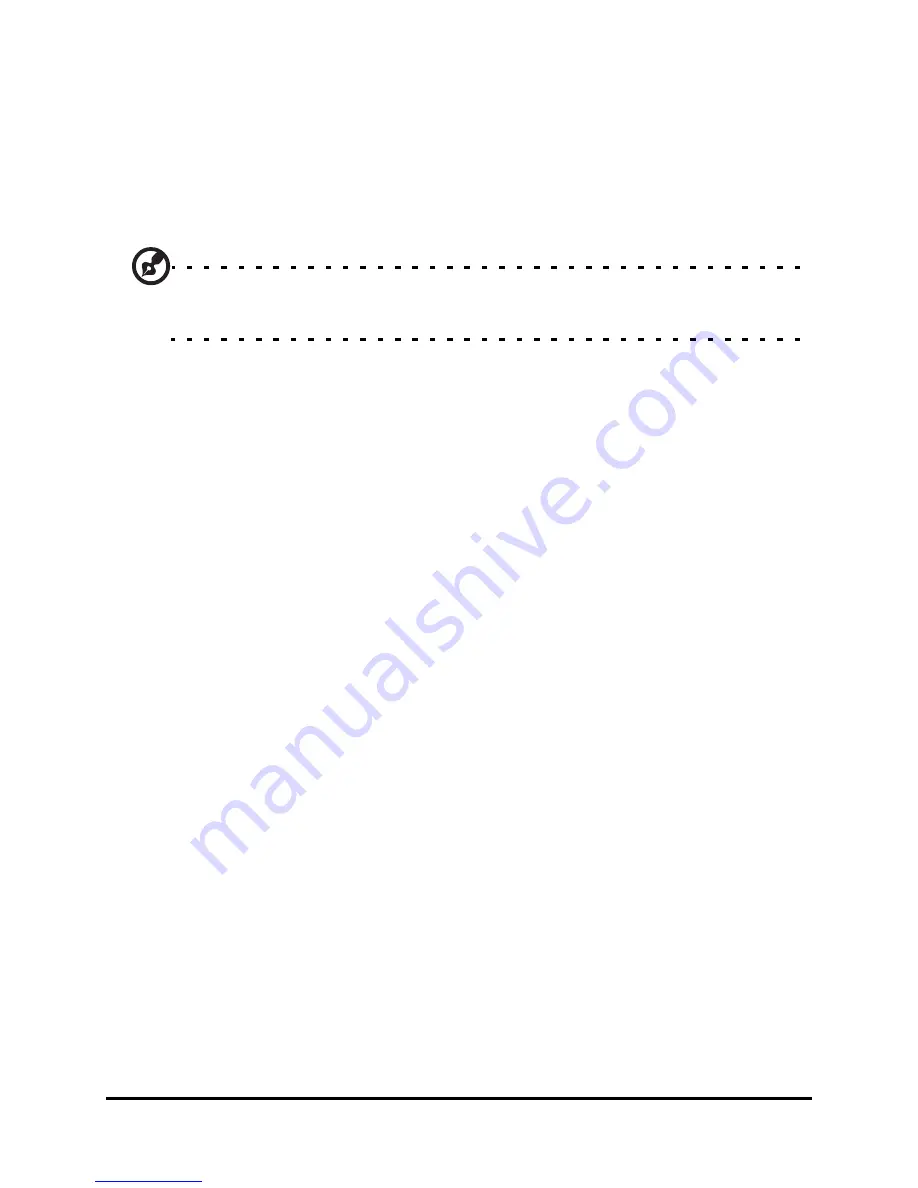
Acer M900 Smartphone User Guide
66
Comm. Manager
Your Acer M900 Smartphone features phone, Bluetooth and
WLAN functions. This section will explain how to activate and
set basic phone, Bluetooth and wireless network (WLAN) con-
nection settings through the Comm. Manager screen.
Tip: Tap and hold the name of any communication type to open its
associated Settings page.
Use the Comm. Manager
To access the Comm. Manager, tap any of the communication
icons at the top of the screen or Start > Programs > Comm.
Manager.
Activate or deactivate connections
You can choose to activate one or all connections from the
Comm. Manager window.
Each connection icon will be highlighted when turned on.
Adjust connection settings
This section will show you how to adjust detailed settings for
your phone, wireless and Bluetooth connections.
Phone connections
Once you have inserted a SIM card, the Acer M900 Smartphone
will automatically detect your network provider.
For all phone settings, tap Settings > Phone. Here you can
adjust ringtone, security, services, network and CB (Cell Broad-
cast) settings.
Summary of Contents for M900
Page 1: ...1 Acer M900 User Guide ...
Page 6: ...Acer M900 Smartphone User Guide 6 ...
Page 10: ...Acer M900 Smartphone User Guide 10 ...
Page 24: ...Acer M900 Smartphone User Guide 24 ...
Page 42: ...Acer M900 Smartphone User Guide 42 ...
Page 54: ...Acer M900 Smartphone User Guide 54 ...
Page 60: ...Acer M900 Smartphone User Guide 60 ...
Page 92: ...Acer M900 Smartphone User Guide 92 ...






























