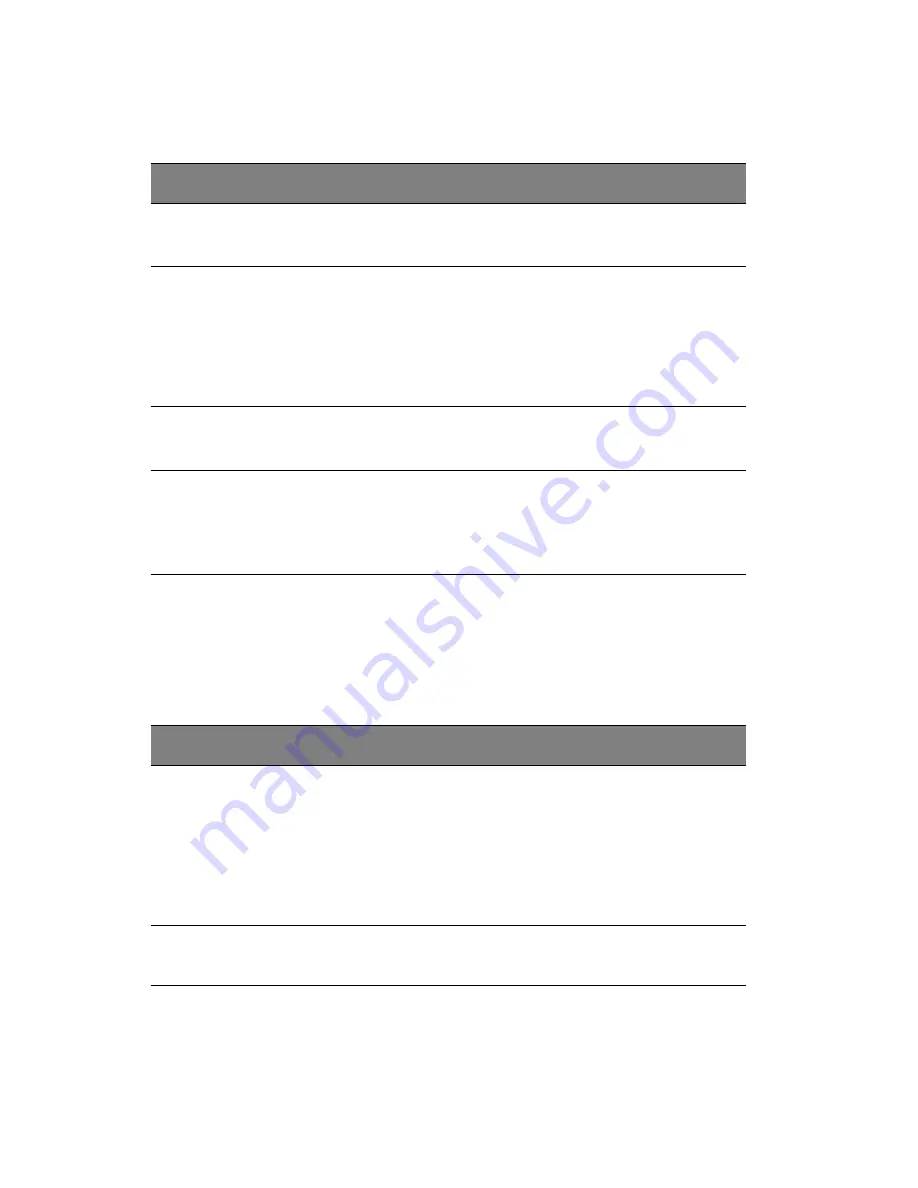
4 System BIOS
82
USB Configuration
USB Mass Storage Device Configuration
This feature allows the user to configure the USB Mass Storage Device
Settings.
Parameter
Description
Options
USB Controller
Select Enabled to enable the onboard
USB controller.
Enabled
Disabled
Legacy USB
Support
(Available when
USB Functions is
not Disabled)
Select Enabled to use Legacy USB
devices. If this item is set to Auto,
Legacy USB support will be
automatically enabled if a legacy USB
device is installed on the
motherboard.
Enabled
Disabled
Auto
USB 2.0
Controller
This item indicates if the onboard USB
2.0 controller is activated.
Enabled
Disabled
USB 2.0
Controller
Mode
This setting allows you to select USB
2.0 Controller mode.
Hi-Speed (480
Mbps)
Full Speed (12
Mbps)
Parameter
Description
Options
USB Mass
Storage Reset
Delay
This setting allows you to decide how
long the system should wait in an
attempt to detect the presence of a
USB Mass Storage Device before it
issues a start command the system to
proceed with the next operation
during POST.
10 seconds
20 seconds
30 seconds
40 seconds
Device#1
This setting allows the BIOS to display the USB Device#1
detected in the system.
Summary of Contents for AT350 F1 Series
Page 1: ...AT350 F1 Series User Guide ...
Page 12: ...xii ...
Page 13: ...1 System tour ...
Page 15: ...3 External and internal structure Front panel With 3 5 inch HDD bays ...
Page 29: ...2 System setup ...
Page 37: ...3 System upgrades ...
Page 79: ...4 System BIOS ...
Page 117: ...5 System troubleshooting ...
Page 127: ...Appendix A Server management tools ...
Page 138: ...Appendix A Server management tools 126 ...
Page 139: ...Appendix B Rack mount configuration ...
Page 150: ...Appendix B Rack mount configuration 138 ...
Page 151: ...Appendix C Acer Smart Console ...
Page 180: ...Appendix C Acer Smart Console 168 ...
Page 184: ...172 ...
















































