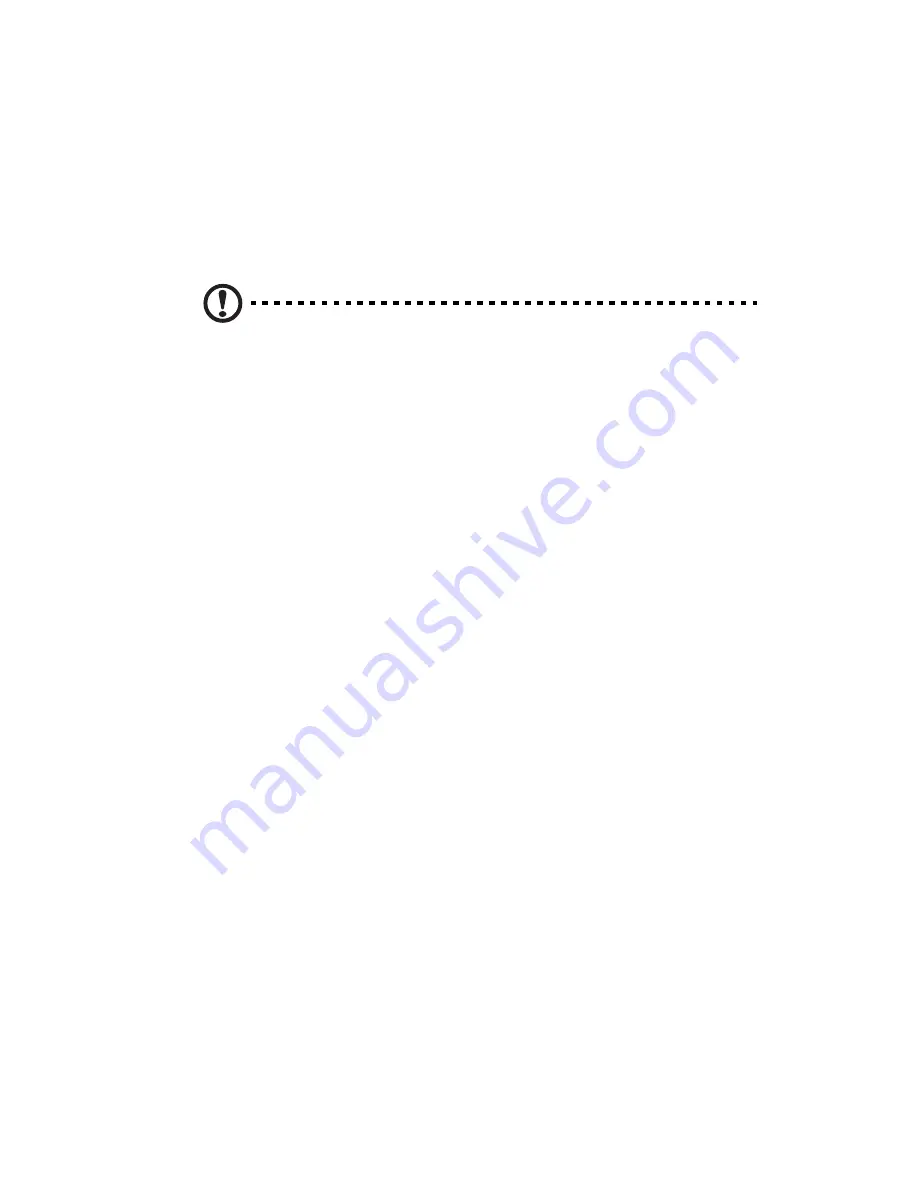
109
Hardware diagnostic testing
This section provides a detailed approach to identifying a hardware
problem and its cause.
Checking the boot-up status
Caution: Before disconnecting any peripheral cables from the
server, turn off the system and any peripheral devices. Failure to
do so can cause permanent damage to the system and/or the
peripheral device.
1
Turn off the system and all external peripheral devices.
2
Disconnect all peripheral devices from the system, except for the
keyboard and the display monitor.
3
Make sure the system power cord is plugged into a properly
grounded AC outlet and in the power supply module cord socket.
4
Make sure the display monitor and keyboard are correctly
connected to the system.
5
Turn on the display monitor.
6
Set the display brightness and contrast controls to at least two
thirds of their maximum range.
Refer the documentation that came with your display monitor.
7
If the operating system normally loads from the hard drive, make
sure there is no diskette in floppy drive and no disc in the optical
drive.
8
If the power indicator is lit, attempt to boot from a disc.
9
Turn on the system.
If the power indicator did not light up, see “Power indicator does
not light” on page 111.
Summary of Contents for AT350 F1 Series
Page 1: ...AT350 F1 Series User Guide ...
Page 12: ...xii ...
Page 13: ...1 System tour ...
Page 15: ...3 External and internal structure Front panel With 3 5 inch HDD bays ...
Page 29: ...2 System setup ...
Page 37: ...3 System upgrades ...
Page 79: ...4 System BIOS ...
Page 117: ...5 System troubleshooting ...
Page 127: ...Appendix A Server management tools ...
Page 138: ...Appendix A Server management tools 126 ...
Page 139: ...Appendix B Rack mount configuration ...
Page 150: ...Appendix B Rack mount configuration 138 ...
Page 151: ...Appendix C Acer Smart Console ...
Page 180: ...Appendix C Acer Smart Console 168 ...
Page 184: ...172 ...






























