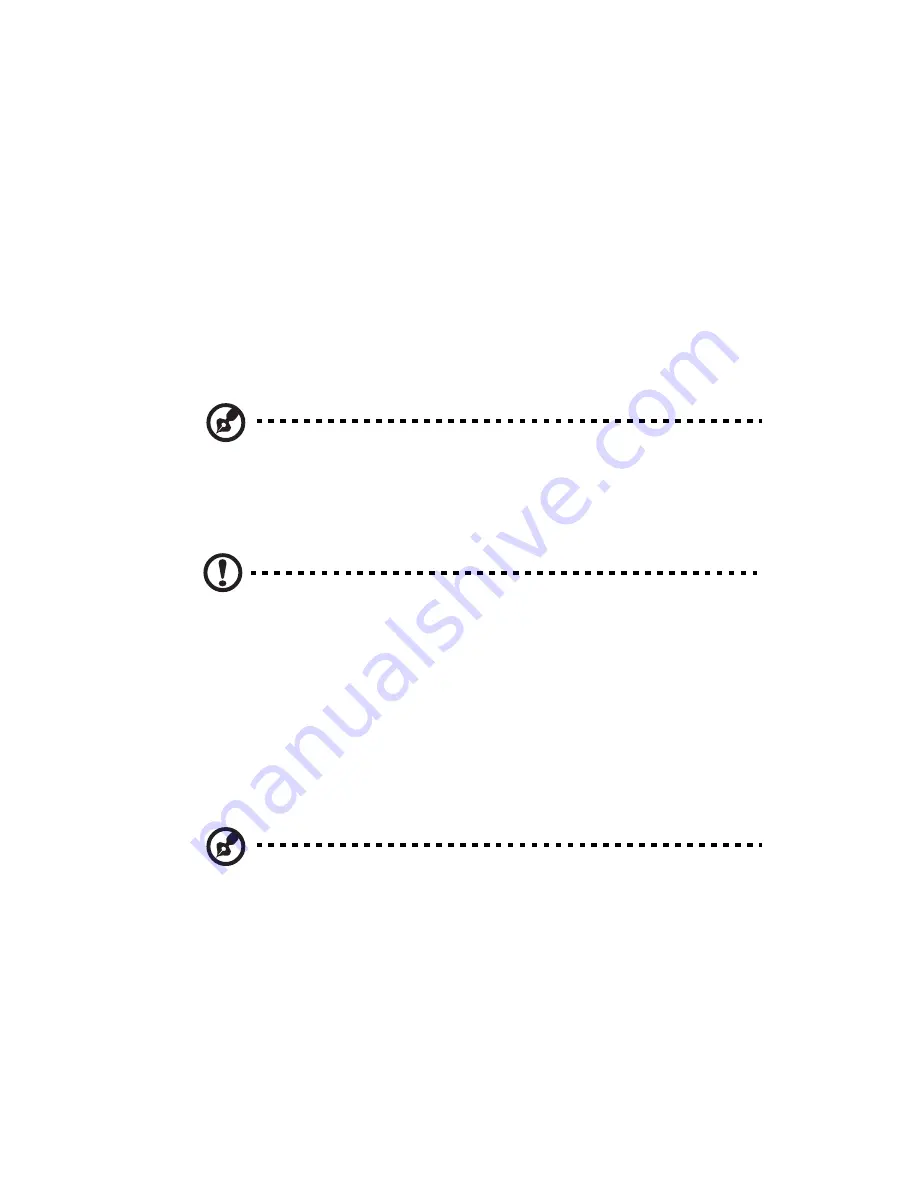
23
Configuring the system OS
Acer Smart Setup assists you to conveniently install your choice of
operating.
To start using Acer Smart Setup, follow the steps below.
1
Locate the Smart Setup DVD included in the system package.
2
If an optional DVD drive is not installed in the server, connect an
external DVD drive to your system. Press the Stop/Eject button on
the DVD drive to eject the disc tray.
3
When the disc tray slides open, insert the Smart Setup DVD with
the label side of the disc facing upward.
Note: When handling the disc, hold it by the edges to avoid
smudges or fingerprints.
4
Gently press the disc down to make sure that it is properly
inserted.
Caution! While pressing the disc, be careful not to bend the disc
tray. Make sure that the disc is properly inserted before closing
the disc tray. Improper insertion may damage both the disc and
the CD-ROM drive.
5
Press the drive Stop/Eject button again to close the disc tray.
6
On the Acer Smart Setup window, select OS Installation.
7
Follow all onscreen instructions.
For more information, refer to the Smart Setup Help file.
Note: Acer Smart Setup only supports the Microsoft Windows
Server, Red Hat Enterprise Linux, and SUSE Linux Enterprise Server
operating systems. The Windows or Linux installation disc(s) is
required when you install the OS with Smart Setup.
Summary of Contents for AT350 F1 Series
Page 1: ...AT350 F1 Series User Guide ...
Page 12: ...xii ...
Page 13: ...1 System tour ...
Page 15: ...3 External and internal structure Front panel With 3 5 inch HDD bays ...
Page 29: ...2 System setup ...
Page 37: ...3 System upgrades ...
Page 79: ...4 System BIOS ...
Page 117: ...5 System troubleshooting ...
Page 127: ...Appendix A Server management tools ...
Page 138: ...Appendix A Server management tools 126 ...
Page 139: ...Appendix B Rack mount configuration ...
Page 150: ...Appendix B Rack mount configuration 138 ...
Page 151: ...Appendix C Acer Smart Console ...
Page 180: ...Appendix C Acer Smart Console 168 ...
Page 184: ...172 ...






























