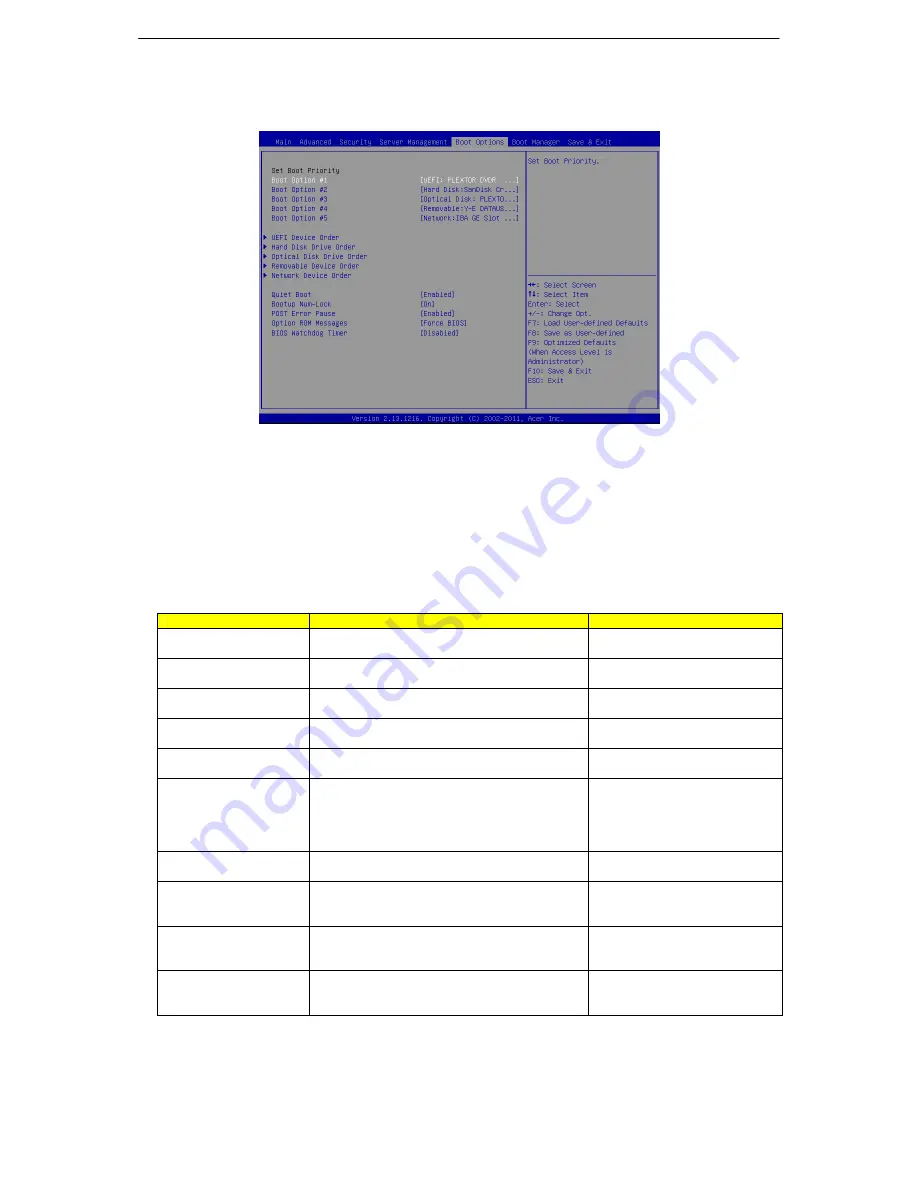
60
Boot Options Menu
The Boot Options menu allows you to set the drive priority during system boot-up. BIOS setup will display
an error message if the drive(s) specified is not bootable.
By default, the server searches for boot devices in the following order:
1.
Hard drive
2.
Optical disk drive
3.
Removable device
4.
Network device
5.
UEFI device
Parameter
Description
Option
UEFI Boot Device
Priority
Press Enter to configure the boot priority.
Hard Disk Drive Priority
Press Enter to configure the boot priority.
Optical Disk Drive
Priority
Press Enter to configure the boot priority.
Removable Disk Drive
Priority
Press Enter to configure the boot priority.
Network Device Priority
Press Enter to configure the boot priority.
Quiet Boot
Enable or disable the quick boot function to
speed up the system boot-up process to
shorten the wait-ing time for entering the
operating system and to deliver greater
efficiency for daily use.
Enabled
Disabled
Bootup NumLock State
Enable or Disable Bootup NumLock function.
On
Off
POST Error Pause
Select whether to pause POST when a boot-up
error is detected.
Disabled
All, But Keyboard
All Errors
Option ROM Messages
Set display mode for Option ROM.
Force BIOS
Keep Current
BIOS Watch Dog Timer
Enable or disable Watch Dog Timing function.
Enabled
Disabled
Summary of Contents for AT310 F2
Page 1: ...Acer AT310 F2 Service Guide PART NO PRINTED IN TAIWAN ...
Page 26: ...22 System Block Diagram ...
Page 38: ...34 Note Number indicates the power supply installation sequence ...
Page 49: ...45 SATA SAS Configuration ...
Page 62: ...58 Event Log Configuration ...
Page 81: ...77 6 BIOS update ...
















































