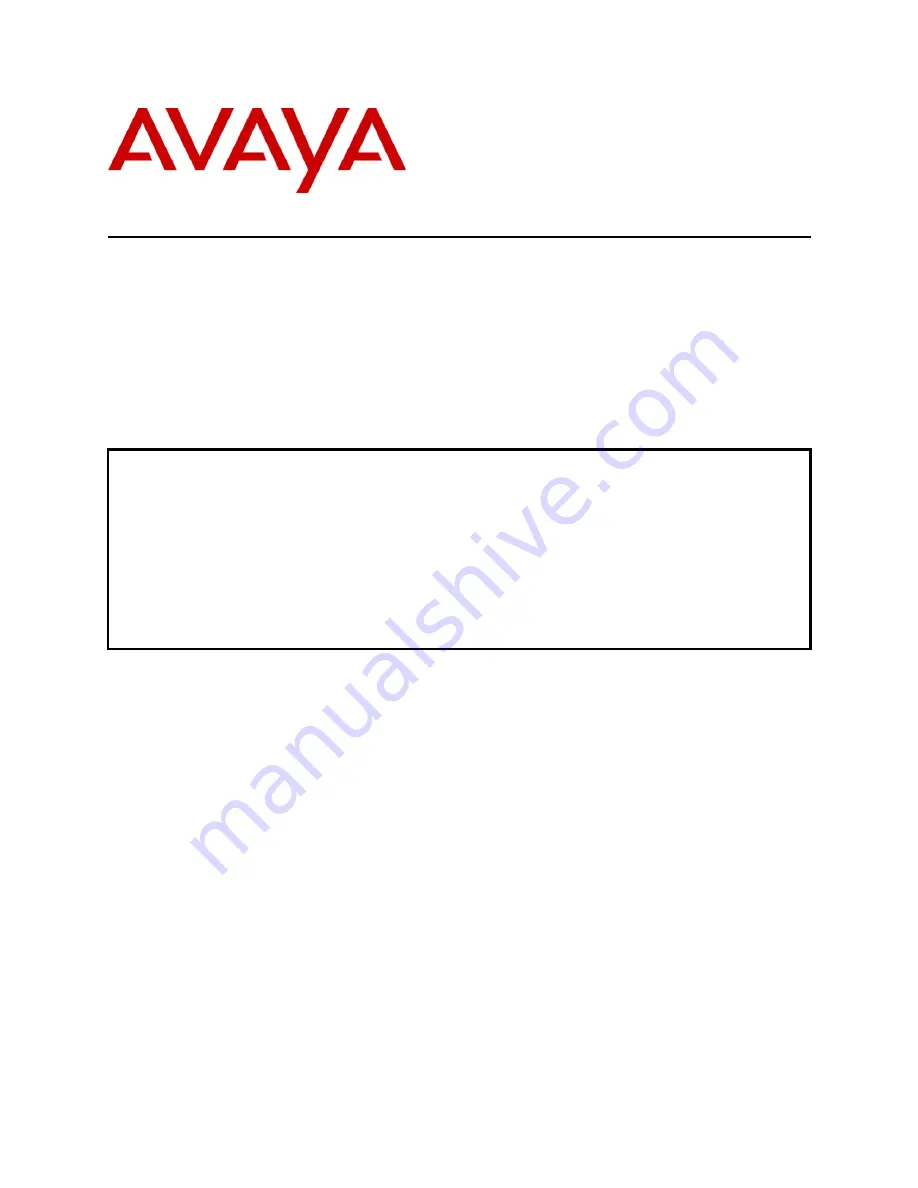
RP; Reviewed:
SPOC 6/25/2012
Solution & Interoperability Test Lab Application Notes
©2012 Avaya Inc. All Rights Reserved.
1 of 19
2NHeliosIP-IPO8
Avaya Solution & Interoperability Test Lab
Application Notes for Configuring Avaya IP Office R8.0 to
interoperate with 2N Telekomunikace Helios IP - Issue 1.0
Abstract
These Application Notes describe the configuration steps required for 2N Telekomunikace
Helios IP to interoperate with Avaya IP Office R8.0. The 2N Telekomunikace Helios IP is a
door communicator that supports both voice and video transmission using the Session
Initiation Protocol (SIP).
Information in these Application Notes has been obtained through DevConnect compliance
testing and additional technical discussions. Testing was conducted via the DevConnect
Program at the Avaya Solution and Interoperability Test Lab.


































