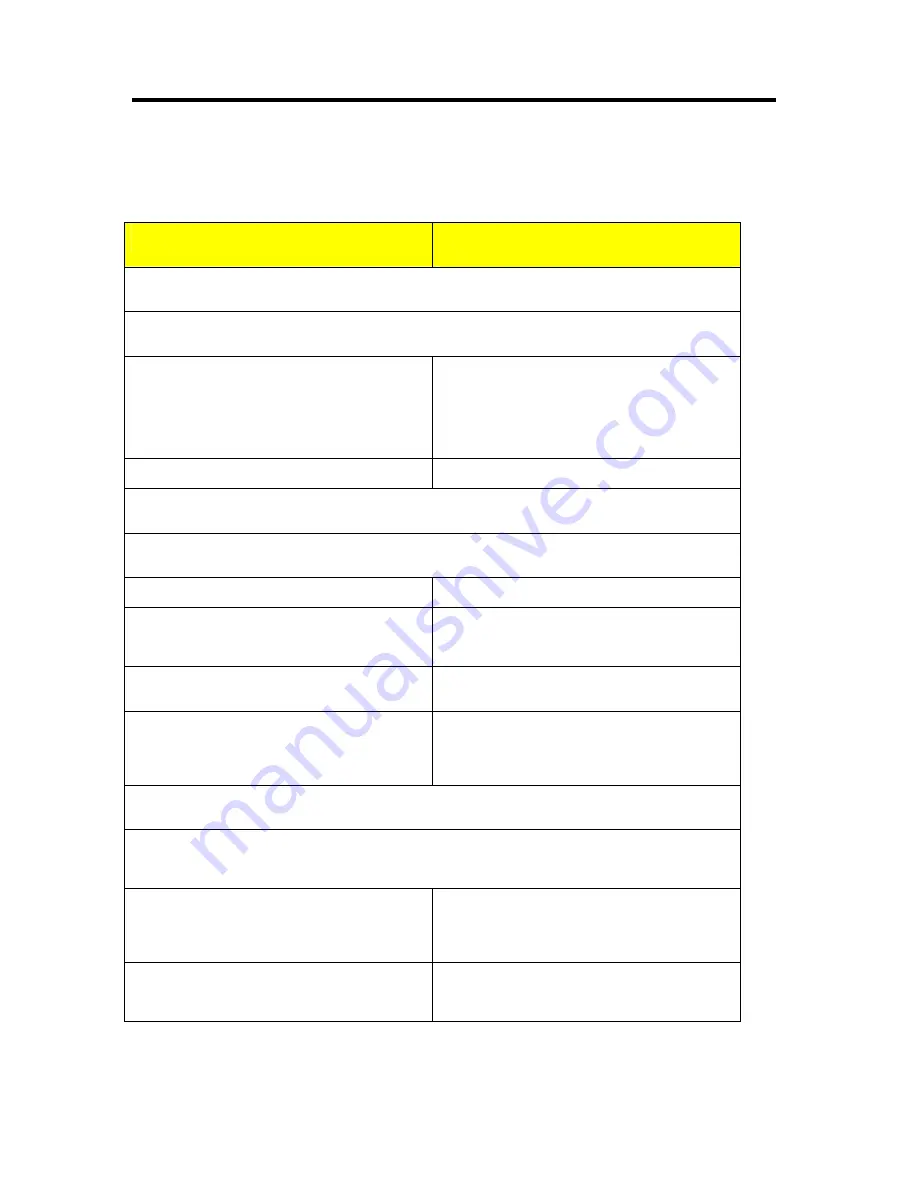
70
Troubleshooting
Error Symptoms List
NOTE: To diagnose a problem, first find the error symptom in the left column. If directed to a check
procedure, replace the FRU indicated in the check procedure. If no check procedure is indicated,
the first Action/FRU listed in right column is the most likely cause.
Error Symptom
Action/FRU
Processor / Processor Fan
NOTE:
Normally, the processor fan should be operative, and the processor clock setting should be
exactly set to match its speed requirement before diagnosing any processor problems.
Processor fan does not run but power
supply fan runs.
1. Ensure the system is not in power saving mode.
2. With the system power on, measure the voltage
of processor fan connector. Its reading should
be +12Vdc. Its reading should be +12Vdc. If the
reading shows normal, but the fan still does not
work, then replace a good fan.
3. Main
board.
Processor test failed.
1. Processor.
2. Main
board.
Main board and Memory
NOTE:
Ensure the memory modules are installed properly and the contact leads are clean before
diagnosing any system problems.
Memory test failed.
1. See
"Memory"
2. Main
board
Incorrect memory size shown or repeated during
POST.
1. Insert the memory modules in the DIMM
sockets properly, then reboot the system.
2. Memory
module.
3. Main
board.
System works but fails to enter power
saving mode when the Power
Management Mode is set to Enabled.
1. Enter BIOS Setup and load default settings.
2. Reload software from Recovery CD.
Blinking cursor only; system does not work.
1. Diskette/IDE drive connection/cables
2. Diskette/IDE disk drives
3. See “Undetermined Problems”.
4. Main
board
Hard Disk Drive
NOTE:
Ensure hard disk drive is configured correctly in BIOS Setup, cable/jumper are set correctly before
diagnosing any hard disk drive problems. (If only one drive is installed, please make sure the drive is
connected to master connector or the drive is set to master.)
Hard disk drive test failed.
1. Enter BIOS Setup and Load default settings.
2. Hard disk drive cable.
3. Hard disk drive.
4. Main
board.
Hard disk drive cannot format
completely.
1. Enter BIOS Setup and Load default settings.
2. Hard disk drive cable.
3. Hard disk drive.
4. Main
board.
Summary of Contents for AT310 F2
Page 1: ...Acer AT310 F2 Service Guide PART NO PRINTED IN TAIWAN ...
Page 26: ...22 System Block Diagram ...
Page 38: ...34 Note Number indicates the power supply installation sequence ...
Page 49: ...45 SATA SAS Configuration ...
Page 62: ...58 Event Log Configuration ...
Page 81: ...77 6 BIOS update ...












































