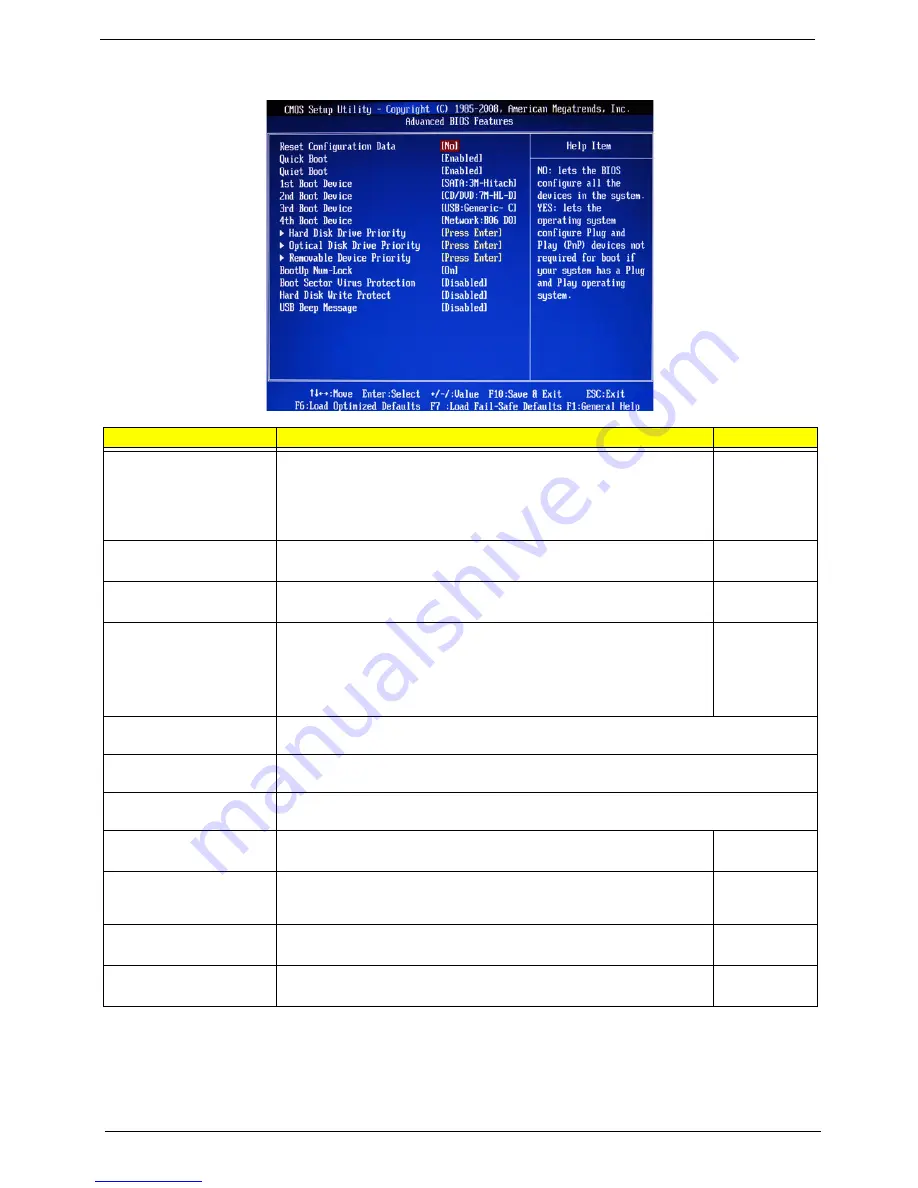
16
Chapter 2
Advanced BIOS Features
Parameter
Description
Option
Reset Configuration Data
Allows you to manually force BIOS to clear the previously saved Extended
System Configuration Data (ESCD) data and reconfigure the settings.
When set to no, it lets the BIOS configure all the devices in the system.
When set to yes, it lets the OS configure Plug and Play (PnP) devices not
required for boot if the system has a PnP OS.
No
Yes
Quick Boot
Allows you to decrease the time it takes to boot the computer by shortening
or skipping certain standard booting process.
Enabled
Disabled
Quiet Boot
When enabled, the BIOS splash screen displays during startup.
When disabled, the diagnostic screen displays during startup.
Enabled
Disabled
1st/2nd/3rd/4th Boot Device
Specifies the boot order from the available devices.
Hard Disk
CD^DVD
Removable
Device
LAN
Hard Disk Drive Priority
Press
Enter
to access the Hard Disk Drive Priority submenu and specify the boot device
priority sequence from available hard drives.
Optical Disk Drive Priority
Press
Enter
to access the Optical Disk Drive Priority submenu and specify the boot device
priority sequence from available CD/DVD drives.
Removable Device Priority
Press
Enter
to access the Removable Device Priority submenu and specify the boot device
priority sequence from available removable drives.
Bootup Num-Lock
Selects power on state for Num Lock.
On
Off
Boot Sector Virus Protection
Enables or disables the boot sector virus protection feature. If enabled,
BIOS will show a warning message on the screen or an alarm beep when
someone attempts to write data into this area.
Disabled
Enabled
Hard Disk Write Protect
Enables or disables the hard disk write protect feature.
Disabled
Enabled
USB Beep Message
Enables or disables BIOS to display error beeps or messages during USB
device enumeration.
Disabled
Enabled
Summary of Contents for Aspire Predator G7700 Series
Page 11: ...Chapter 1 3 Dimensions and weight Length 490 mm Height 430 mm Width 190 mm ...
Page 18: ...10 Chapter 1 ...
Page 36: ...28 Chapter 2 ...
Page 47: ...Chapter 3 39 5 Pull the bezel away from the chassis ...
Page 50: ...42 Chapter 3 7 Disconnect the power cables from the video cards then remove the cards ...
Page 57: ...Chapter 3 49 8 Slide the backplane board forward 1 then remove the board from the HDD cage 2 ...
Page 74: ...66 Chapter 3 ...
Page 88: ...80 Chapter 4 ...
Page 89: ...Chapter 5 81 System Block Diagram System Block Diagram and Board Layout Chapter 5 ...
Page 100: ...92 Chapter 6 Aspire G7700 Series Exploded Diagram ...
Page 106: ...98 Chapter 6 ...
















































