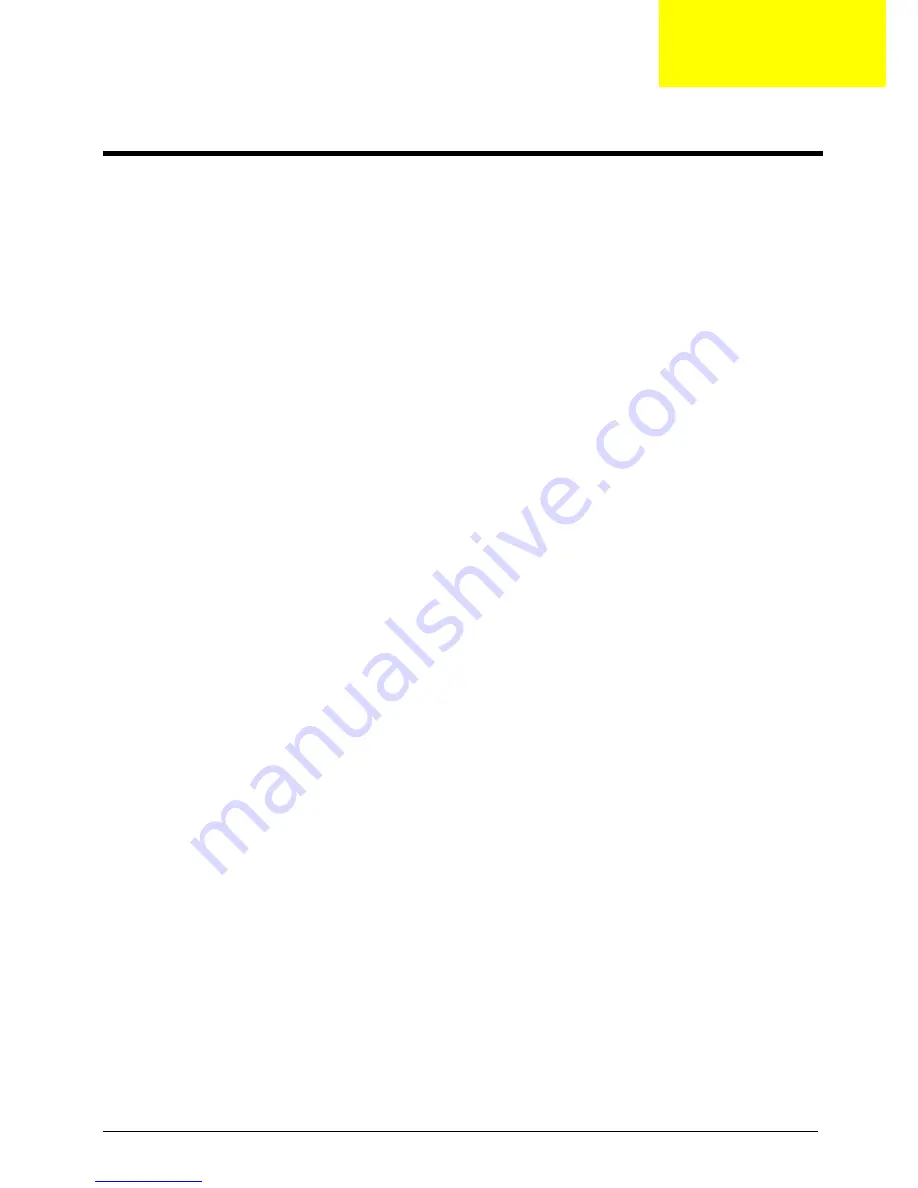
Chapter 2
11
CMOS Setup Utility
CMOS setup is a hardware configuration program built into the system ROM, called the complementary metal-
oxide semiconductor (CMOS) Setup Utility. Since most systems are already properly configured and
optimized, there is no need to run this utility. You will need to run this utility under the following conditions.
When changing the system configuration settings
When redefining the communication ports to prevent any conflicts
When modifying the power management configuration
When changing the password or making other changes to the security setup
When a configuration error is detected by the system and you are prompted ("Run Setup"
message) to make changes to the CMOS setup
NOTE:
If you repeatedly receive Run Setup messages, the battery may be bad. In this case, the system
cannot retain configuration values in CMOS. Ask a qualified technician for assistance.
CMOS setup loads the configuration values in a battery-backed nonvolatile memory called CMOS RAM. This
memory area is not part of the system RAM which allows configuration data to be retained when power is
turned off.
Before you run the
CMOS
Setup Utility, make sure that you have saved all open files. The system reboots
immediately after you close the Setup.
NOTE:
CMOS
Setup Utility will be simply referred to as “BIOS”, "Setup", or "Setup utility" in this guide.
The screenshots used in this guide display default system values. These values may not be the same
those found in your system.
System Utilities
Chapter 2
Summary of Contents for Aspire Predator G7700 Series
Page 11: ...Chapter 1 3 Dimensions and weight Length 490 mm Height 430 mm Width 190 mm ...
Page 18: ...10 Chapter 1 ...
Page 36: ...28 Chapter 2 ...
Page 47: ...Chapter 3 39 5 Pull the bezel away from the chassis ...
Page 50: ...42 Chapter 3 7 Disconnect the power cables from the video cards then remove the cards ...
Page 57: ...Chapter 3 49 8 Slide the backplane board forward 1 then remove the board from the HDD cage 2 ...
Page 74: ...66 Chapter 3 ...
Page 88: ...80 Chapter 4 ...
Page 89: ...Chapter 5 81 System Block Diagram System Block Diagram and Board Layout Chapter 5 ...
Page 100: ...92 Chapter 6 Aspire G7700 Series Exploded Diagram ...
Page 106: ...98 Chapter 6 ...






























