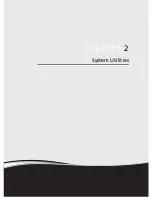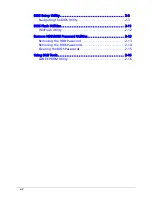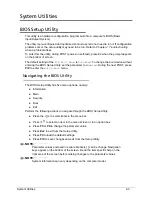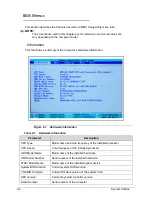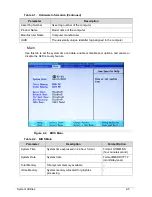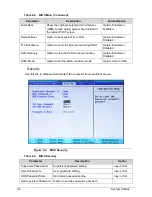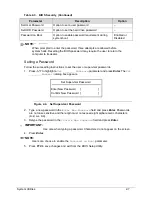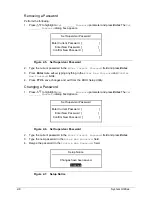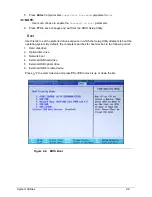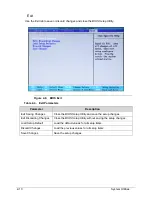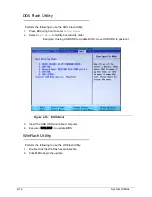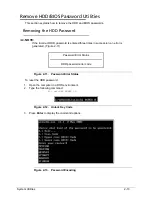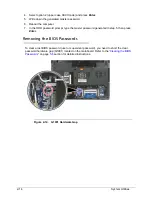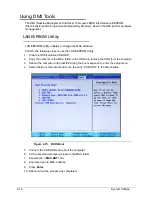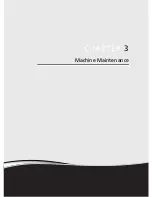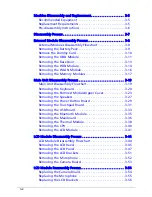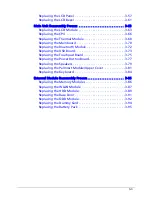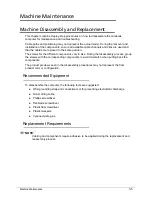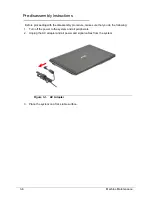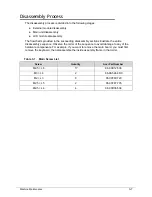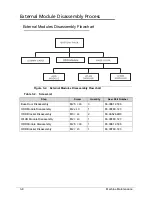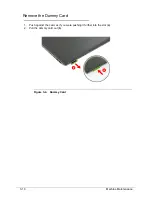System Utilities
2-15
Clearing the BIOS Passwords
0
1. Shut down the computer and disconnect the AC adapter and all other peripherals from the
computer.
2. Removing the battery pack and lower case cover.
3. If the Mini Card slot is occupied, remove the installed wireless module and locate the
G1901 gap.
4. Use an electrical conductivity tool to short the two contacts on the hardware gap together.
5. While resting the tool on the two contacts, plug one end of the AC adapter into the DC-in
jack and plug one end to an electrical outlet.
6. Press the button to turn on the computer.
7. After the BIOS POST, remove the tool from the hardware gap.
8. Reinstall the battery pack and the lower case cover.
9. Turn on the computer and press
F2
during bootup to access the
Setup Utility
. If no
password prompt appears, the BIOS passwords have been cleared. If the prompt
appears, repeat steps 4-9 until the BIOS passwords have been cleared.
10. Press
F9
to load the system defaults.
11. Press
F10
to save the changes you made and close the Setup Utility.
12. If a wireless module was removed, reinstall it.
Summary of Contents for Aspire 4560
Page 1: ... Aspire 4560 4560G SERVICEGUIDE ...
Page 10: ...x ...
Page 11: ...CHAPTER 1 Hardware Specifications ...
Page 14: ...1 4 ...
Page 51: ...CHAPTER 2 System Utilities ...
Page 67: ...CHAPTER 3 Machine Maintenance ...
Page 70: ...3 4 ...
Page 100: ...3 34 Machine Maintenance 4 Remove the USB board from the lower case Figure 3 44 USB Board ...
Page 109: ...Machine Maintenance 3 43 6 Remove the LCD module from the lower cover Figure 3 60 LCD Module ...
Page 162: ...3 96 Machine Maintenance ...
Page 163: ...CHAPTER 4 Troubleshooting ...
Page 193: ...CHAPTER 5 Jumper and Connector Locations ...
Page 200: ...5 8 Jumper and Connector Locations ...
Page 201: ...CHAPTER 6 FRU List ...
Page 202: ...6 2 Aspire 4560 4560G Exploded Diagram 6 4 Main Assembly 6 4 LCD Assembly 6 6 FRU List 6 7 ...
Page 217: ...CHAPTER 7 Model Definition and Configuration ...
Page 218: ...7 2 Aspire 4560 4560G 7 3 ...
Page 325: ...CHAPTER 8 Test Compatible Components ...
Page 326: ...8 2 Microsoft Windows 7 Environment Test 8 4 ...
Page 332: ...8 8 Test Compatible Components ...
Page 333: ...CHAPTER 9 Online Support Information ...
Page 334: ...9 2 Online Support Information 9 3 ...
Page 336: ...9 4 Online Support Information ...