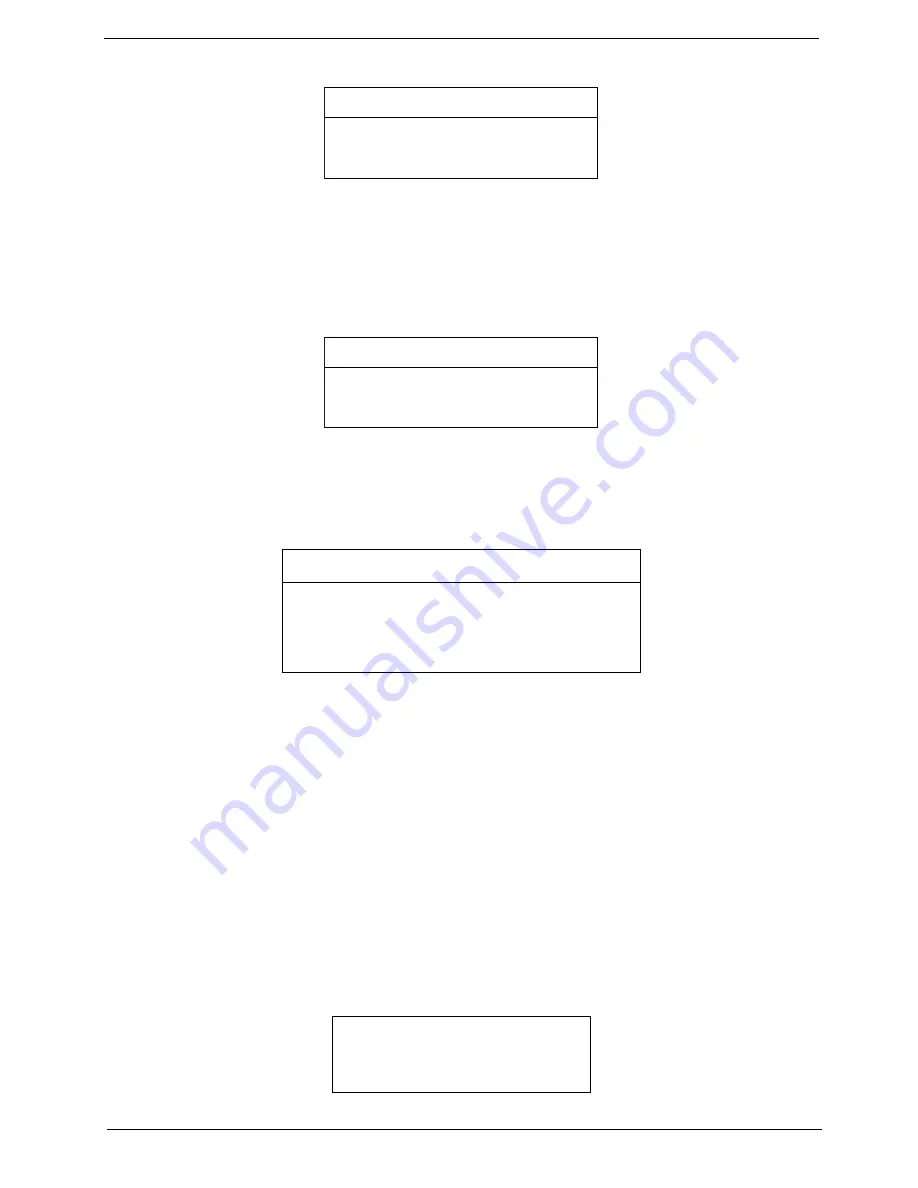
Chapter 2
46
2.
Type a password. The password may consist of up to eight characters (A-Z, a-z, 0-9) and then press
e
.
IMPORTANT:
Be very careful when typing your password because the characters do not appear on the
screen.
3.
Retype password to verify your first entry and then press
e
. The following screen appears:
4.
After setting the password, the computer automatically sets the chosen password parameter to Present.
5.
Press
^
to return to the main menu.
6.
Press
u
. The following dialogue box appears.
7.
Select
Yes
and press
e
to save the password and exit the BIOS utility.
Four password types protect your computer from unauthorized access. Setting these passwords creates
several different levels of protection for your computer and data:
T
Supervisor Password prevents unauthorized entry to the BIOS Utility. Once set, you must key-in
this password to gain access to the BIOS Utility.
T
User Password and Password On Boot secure your computer against unauthorized use. Combine
the use of this password with password checkpoints on boot-up and resume from hibernation for
maximum security.
T
Hard Disk Password protects your data by preventing unauthorized access to your hard disk.
Even if the hard disk is removed from the computer and moved to another computer, it cannot be
accessed without the Hard Disk Password.
When a password is set, a password prompt appears on the left-hand corner of the display screen.
1.
When the Supervisor Password is set, the following prompt appears when you press
m
to enter the
BIOS Utility at boot-up.
S et S upervisor P assword
E nter N ew P assword
[ ]
C onfirm N ew P assword [ ]
S et S upervisor P assword
E nter N ew P assword
[ ]
C onfirm N ew P assword [ ]
S etup N otice
C hanges have been saved.
[C ontinue]
S etup N otice
C hanges have been saved.
[C ontinue]
Setup Confirm ation
Save Configuration changes and exit now?
[Yes] [No]
Setup Confirm ation
Save Configuration changes and exit now?
[Yes] [No]
Enter Password
Summary of Contents for Aspire 1606
Page 6: ...VI ...
Page 9: ...IX Table of Contents Appendix C Online Support Information 124 ...
Page 42: ...Chapter 1 33 ...
Page 88: ...79 Aspire 1606 16 Detach the I O port bracket from the main board ...
Page 110: ...101 Aspire 1606 ...
Page 116: ...107 Aspire 1606 Exploded Diagram ...
Page 125: ...Chapter 6 116 NS SCREW SCREW TAP FLT M1 7 3 L3 B ZN Picture No Partname Descripton ...
Page 126: ...117 Aspire 1606 ...
Page 128: ...119 Aspire 1600 ...
Page 132: ...123 Aspire 1600 ...
Page 134: ...125 Aspire 1600 ...
Page 137: ...Index 128 ...






























